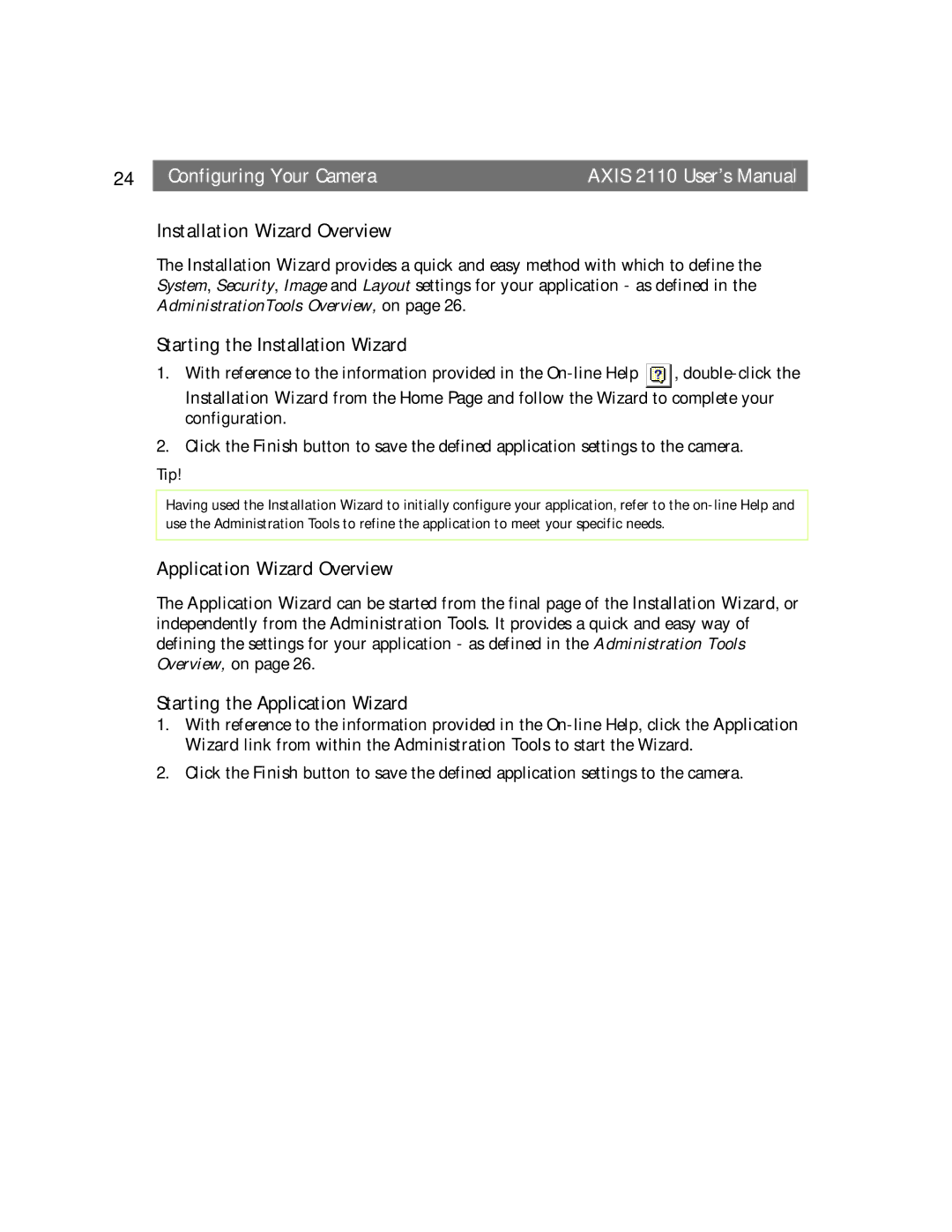24 |
| Configuring Your Camera | AXIS 2110 User’s Manual |
Installation Wizard Overview
The Installation Wizard provides a quick and easy method with which to define the System, Security, Image and Layout settings for your application - as defined in the AdministrationTools Overview, on page 26.
Starting the Installation Wizard
1.With reference to the information provided in the ![]() ,
,
2.Click the Finish button to save the defined application settings to the camera.
Tip!
Having used the Installation Wizard to initially configure your application, refer to the
Application Wizard Overview
The Application Wizard can be started from the final page of the Installation Wizard, or independently from the Administration Tools. It provides a quick and easy way of defining the settings for your application - as defined in the Administration Tools Overview, on page 26.
Starting the Application Wizard
1.With reference to the information provided in the
2.Click the Finish button to save the defined application settings to the camera.