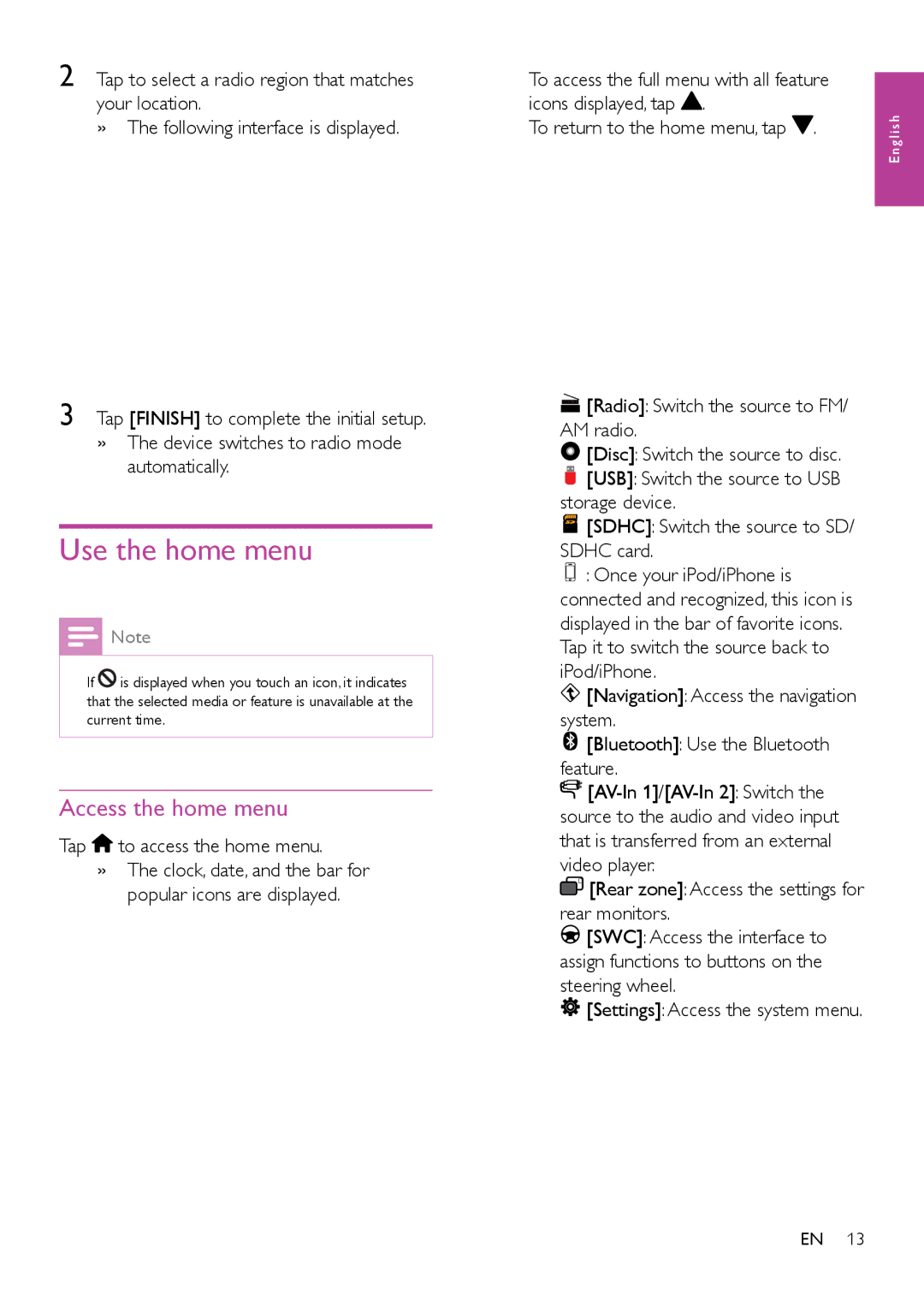2 Tap to select a radio region that matches your location.
»»The following interface is displayed.
3 Tap [FINISH] to complete the initial setup.
»»The device switches to radio mode automatically.
Use the home menu
![]() Note
Note
•• If ![]() is displayed when you touch an icon, it indicates that the selected media or feature is unavailable at the current time.
is displayed when you touch an icon, it indicates that the selected media or feature is unavailable at the current time.
Access the home menu
Tap  to access the home menu.
to access the home menu.
»»The clock, date, and the bar for popular icons are displayed.
•To access the full menu with all feature icons displayed, tap ![]() .
.
•To return to the home menu, tap ![]() .
.
•![]() [Radio]: Switch the source to FM/ AM radio.
[Radio]: Switch the source to FM/ AM radio.
•![]() [Disc]: Switch the source to disc.
[Disc]: Switch the source to disc.
•![]() [USB]: Switch the source to USB storage device.
[USB]: Switch the source to USB storage device.
•![]() [SDHC]: Switch the source to SD/ SDHC card.
[SDHC]: Switch the source to SD/ SDHC card.
•![]() : Once your iPod/iPhone is connected and recognized, this icon is displayed in the bar of favorite icons. Tap it to switch the source back to iPod/iPhone.
: Once your iPod/iPhone is connected and recognized, this icon is displayed in the bar of favorite icons. Tap it to switch the source back to iPod/iPhone.
•![]() [Navigation]: Access the navigation system.
[Navigation]: Access the navigation system.
•![]() [Bluetooth]: Use the Bluetooth feature.
[Bluetooth]: Use the Bluetooth feature.
•![]()
![]()
•![]() R [Rear zone]: Access the settings for rear monitors.
R [Rear zone]: Access the settings for rear monitors.
•![]() [SWC]: Access the interface to assign functions to buttons on the steering wheel.
[SWC]: Access the interface to assign functions to buttons on the steering wheel.
•![]() [Settings]: Access the system menu.
[Settings]: Access the system menu.
EN 13
English