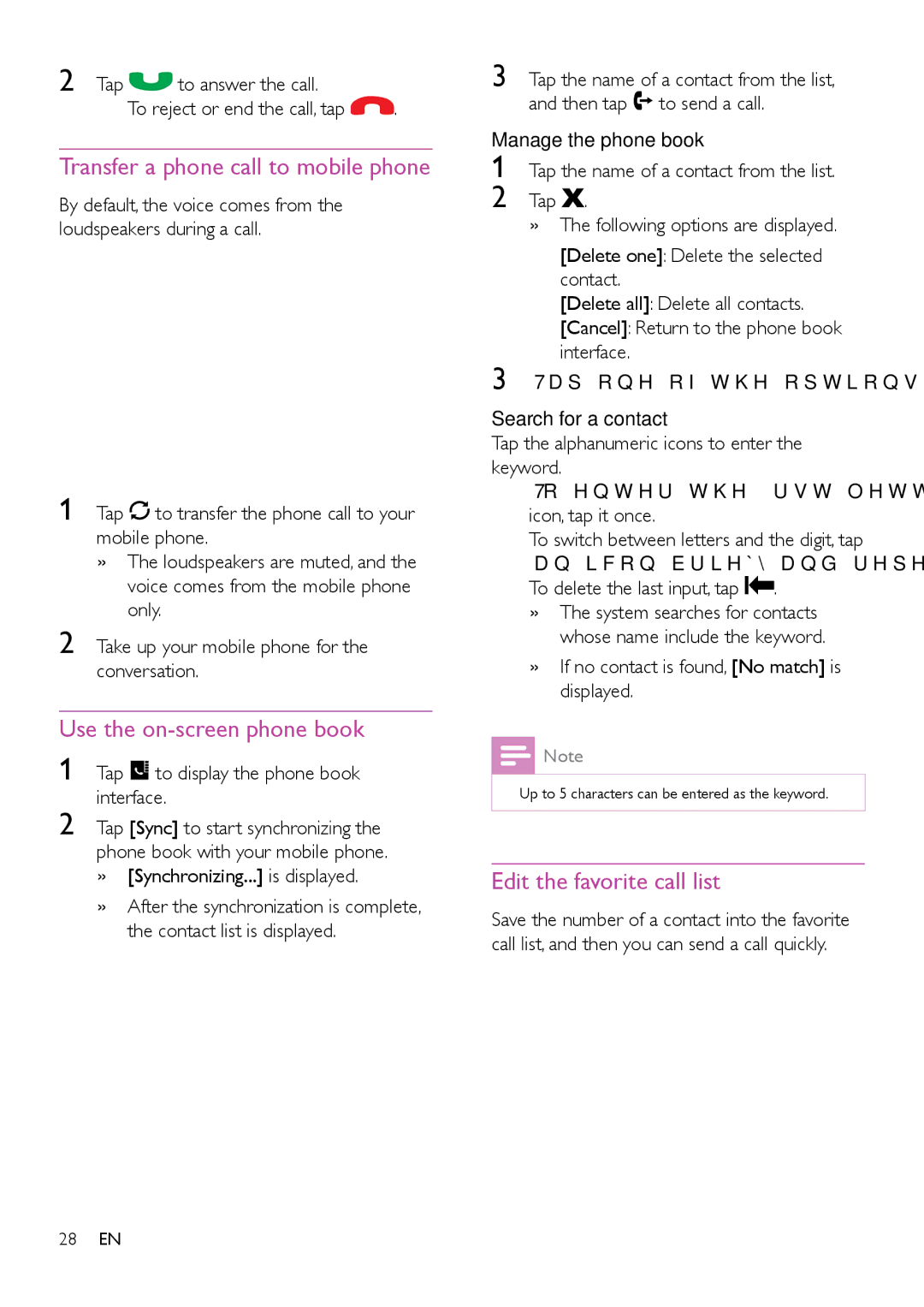2 Tap ![]() to answer the call.
to answer the call.
•To reject or end the call, tap ![]() .
.
Transfer a phone call to mobile phone
By default, the voice comes from the loudspeakers during a call.
1 Tap ![]() to transfer the phone call to your mobile phone.
to transfer the phone call to your mobile phone.
»»The loudspeakers are muted, and the voice comes from the mobile phone only.
2 Take up your mobile phone for the conversation.
Use the on-screen phone book
1 Tap ![]() to display the phone book interface.
to display the phone book interface.
2 Tap [Sync] to start synchronizing the phone book with your mobile phone.
»»[Synchronizing...] is displayed.
»»After the synchronization is complete, the contact list is displayed.
3 Tap the name of a contact from the list, and then tap ![]() to send a call.
to send a call.
Manage the phone book
1 Tap the name of a contact from the list. 2 Tap ![]() .
.
»»The following options are displayed.
• [Delete one]: Delete the selected contact.
• [Delete all]: Delete all contacts.
• [Cancel]: Return to the phone book interface.
3 Tap one of the options and confirm.
Search for a contact
Tap the alphanumeric icons to enter the keyword.
•To enter the first letter displayed on the icon, tap it once.
•To switch between letters and the digit, tap an icon briefly and repeatedly.
•To delete the last input, tap ![]()
![]() .
.
»»The system searches for contacts whose name include the keyword.
»»If no contact is found, [No match] is displayed.
![]() Note
Note
•• Up to 5 characters can be entered as the keyword.
Edit the favorite call list
Save the number of a contact into the favorite call list, and then you can send a call quickly.
28EN