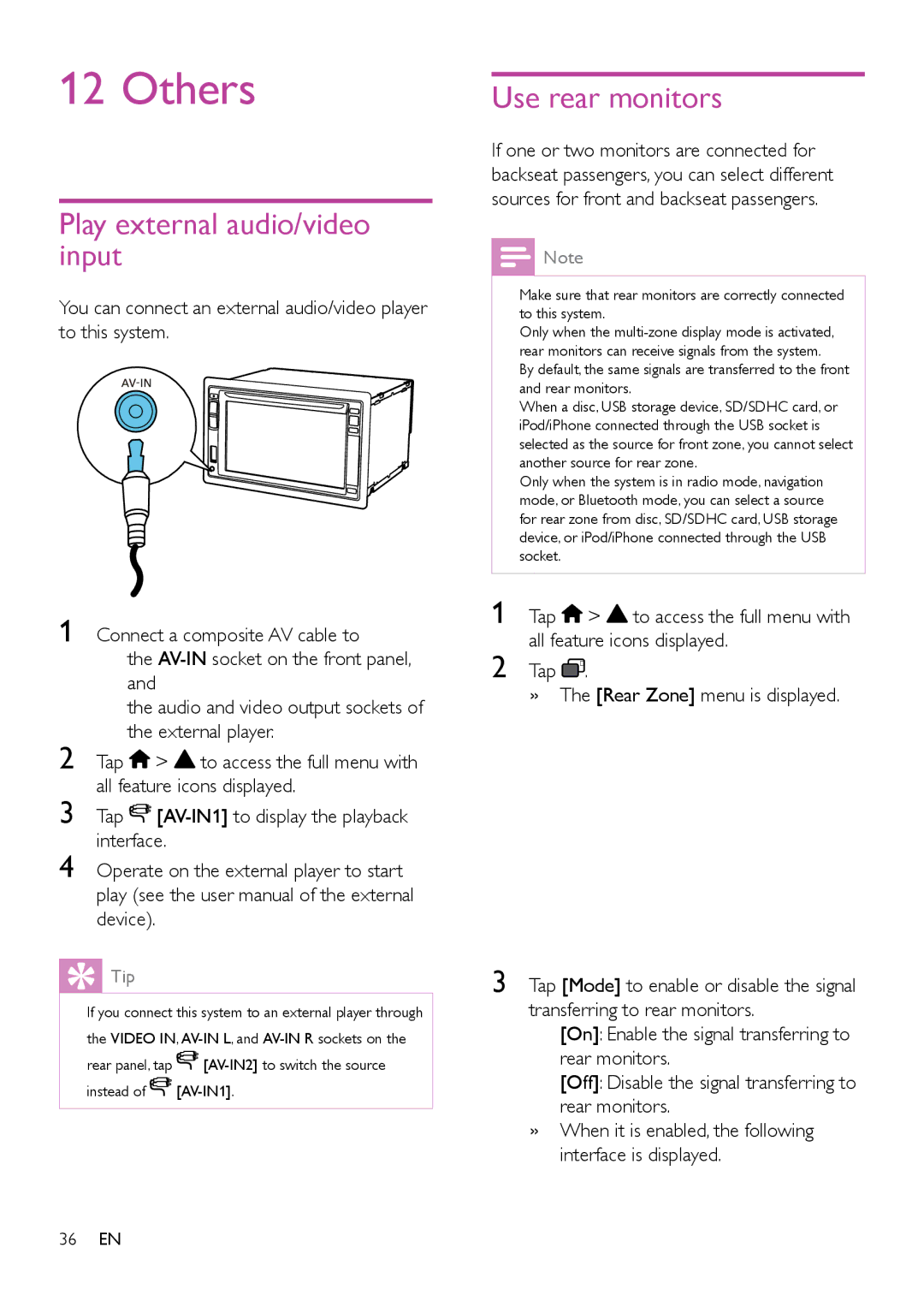12 Others
Play external audio/video input
You can connect an external audio/video player to this system.
1 Connect a composite AV cable to
• the
• the audio and video output sockets of the external player.
2 Tap ![]() >
> ![]() to access the full menu with all feature icons displayed.
to access the full menu with all feature icons displayed.
3 Tap ![]()
![]()
4 Operate on the external player to start play (see the user manual of the external device).
 Tip
Tip
•• If you connect this system to an external player through the VIDEO IN, ![]()
![]()
![]()
![]()
Use rear monitors
If one or two monitors are connected for backseat passengers, you can select different sources for front and backseat passengers.
![]() Note
Note
•• Make sure that rear monitors are correctly connected to this system.
•• Only when the
•• By default, the same signals are transferred to the front and rear monitors.
•• When a disc, USB storage device, SD/SDHC card, or iPod/iPhone connected through the USB socket is selected as the source for front zone, you cannot select another source for rear zone.
•• Only when the system is in radio mode, navigation mode, or Bluetooth mode, you can select a source for rear zone from disc, SD/SDHC card, USB storage device, or iPod/iPhone connected through the USB socket.
1 Tap ![]() >
> ![]() to access the full menu with all feature icons displayed.
to access the full menu with all feature icons displayed.
2 Tap ![]() R .
R .
»»The [Rear Zone] menu is displayed.
3 Tap [Mode] to enable or disable the signal transferring to rear monitors.
•[On]: Enable the signal transferring to rear monitors.
•[Off]: Disable the signal transferring to rear monitors.
»»When it is enabled, the following interface is displayed.
36EN