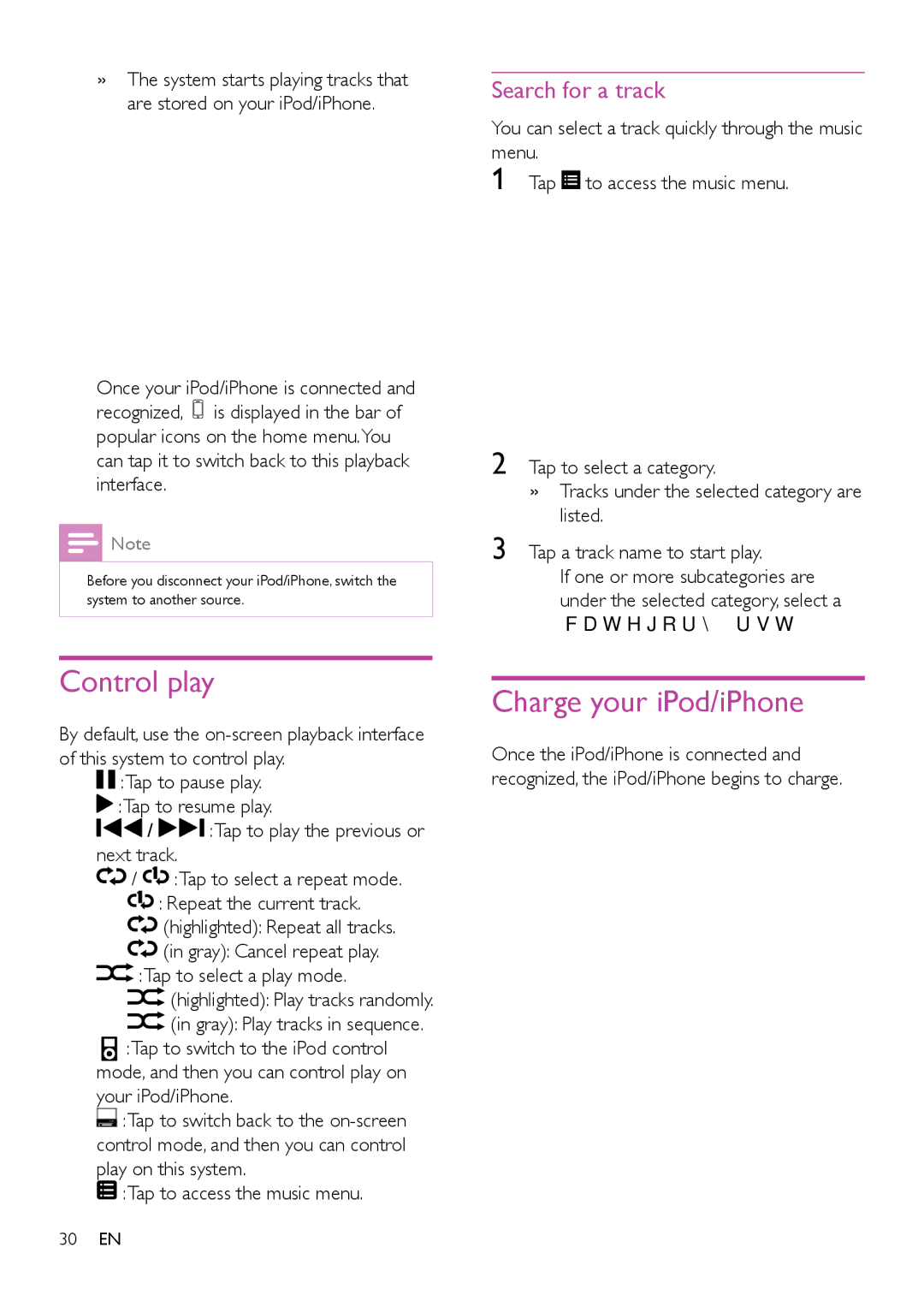»»The system starts playing tracks that are stored on your iPod/iPhone.
•Once your iPod/iPhone is connected and recognized, ![]() is displayed in the bar of popular icons on the home menu.You can tap it to switch back to this playback interface.
is displayed in the bar of popular icons on the home menu.You can tap it to switch back to this playback interface.
![]() Note
Note
•• Before you disconnect your iPod/iPhone, switch the system to another source.
Control play
By default, use the
•![]() :Tap to pause play.
:Tap to pause play.
•![]() :Tap to resume play.
:Tap to resume play.
•![]()
![]()
![]() /
/ ![]()
![]()
![]() :Tap to play the previous or next track.
:Tap to play the previous or next track.
•![]()
![]() /
/ ![]()
![]()
![]() :Tap to select a repeat mode.
:Tap to select a repeat mode.
•![]()
![]()
![]() : Repeat the current track.
: Repeat the current track.
•![]()
![]() (highlighted): Repeat all tracks.
(highlighted): Repeat all tracks.
•![]()
![]() (in gray): Cancel repeat play.
(in gray): Cancel repeat play.
•![]() :Tap to select a play mode.
:Tap to select a play mode.
•![]() (highlighted): Play tracks randomly.
(highlighted): Play tracks randomly.
•![]() (in gray): Play tracks in sequence.
(in gray): Play tracks in sequence.
•:Tap to switch to the iPod control mode, and then you can control play on your iPod/iPhone.
•![]() :Tap to switch back to the
:Tap to switch back to the
•![]() :Tap to access the music menu.
:Tap to access the music menu.
30EN
Search for a track
You can select a track quickly through the music menu.
1 Tap ![]() to access the music menu.
to access the music menu.
2 Tap to select a category.
»»Tracks under the selected category are listed.
3 Tap a track name to start play.
•If one or more subcategories are under the selected category, select a category first.
Charge your iPod/iPhone
Once the iPod/iPhone is connected and recognized, the iPod/iPhone begins to charge.