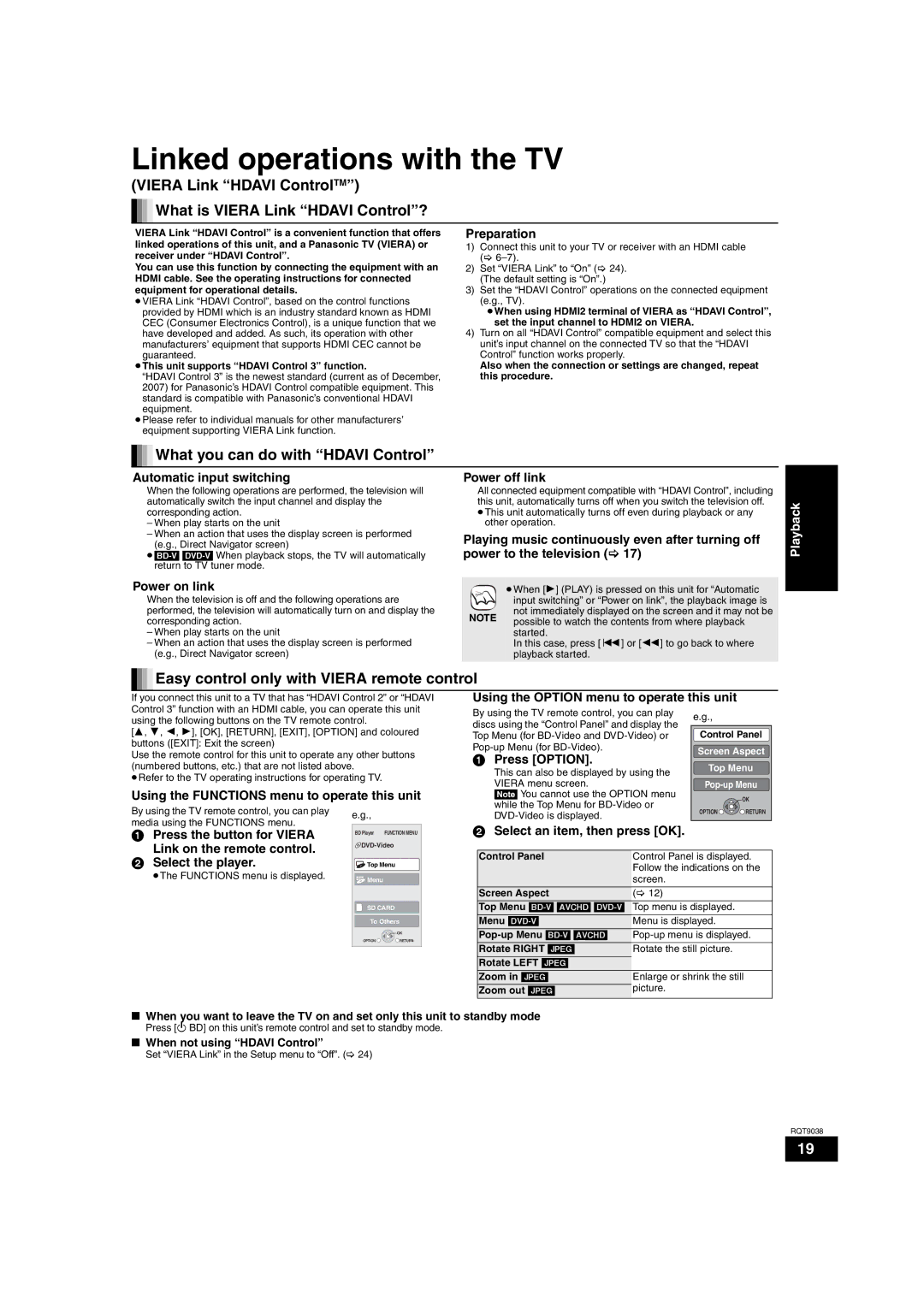Linked operations with the TV
(VIERA Link “HDAVI ControlTM”)
![]()
![]() What is VIERA Link “HDAVI Control”?
What is VIERA Link “HDAVI Control”?
VIERA Link “HDAVI Control” is a convenient function that offers linked operations of this unit, and a Panasonic TV (VIERA) or receiver under “HDAVI Control”.
You can use this function by connecting the equipment with an HDMI cable. See the operating instructions for connected equipment for operational details.
≥VIERA Link “HDAVI Control”, based on the control functions provided by HDMI which is an industry standard known as HDMI CEC (Consumer Electronics Control), is a unique function that we have developed and added. As such, its operation with other manufacturers’ equipment that supports HDMI CEC cannot be guaranteed.
≥This unit supports “HDAVI Control 3” function.
“HDAVI Control 3” is the newest standard (current as of December, 2007) for Panasonic’s HDAVI Control compatible equipment. This standard is compatible with Panasonic’s conventional HDAVI equipment.
≥Please refer to individual manuals for other manufacturers’ equipment supporting VIERA Link function.
Preparation
1)Connect this unit to your TV or receiver with an HDMI cable (>
2)Set “VIERA Link” to “On” (> 24). (The default setting is “On”.)
3)Set the “HDAVI Control” operations on the connected equipment
(e.g., TV).
≥When using HDMI2 terminal of VIERA as “HDAVI Control”, set the input channel to HDMI2 on VIERA.
4)Turn on all “HDAVI Control” compatible equipment and select this unit’s input channel on the connected TV so that the “HDAVI Control” function works properly.
Also when the connection or settings are changed, repeat this procedure.

 What you can do with “HDAVI Control”
What you can do with “HDAVI Control”
Automatic input switching
When the following operations are performed, the television will automatically switch the input channel and display the corresponding action.
–When play starts on the unit
–When an action that uses the display screen is performed (e.g., Direct Navigator screen)
Power on link
When the television is off and the following operations are performed, the television will automatically turn on and display the corresponding action.
–When play starts on the unit
–When an action that uses the display screen is performed (e.g., Direct Navigator screen)
Power off link
All connected equipment compatible with “HDAVI Control”, including this unit, automatically turns off when you switch the television off.
≥This unit automatically turns off even during playback or any other operation.
Playing music continuously even after turning off power to the television (> 17)
| ≥When [1] (PLAY) is pressed on this unit for “Automatic | |
| input switching” or “Power on link”, the playback image is | |
NOTE | not immediately displayed on the screen and it may not be | |
possible to watch the contents from where playback | ||
| ||
| started. | |
| In this case, press [:] or [6] to go back to where | |
| playback started. | |
|
|
Playback
Easy control only with VIERA remote control |
|
|
| ||||
If you connect this unit to a TV that has “HDAVI Control 2” or “HDAVI | Using the OPTION menu to operate this unit |
| |||||
Control 3” function with an HDMI cable, you can operate this unit | By using the TV remote control, you can play | e.g., |
| ||||
using the following buttons on the TV remote control. |
|
| |||||
| discs using the “Control Panel” and display the |
| |||||
|
|
| |||||
[3, 4, 2, 1], [OK], [RETURN], [EXIT], [OPTION] and coloured | Control Panel | ||||||
Top Menu (for | |||||||
buttons ([EXIT]: Exit the screen) |
|
|
| Screen Aspect | |||
Use the remote control for this unit to operate any other buttons |
| ||||||
1 Press [OPTION]. |
| ||||||
|
|
| |||||
(numbered buttons, etc.) that are not listed above. |
|
| Top Menu | ||||
| This can also be displayed by using the | ||||||
≥Refer to the TV operating instructions for operating TV. |
|
|
| ||||
| VIERA menu screen. |
| |||||
Using the FUNCTIONS menu to operate this unit |
| ||||||
[Note] You cannot use the OPTION menu |
| OK | |||||
By using the TV remote control, you can play | e.g., |
| while the Top Menu for | OPTION | RETURN | ||
|
| ||||||
media using the FUNCTIONS menu. |
|
|
|
| |||
|
| 2 Select an item, then press [OK]. |
|
| |||
1 Press the button for VIERA | BD Player | FUNCTION MENU |
|
| |||
|
|
|
|
|
| ||
Link on the remote control. |
|
|
|
| |||
|
| Control Panel | Control Panel is displayed. | ||||
2 Select the player. | Top Menu | ||||||
| Follow the indications on the | ||||||
≥The FUNCTIONS menu is displayed. |
|
|
| ||||
Menu |
|
| screen. |
|
| ||
|
|
| Screen Aspect | (> 12) |
|
| |
| SD CARD | Top Menu | Top menu is displayed. |
| |||
| To Others | Menu | Menu is displayed. |
| |||
|
| OK | |||||
| OPTION | RETURN | Rotate RIGHT [JPEG] | Rotate the still picture. |
| ||
|
|
|
| ||||
|
|
| Rotate LEFT [JPEG] |
|
|
| |
|
|
| Zoom in [JPEG] | Enlarge or shrink the still | |||
|
|
| Zoom out [JPEG] | picture. |
|
| |
∫When you want to leave the TV on and set only this unit to standby mode
Press [Í BD] on this unit’s remote control and set to standby mode.
∫When not using “HDAVI Control”
Set “VIERA Link” in the Setup menu to “Off”. (> 24)
RQT9038
19