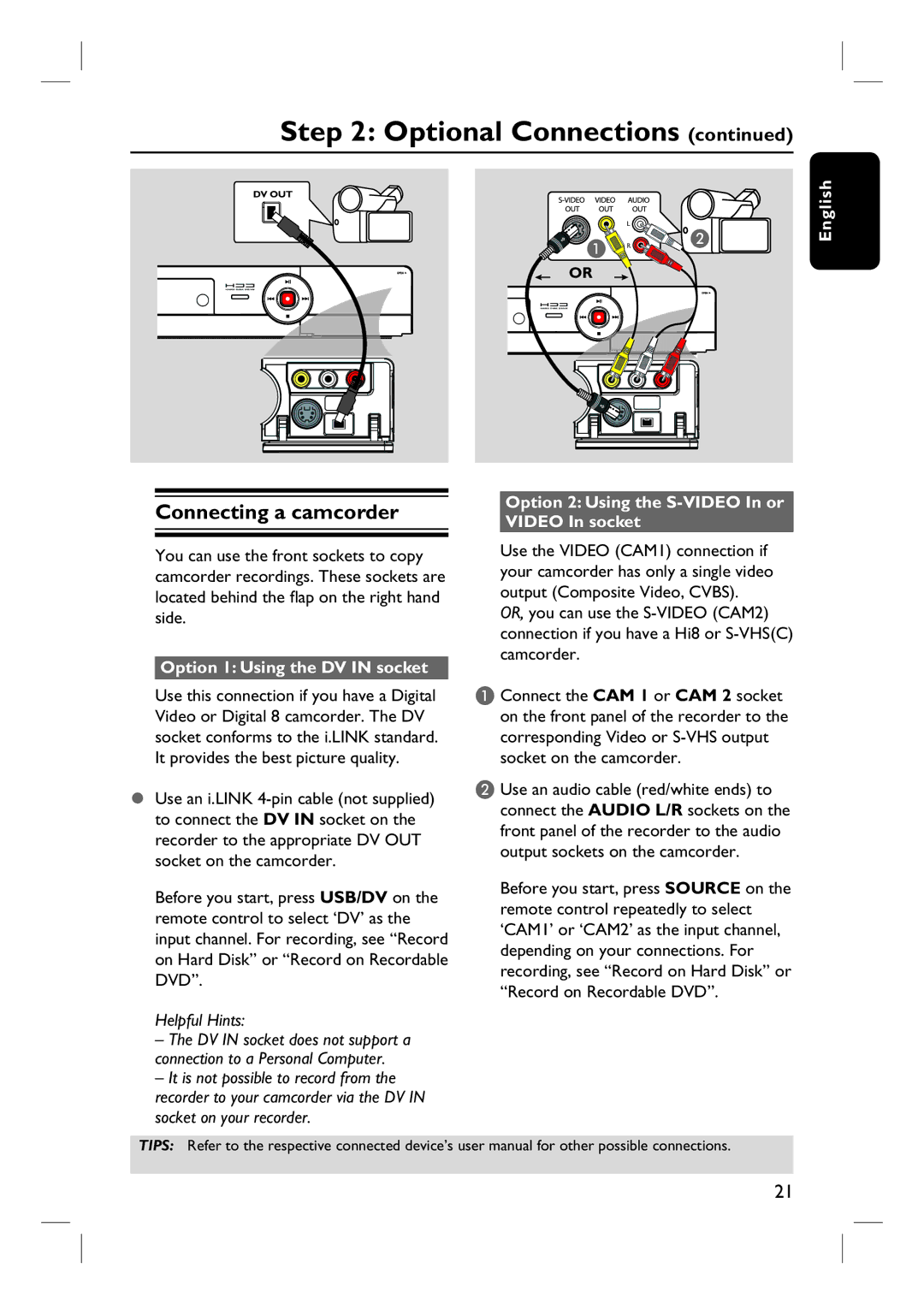Step 2: Optional Connections (continued)
DV OUT
L
![]()
![]()
![]()
![]() A
A![]()
![]() R
R ![]()
![]()
![]()
![]()
![]() B
B
OR
English
Connecting a camcorder
You can use the front sockets to copy camcorder recordings. These sockets are located behind the flap on the right hand side.
Option 1: Using the DV IN socket
Option 2: Using the
Use the VIDEO (CAM1) connection if your camcorder has only a single video output (Composite Video, CVBS).
OR, you can use the
Use this connection if you have a Digital Video or Digital 8 camcorder. The DV socket conforms to the i.LINK standard. It provides the best picture quality.
Use an i.LINK
Before you start, press USB/DV on the remote control to select ‘DV’ as the input channel. For recording, see “Record on Hard Disk” or “Record on Recordable DVD”.
Helpful Hints:
–The DV IN socket does not support a connection to a Personal Computer.
–It is not possible to record from the recorder to your camcorder via the DV IN socket on your recorder.
A Connect the CAM 1 or CAM 2 socket on the front panel of the recorder to the corresponding Video or
B Use an audio cable (red/white ends) to connect the AUDIO L/R sockets on the front panel of the recorder to the audio output sockets on the camcorder.
Before you start, press SOURCE on the remote control repeatedly to select ‘CAM1’ or ‘CAM2’ as the input channel, depending on your connections. For recording, see “Record on Hard Disk” or “Record on Recordable DVD”.
TIPS: Refer to the respective connected device’s user manual for other possible connections.
21