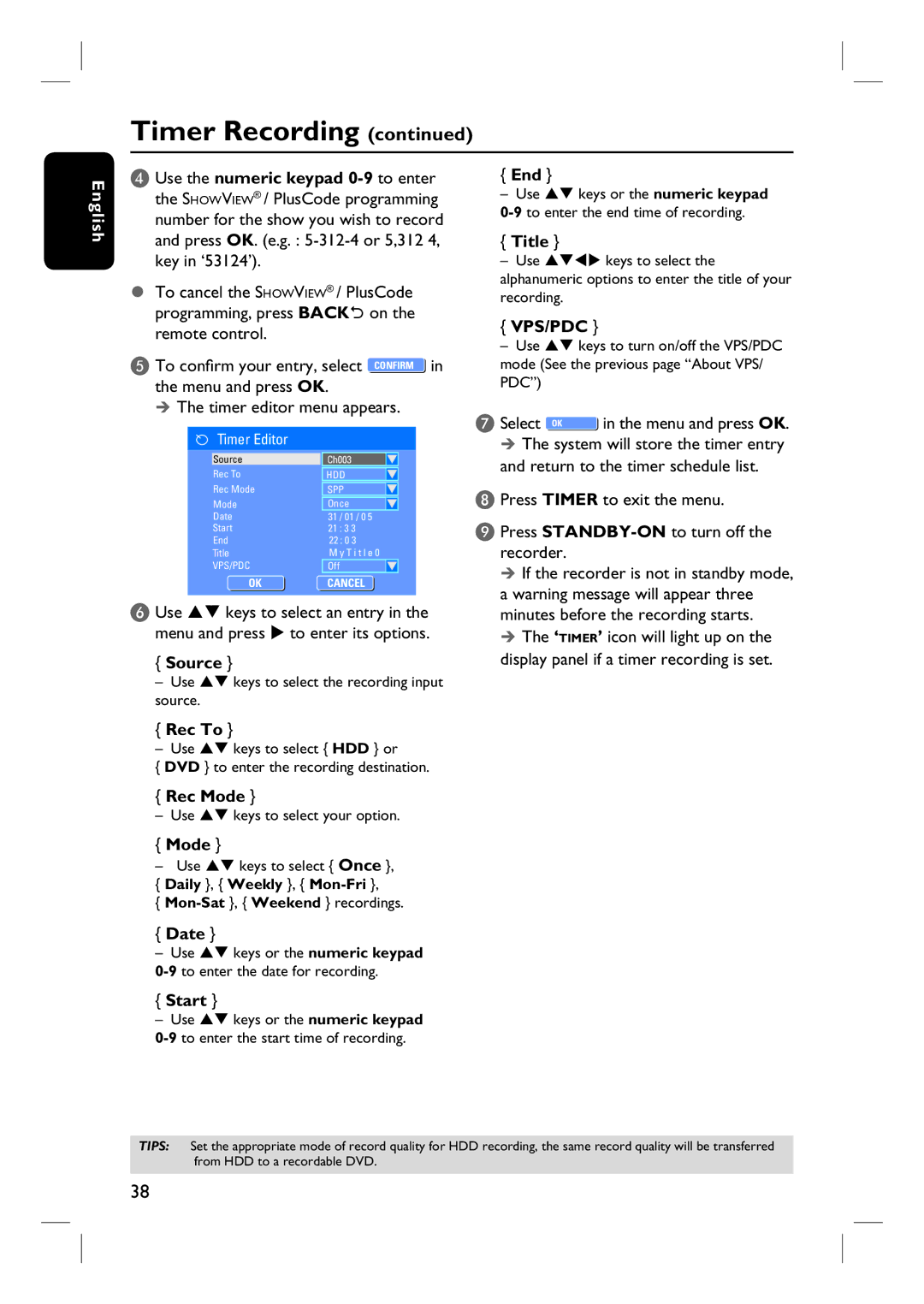Timer Recording (continued)
English
D Use the numeric keypad
To cancel the SHOWVIEW® / PlusCode programming, press BACK2 on the remote control.
E To confirm your entry, select ![]() in the menu and press OK.
in the menu and press OK.
The timer editor menu appears.
Timer Editor
| Source | Ch003 |
|
|
| Rec To |
|
|
|
| HDD |
|
| |
| Rec Mode |
|
|
|
| SPP |
|
| |
| Mode |
|
|
|
Once |
| |||
| Date | 31 / 01 / 0 5 |
|
|
| Start | 21 : 3 3 |
|
|
| End | 22 : 0 3 |
|
|
| Title | M y T i t l e 0 | ||
| VPS/PDC | Off |
|
|
| OK | CANCELOK | ||
|
|
|
|
|
F Use ST keys to select an entry in the menu and press X to enter its options.
{Source }
–Use ST keys to select the recording input source.
{Rec To }
– Use ST keys to select { HDD } or
{DVD } to enter the recording destination.
{Rec Mode }
– Use ST keys to select your option.
{Mode }
–Use ST keys to select { Once },
{Daily }, { Weekly }, {
{
{End }
–Use ST keys or the numeric keypad
{Title }
–Use STWX keys to select the alphanumeric options to enter the title of your recording.
{VPS/PDC }
–Use ST keys to turn on/off the VPS/PDC mode (See the previous page “About VPS/ PDC”)
G Select ![]() in the menu and press OK. The system will store the timer entry
in the menu and press OK. The system will store the timer entry
and return to the timer schedule list.
H Press TIMER to exit the menu.
I Press
If the recorder is not in standby mode, a warning message will appear three minutes before the recording starts.
The ‘TIMER’ icon will light up on the display panel if a timer recording is set.
{Date }
–Use ST keys or the numeric keypad
{Start }
–Use ST keys or the numeric keypad
TIPS: Set the appropriate mode of record quality for HDD recording, the same record quality will be transferred from HDD to a recordable DVD.
38