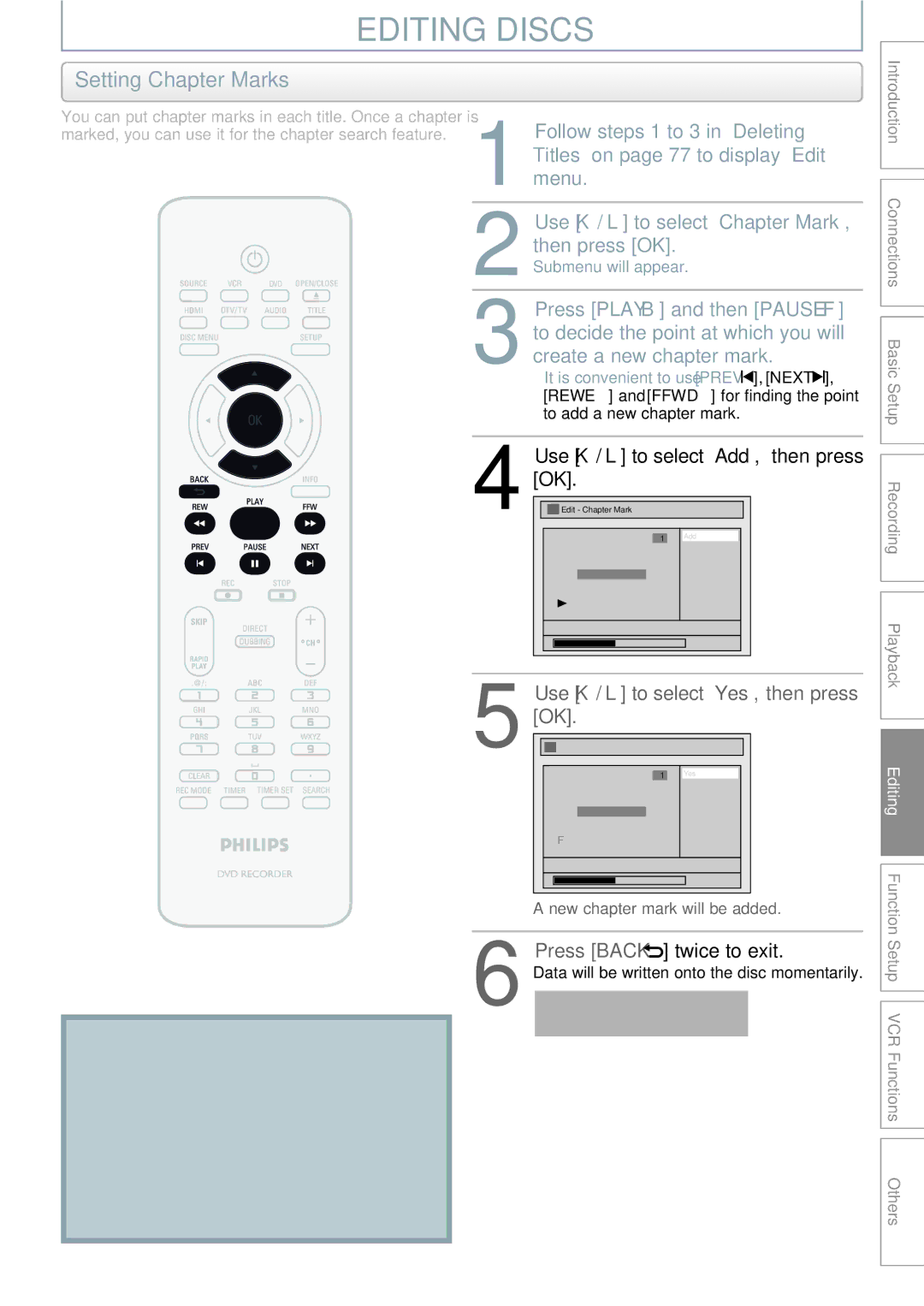Digital Video Disc Recorder
Antees that your date of purchase
Precautions
Dear Philips product owner
For Customer Use
Introduction
Precautions
Model Number
Safety Precautions
Welcome
Declaration of Conformity
Cleaning discs
Supplied Accessories
Maintenance Servicing
Cleaning the cabinet
Contents
Contents
Features
Symbol Description
Features
Description refers to DVD+RW Description refers to DVD-RW
Front Panel
Functional Overview
Rear Panel
Functional Overview
1934
Remote Control
Open the cover Insert batteries
Close the cover
Clear button DVD/VCR DVD mode
Audio button DVD/VCR DTV mode
DVD mode
VCR mode
Current status of the unit
Front Panel Display
Display Message
Title / track / file and chapter mark
Antenna Cable Connection
Disconnect the power cord of your TV from the AC outlet
RF Modulator Connection
Plug in the power cords of the devices to the AC outlet
Supplied cables used in this connection are as follows
With this setup
Connections Basic Setup
Method
Connection to a TV
This unit
Method Analog audio
Press Hdmi
Hdmi Mode and Actual Output Signals
Front Panel Display Video Output Signal
Connection to a TV
Connection Dolby Digital
Setting
Connection to AN Audio System
Audio
Turn on your TV
Proceed to in Initial Setting on
Before YOU Start
Finding the Viewing Channel on Your TV
Windows Media Audio Tag Information
File Name Information only in DVD mode
Before YOU Start
Guide to On-Screen Display / Menu
File Name Information
Title Name Information
Displays title/file name
Main Menu
You cannot switch the mode while in the timer-standby mode
Switching DVD / VCR Mode
How to Insert a Disc / Cassette Tape
How to Insert a Disc How to Insert a Cassette Tape
Setting on
Initial Setting
Press OK to activate Clock Setting
Auto Channel Scan
Channel Setting
Use K / L to select Auto Channel Preset, then press OK
When scanning is over, press Setup to exit
If you are deleting digital TV/CATV channels, go
Channel Setting
Use K / L to select Manual Channel Preset, then press OK
Adding / Deleting Channels
Select the channel number to delete
Press Setup to exit
Select the channel number to add or delete
Use K / L to select Add or Delete, then press OK
Auto Clock Setting
Setting the Clock
Use K / L to select Daylight Saving
Setting the Clock
Daylight Saving Time
Use K / L to select Clock, then press OK
Switching Analog Mode Digital Mode
Tuner Settings
Channel Selection
Selecting TV Audio
Tuner Settings
Press Audio to cycle through available audio languages
Broadcast Disc Audio
Selecting TV Audio cont’d
Audio Recording Output Stereo
Editing Function Setup VCR Functions Others
Closed Caption Style
Use K / L to select User Setting, then press OK
Use K / L to select ON, then press OK
Use K / L to select the item
Switch the setting for each item you
Want to set, then press OK
Unrecordable Discs
Recording Mode
Information on DVD Recording
Recordable Discs
Before Recording
Setting for Auto Chapter
Make Recording Compatible
It may take a while to load Disc
Press REC Mode to select a recording mode
Press DTV/TV to select analog TV or
Channel to record
Press Stop C
Setup Recording
Press Stop C to exit the title list
Press REC I repeatedly until the desired length appear
Press Timer Use K / L to select New Program, then press OK
Timer Recording
Use K / L to enter the date, then press B
Press Timer SET to set a timer programming
Timer Recording
Use K / L to select a recording mode
Press OK when all items are Entered
Press Timer SET Check the information
To stop the timer recording in progress
How to select a channel number for the timer recording
Press Stop C to stop the timer recording in progress
Priority of Overlapped Settings
Hints for Timer Recording
Recording Playback
Overwriting in the Middle of the Title
Overwriting Unnecessary Title
Overwriting from the Beginning
Title
Overwrite recording a Existing title B Existing title C
Overwriting Unnecessary Title
Hints for Overwriting
Overwrite recording a Existing title B After overwriting
Connection to an External Device
Settings for AN External Device
External device
Recording from an External Device
Settings for AN External Device
Guide to DV and On-Screen Display
Recording audio mode
Command menu
DV Dubbing
DVC to DVD Dubbing
DV Dubbing
To stop recording, press VCR then press Stop C
DVC to VCR Dubbing
Press VCR first
Repeat the steps 1 and 2 on
Preparing for dubbing cassette tape to DVD
BI-DIRECTIONAL Dubbing
Use K / L to select Recording, then press OK
Use K / L to select Dubbing Mode, then press OK
Use K / L to select DVD VCR, then press OK
BI-DIRECTIONAL Dubbing
Use K / L to select VCR DVD, then press OK
Press Stop C to stop the dubbing
To cancel the disc protect
Setting a Disc to Protect
Use K / L to select Yes, then press OK
Finalizing will start
Finalizing a Disc
Finalizing is completed
DVD+R, DVD-R
Playing the Discs on Other DVD Players
You can finalize discs automatically using this function
Auto Finalizing
Playable Discs and Files
Information on Playback
Region Codes
Information on Playback
Unplayable Discs
Color Systems
Align the disc to the disc tray guide
Basic Playback
Direct Playback
Press Stop C once to stop playback temporarily
Playback from the Title List
Basic Playback
Use K / L to select Play, then
Use K / L to select a desired title Then press OK
Press OK
When selecting the folder Not available for audio CD
When selecting track/file
MP3 / Windows Media Audio
When selecting folder
When selecting file
Playing Back a DivX
@25 fps
Official DivX Certified product
Maximum size of image
@30 fps
Playback will be paused and sound will be muted
Using the Title / Disc Menu
Pause
During playback, press Pause F
Skipping TV Commercials During Playback
Special Playback
Resume Playback
Fast Forward / Fast Reverse Playback
Slow Forward / Slow Reverse Playback
Special Playback
Rapid Playback
Step by Step Playback
Zoom
Marker Setting
DVD-video
Random Playback
Repeat Playback
5Press Play B
Program Playback Slide Show
Title / Chapter Search
Using Prev / Next
Using Info
Search
Time Search
Search
Switching Audio Soundtrack
Switching Subtitles
Reducing Block Noise
Switching Virtual Surround System
Switching Camera Angles
Selecting the Format of Audio and Video
Press DVD, then press Title
Information on Disc Editing
Guide to a Title List
Editing Discs
Use K / L to select Title Delete, then press OK
Editing Discs
Deleting Titles
Press DVD first Press Title
Guide to Edit Title Name
Editing Discs
Putting Names on Titles
After this operation is completed, press Back to exit
Editing Function
Setting Chapter Marks
Use K / L to select Add, then press OK
Press Back twice to exit
Selected chapter mark will be deleted
Clearing Chapter Marks
Use K / L to select Delete, then press OK
Use Prev / Next to select a chapter mark to be deleted
Use K / L to select Delete All, then press OK
Clearing Chapter Marks cont’d To delete all chapter marks
All chapter marks will be deleted
After this operation is completed, press Back twice to exit
Hiding Chapters
You can set your desired scene as a thumbnail for each title
Setting Pictures for Thumbnails
Dividing a Title
Putting Name on Disc
When you finish entering a title name, press OK
You can put a name on the disc and change it from this menu
Setting or Releasing Disc Protect
Erasing Disc
Making Edits Compatible
Contents
List of Settings
List of Settings
Hdmi
Use K / L to select Playback, then press OK
Setups
Use K / L to select a desired item, then press OK
Yes
Setups
Parental Lock Default OFF
Playback cont’d
Disc Audio
Angle Icon Default on
Disc Menu Language Default English
Audio Language Default Original
Subtitle Language Default OFF
For
Display
Display cont’d
OSD Language Default English
Screen Saver Default 10 minutes
FL Dimmer Default Bright
Refer to 1 to 2 on page 99 and set the selected item
Video
TV Aspect Default 43 Letter Box
Progressive Scan Default OFF
Video cont’d
Set the DivX subtitle
DivX Subtitle Default OFF
DivX
DivX VOD
Hdmi
RGB Range Default Normal
Format Default RGB
Hdmi Audio Default on
Set to OFF when not outputting the Hdmi sound
Reset the setting to default
Reset All
To resume playback
2Select the recording mode using REC Mode
Recording mode
VCR Functions
Index Search
One-touch Timer Recording OTR
You cannot pause the one-touch timer recording
VCR Functions
Other Operations
Symptom Remedy
Troubleshooting
Press OPEN/CLOSE a
Troubleshooting
Repairing process MAY not work
OPEN/CLOSE a to take out the disc. The disc canceled during
REC
110 EN
Output Jacks
Frequently Asked Questions
DVD mode only VCR mode
4 5
Language Code
Language Code
Glossary
Tuner
Specifications
General
Recording
Others
Limited Warranty
Box 672768 Marietta, Georgia
USA, Inc
Meet Philips at the Internet

![]() ], [NEXT
], [NEXT ![]() ], [REW E] and [FFW D] for finding the point to add a new chapter mark.
], [REW E] and [FFW D] for finding the point to add a new chapter mark.![]()
![]() Edit - Chapter Mark
Edit - Chapter Mark![]()
![]() Edit - Chapter Mark - Add
Edit - Chapter Mark - Add![]() Introduction Connections Basic Setup Recording Playback
Introduction Connections Basic Setup Recording Playback