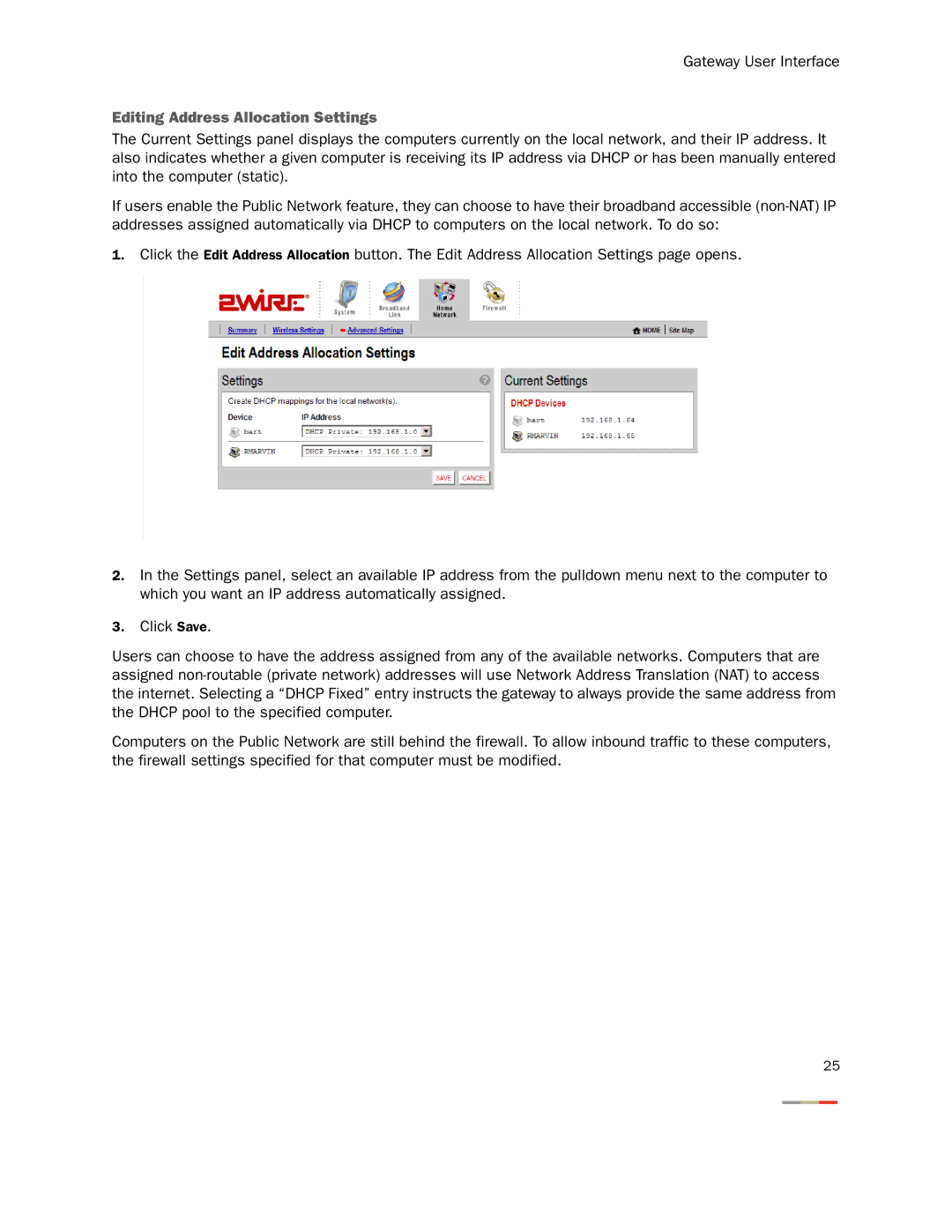Gateway User Interface
Editing Address Allocation Settings
The Current Settings panel displays the computers currently on the local network, and their IP address. It also indicates whether a given computer is receiving its IP address via DHCP or has been manually entered into the computer (static).
If users enable the Public Network feature, they can choose to have their broadband accessible
1.Click the Edit Address Allocation button. The Edit Address Allocation Settings page opens.
2.In the Settings panel, select an available IP address from the pulldown menu next to the computer to which you want an IP address automatically assigned.
3.Click Save.
Users can choose to have the address assigned from any of the available networks. Computers that are assigned
Computers on the Public Network are still behind the firewall. To allow inbound traffic to these computers, the firewall settings specified for that computer must be modified.
25