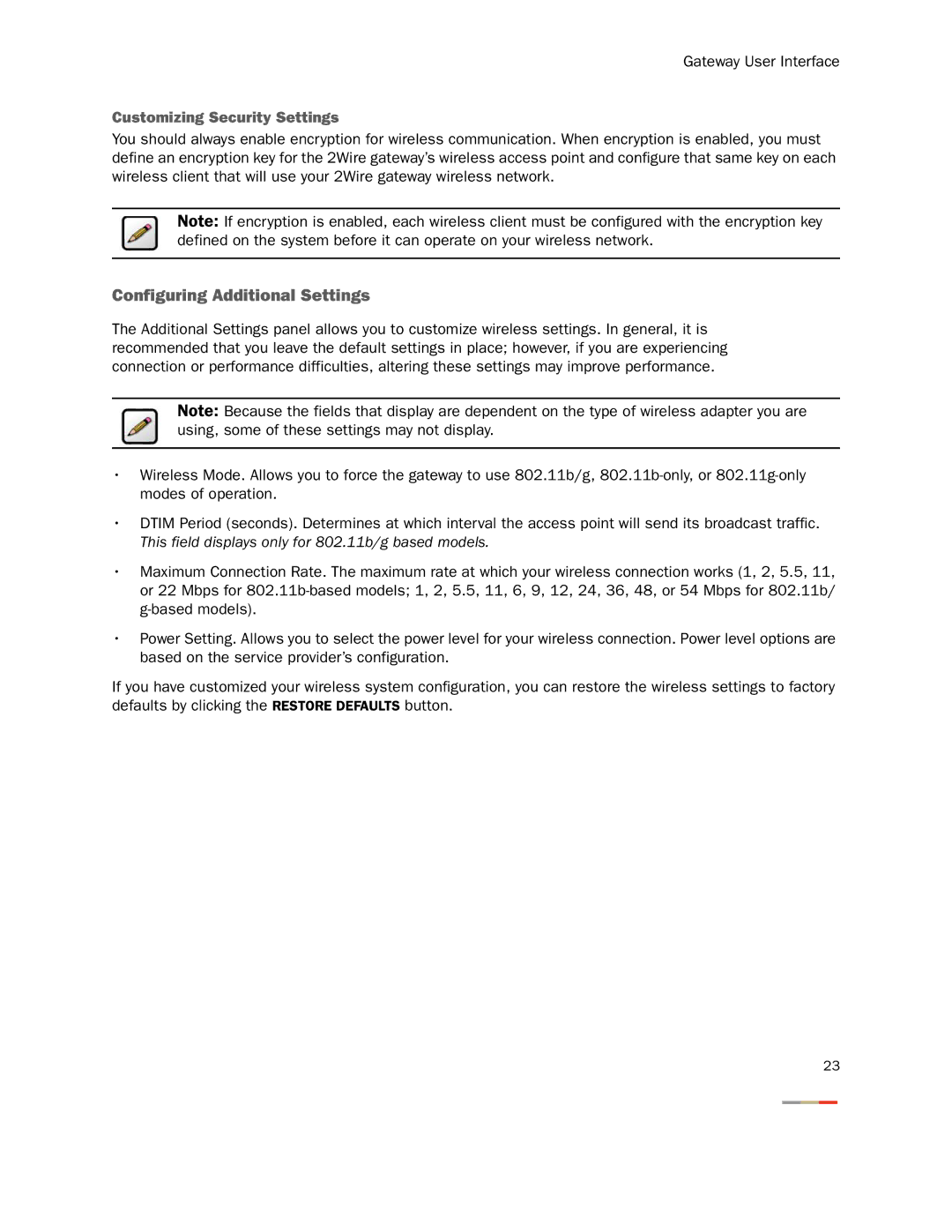Gateway User Interface
Customizing Security Settings
You should always enable encryption for wireless communication. When encryption is enabled, you must define an encryption key for the 2Wire gateway’s wireless access point and configure that same key on each wireless client that will use your 2Wire gateway wireless network.
Note: If encryption is enabled, each wireless client must be configured with the encryption key defined on the system before it can operate on your wireless network.
Configuring Additional Settings
The Additional Settings panel allows you to customize wireless settings. In general, it is recommended that you leave the default settings in place; however, if you are experiencing connection or performance difficulties, altering these settings may improve performance.
Note: Because the fields that display are dependent on the type of wireless adapter you are using, some of these settings may not display.
•Wireless Mode. Allows you to force the gateway to use 802.11b/g,
•DTIM Period (seconds). Determines at which interval the access point will send its broadcast traffic.
This field displays only for 802.11b/g based models.
•Maximum Connection Rate. The maximum rate at which your wireless connection works (1, 2, 5.5, 11, or 22 Mbps for
•Power Setting. Allows you to select the power level for your wireless connection. Power level options are based on the service provider’s configuration.
If you have customized your wireless system configuration, you can restore the wireless settings to factory defaults by clicking the RESTORE DEFAULTS button.
23