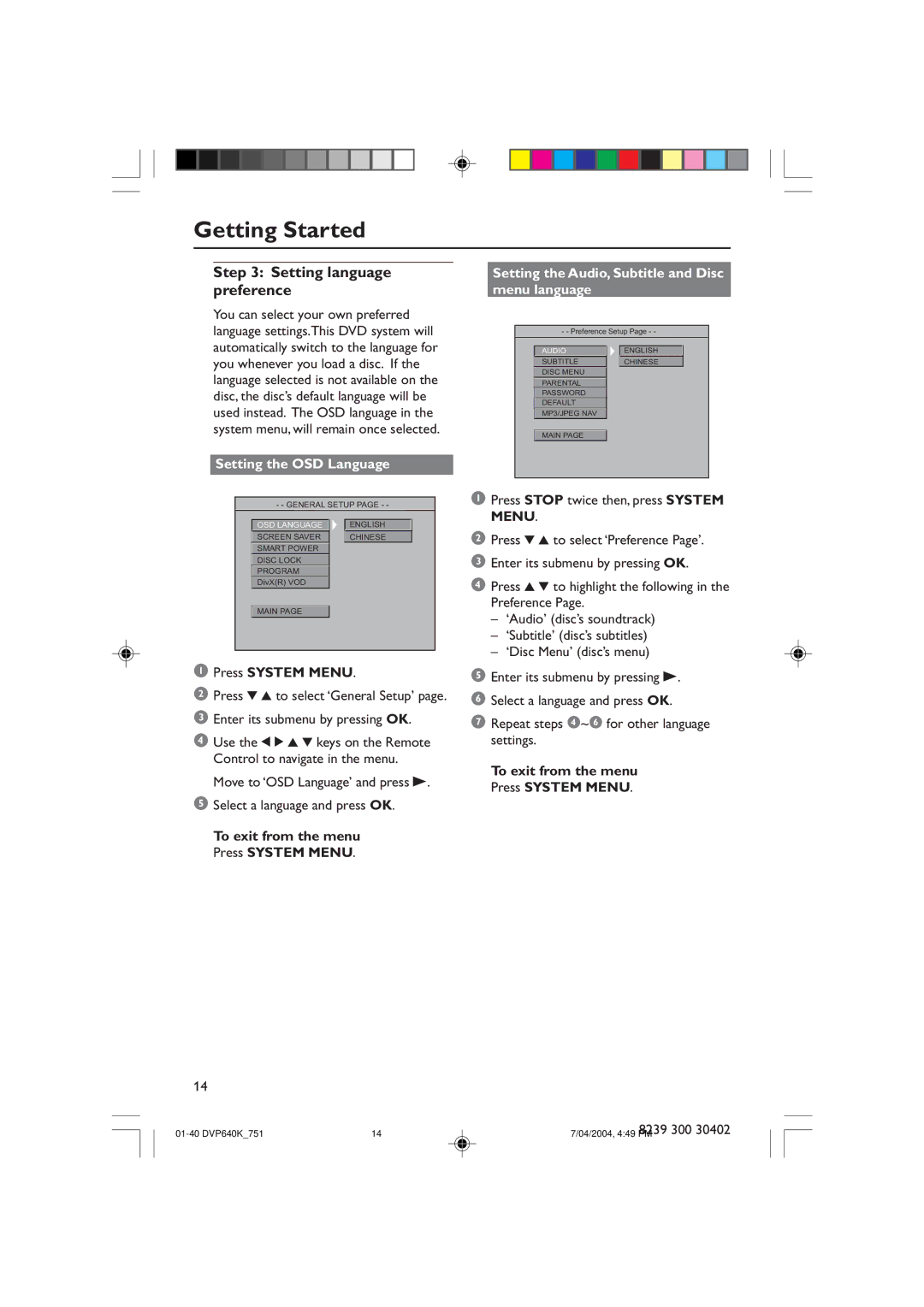Getting Started
Step 3: Setting language preference
You can select your own preferred language settings.This DVD system will automatically switch to the language for you whenever you load a disc. If the language selected is not available on the disc, the discÕs default language will be used instead. The OSD language in the system menu, will remain once selected.
Setting the OSD Language
- - GENERAL SETUP PAGE - - | |
OSD LANGUAGE | ENGLISH |
SCREEN SAVER | CHINESE |
SMART POWER |
|
DISC LOCK |
|
PROGRAM |
|
DivX(R) VOD |
|
MAIN PAGE |
|
1Press SYSTEM MENU.
2 Press 4 3 to select ÔGeneral SetupÕ page.
3 Enter its submenu by pressing OK.
4 Use the 1 2 3 4 keys on the Remote Control to navigate in the menu.
Move to ÔOSD LanguageÕ and press B.
5Select a language and press OK.
To exit from the menu Press SYSTEM MENU.
Setting the Audio, Subtitle and Disc menu language
- - Preference Setup Page - -
| AUDIO |
| ENGLISH |
| SUBTITLE |
| CHINESE |
| DISC MENU |
|
|
| PARENTAL |
|
|
| PASSWORD |
|
|
| DEFAULT |
|
|
| MP3/JPEG NAV |
|
|
| MAIN PAGE |
|
|
|
|
|
1Press STOP twice then, press SYSTEM MENU.
2Press 4 3 to select ÔPreference PageÕ.
3 Enter its submenu by pressing OK.
4 Press 3 4 to highlight the following in the Preference Page.
ÐÔAudioÕ (discÕs soundtrack)
ÐÔSubtitleÕ (discÕs subtitles)
ÐÔDisc MenuÕ (discÕs menu)
5 Enter its submenu by pressing B.
6 Select a language and press OK.
7Repeat steps 4~6 for other language settings.
To exit from the menu Press SYSTEM MENU.
14
14 | 8239 300 30402 | |
7/04/2004, 4:49 PM |