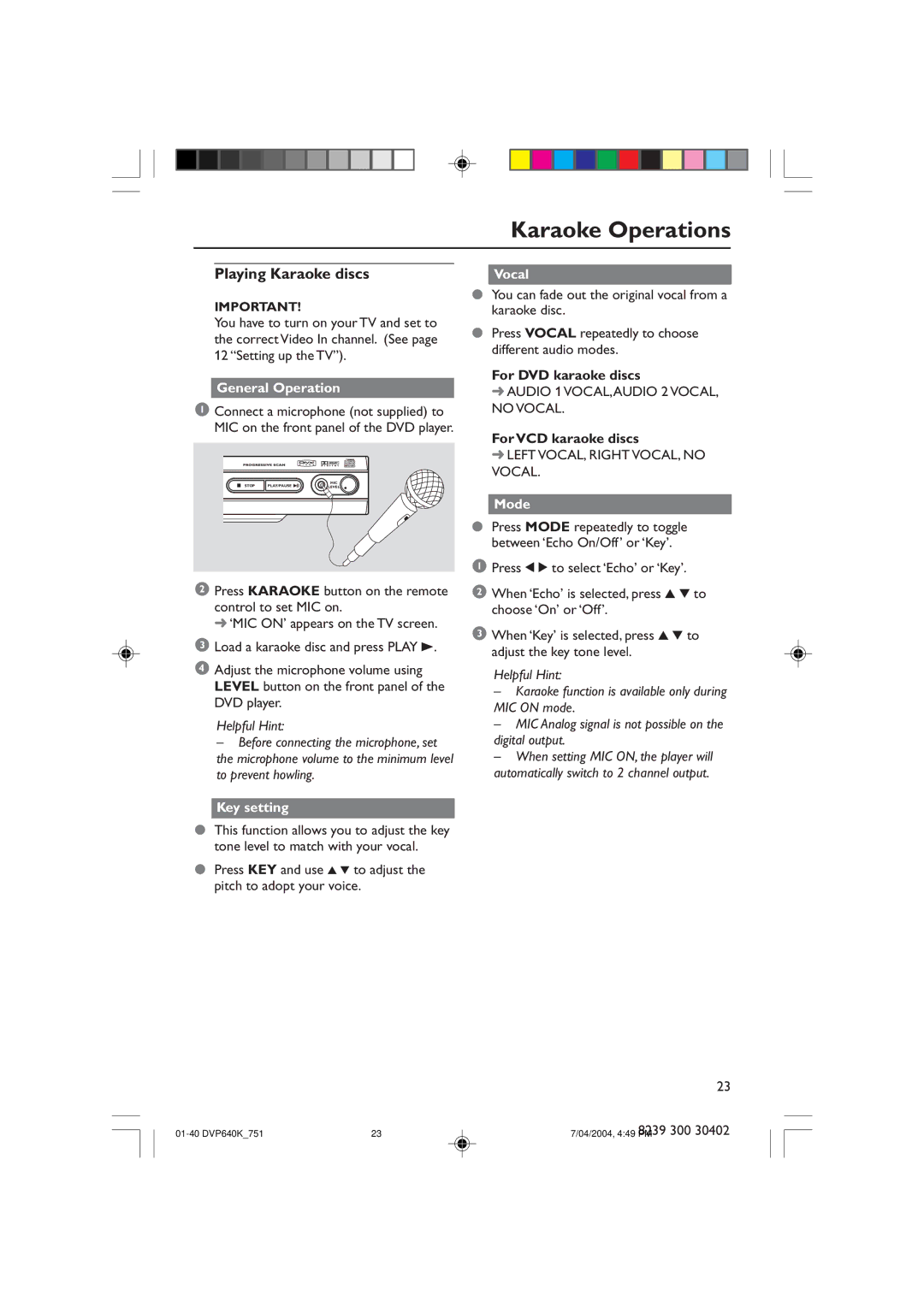Karaoke Operations
Playing Karaoke discs
IMPORTANT!
You have to turn on your TV and set to the correct Video In channel. (See page 12 ÒSetting up the TVÓ).
General Operation
1 Connect a microphone (not supplied) to MIC on the front panel of the DVD player.
STOP | PLAY/PAUSE | MIC |
LEVEL |
2 Press KARAOKE button on the remote control to set MIC on.
➜ÔMIC ONÕ appears on the TV screen.
3 Load a karaoke disc and press PLAY B.
4 Adjust the microphone volume using LEVEL button on the front panel of the DVD player.
Helpful Hint:
–Before connecting the microphone, set the microphone volume to the minimum level to prevent howling.
Vocal
●You can fade out the original vocal from a karaoke disc.
●Press VOCAL repeatedly to choose different audio modes.
For DVD karaoke discs
➜ AUDIO 1 VOCAL,AUDIO 2 VOCAL, NO VOCAL.
For VCD karaoke discs
➜LEFT VOCAL, RIGHT VOCAL, NO VOCAL.
Mode
●Press MODE repeatedly to toggle between ÔEcho On/OffÕ or ÔKeyÕ.
1Press 1 2 to select ÔEchoÕ or ÔKeyÕ.
2When ÔEchoÕ is selected, press 3 4 to choose ÔOnÕ or ÔOffÕ.
3When ÔKeyÕ is selected, press 3 4 to adjust the key tone level.
Helpful Hint:
–Karaoke function is available only during MIC ON mode.
–MIC Analog signal is not possible on the digital output.
–When setting MIC ON, the player will automatically switch to 2 channel output.
Key setting
●This function allows you to adjust the key tone level to match with your vocal.
●Press KEY and use 3 4 to adjust the pitch to adopt your voice.
23
23 | 7/04/2004, 4:49 8239PM 300 30402 |