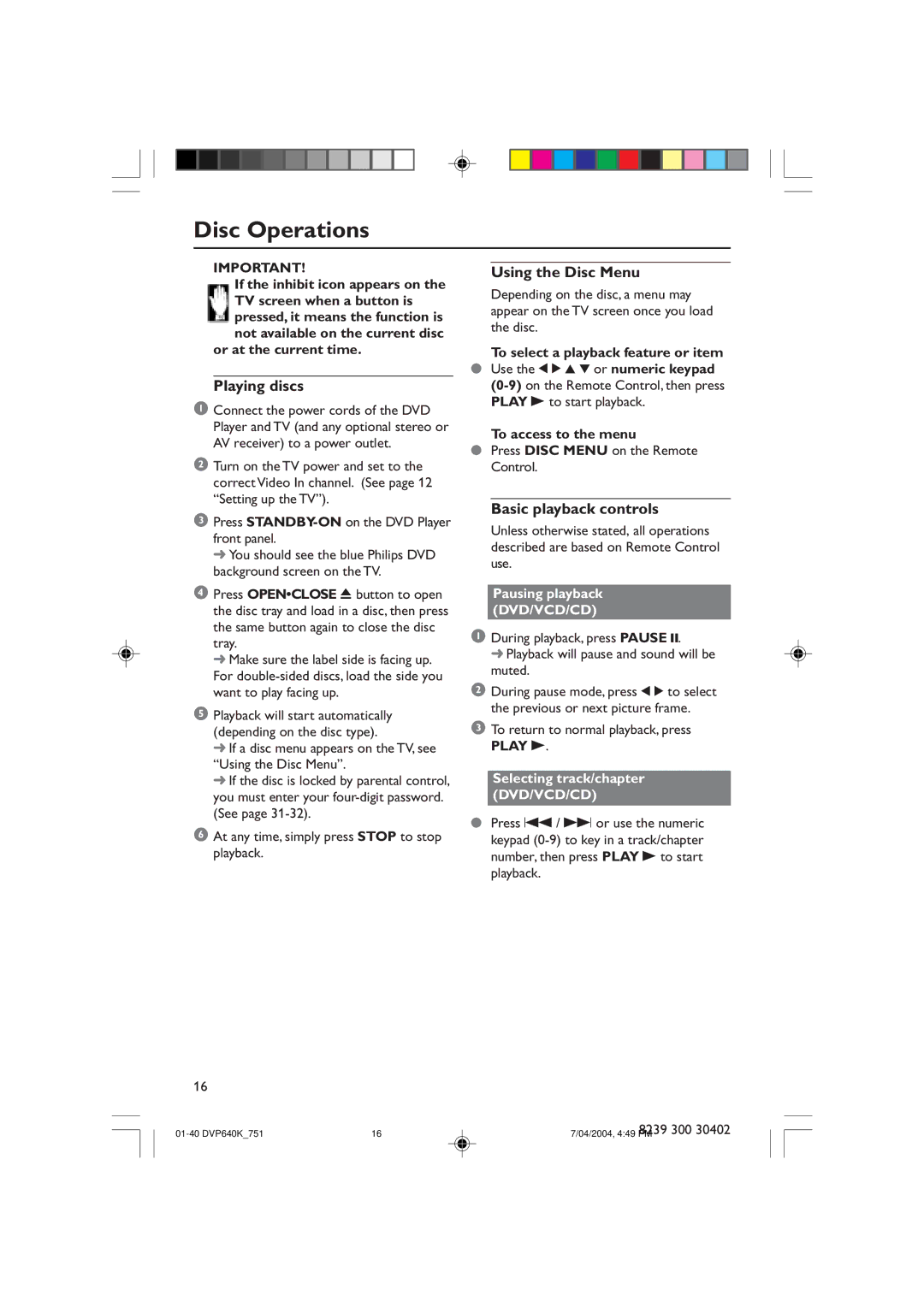Disc Operations
IMPORTANT!
If the inhibit icon appears on the TV screen when a button is pressed, it means the function is not available on the current disc
or at the current time.
Playing discs
1 Connect the power cords of the DVD Player and TV (and any optional stereo or AV receiver) to a power outlet.
2Turn on the TV power and set to the correct Video In channel. (See page 12 ÒSetting up the TVÓ).
3Press
➜ You should see the blue Philips DVD background screen on the TV.
4 Press OPEN¥CLOSE 0 button to open the disc tray and load in a disc, then press the same button again to close the disc tray.
➜Make sure the label side is facing up. For
5 Playback will start automatically (depending on the disc type).
➜If a disc menu appears on the TV, see ÒUsing the Disc MenuÓ.
➜If the disc is locked by parental control, you must enter your
6At any time, simply press STOP to stop playback.
Using the Disc Menu
Depending on the disc, a menu may appear on the TV screen once you load the disc.
To select a playback feature or item
●Use the 1 2 3 4 or numeric keypad
To access to the menu
●Press DISC MENU on the Remote Control.
Basic playback controls
Unless otherwise stated, all operations described are based on Remote Control use.
Pausing playback (DVD/VCD/CD)
1During playback, press PAUSE ;.
➜ Playback will pause and sound will be muted.
2During pause mode, press 1 2 to select the previous or next picture frame.
3To return to normal playback, press
PLAY B.
Selecting track/chapter (DVD/VCD/CD)
●Press S / T or use the numeric keypad
16
16 | 8239 300 30402 | |
7/04/2004, 4:49 PM |