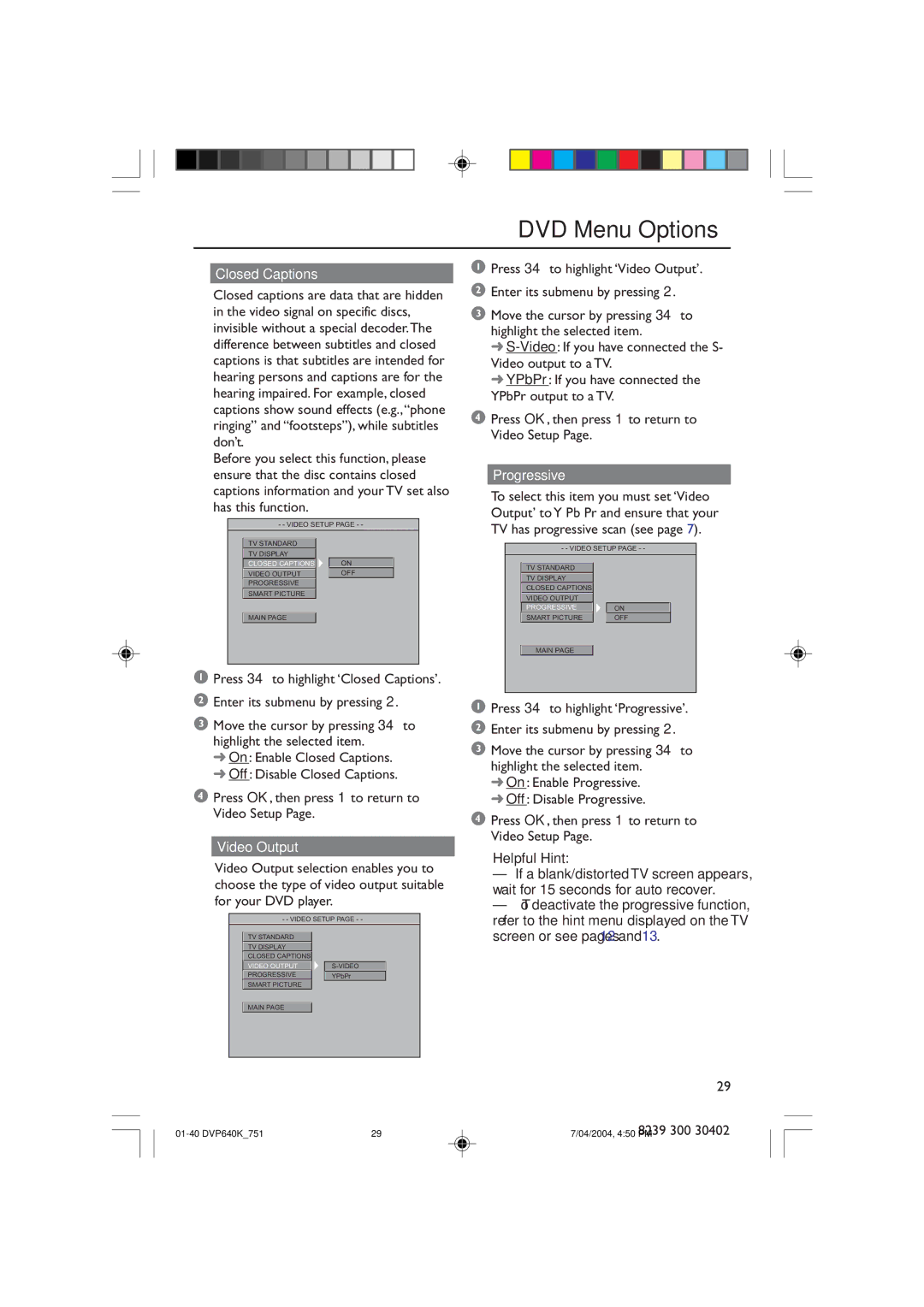DVD Menu Options
1Press 34 to highlight ÔVideo OutputÕ.
2 Enter its submenu by pressing 2.
3Move the cursor by pressing 34 to highlight the selected item.
➜
➜YPbPr: If you have connected the YPbPr output to a TV.
4Press OK, then press 1 to return to Video Setup Page.
Progressive
To select this item you must set ÔVideo OutputÕ to Y Pb Pr and ensure that your TV has progressive scan (see page 7).
- - VIDEO SETUP PAGE - -
TV STANDARD
TV DISPLAY
CLOSED CAPTIONS
VIDEO OUTPUT
PROGRESSIVE
SMART PICTURE
ON
OFF
MAIN PAGE
1 Press 34 to highlight ÔClosed CaptionsÕ.
1 Press 34 to highlight ÔProgressiveÕ.
2 Enter its submenu by pressing 2.
3 Move the cursor by pressing 34 to
➜ Off: Disable Closed Captions.
highlight the selected item. ➜ On: Enable Progressive. ➜ Off: Disable Progressive.
4 Press OK, then press 1 to return to Video Setup Page.
Helpful Hint:
– If a blank/distorted TV screen appears, wait for 15 seconds for auto recover.
– To deactivate the progressive function, refer to the hint menu displayed on the TV screen or see pages 12 and 13.
29
| 29 | 7/04/2004, 4:50 8239PM 300 30402 |