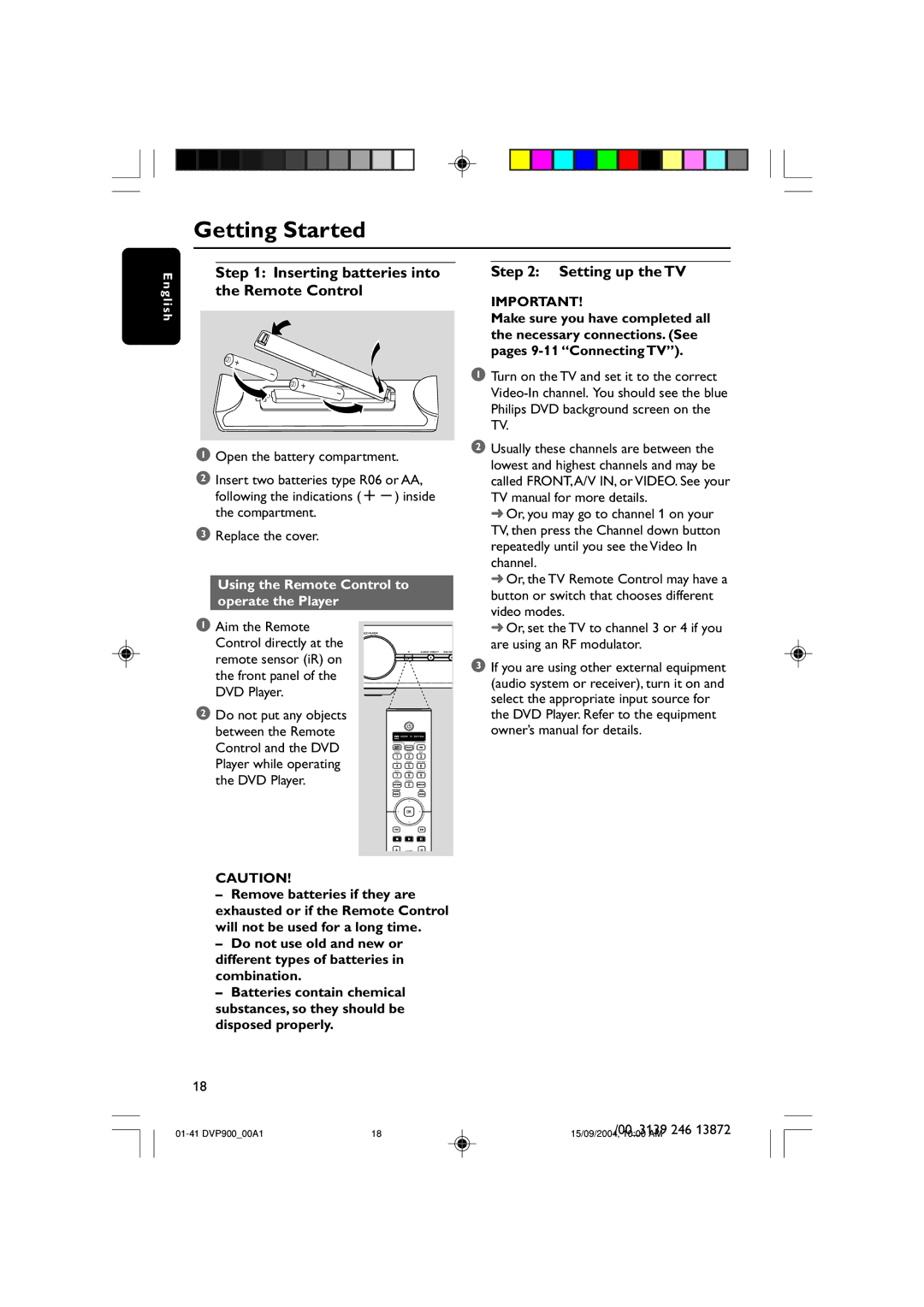Getting Started
E | Step 1: Inserting batteries into |
ng | the Remote Control |
lish |
|
1Open the battery compartment.
2Insert two batteries type R06 or AA, following the indications
3Replace the cover.
Using the Remote Control to operate the Player
1Aim the Remote Control directly at the
AUDIO DIRECT SOUND
remote sensor (iR) on the front panel of the DVD Player.
2Do not put any objects
between the Remote Control and the DVD Player while operating the DVD Player.
Step 2: Setting up the TV
IMPORTANT!
Make sure you have completed all the necessary connections. (See pages
1Turn on the TV and set it to the correct
2Usually these channels are between the lowest and highest channels and may be called FRONT,A/V IN, or VIDEO. See your TV manual for more details.
➜Or, you may go to channel 1 on your TV, then press the Channel down button repeatedly until you see the Video In channel.
➜Or, the TV Remote Control may have a button or switch that chooses different video modes.
➜Or, set the TV to channel 3 or 4 if you are using an RF modulator.
3If you are using other external equipment (audio system or receiver), turn it on and select the appropriate input source for the DVD Player. Refer to the equipment owner’s manual for details.
CAUTION!
–Remove batteries if they are exhausted or if the Remote Control will not be used for a long time.
–Do not use old and new or different types of batteries in combination.
–Batteries contain chemical substances, so they should be disposed properly.
18
18 | /00_3139 246 13872 | |
15/09/2004, 10:00 AM |