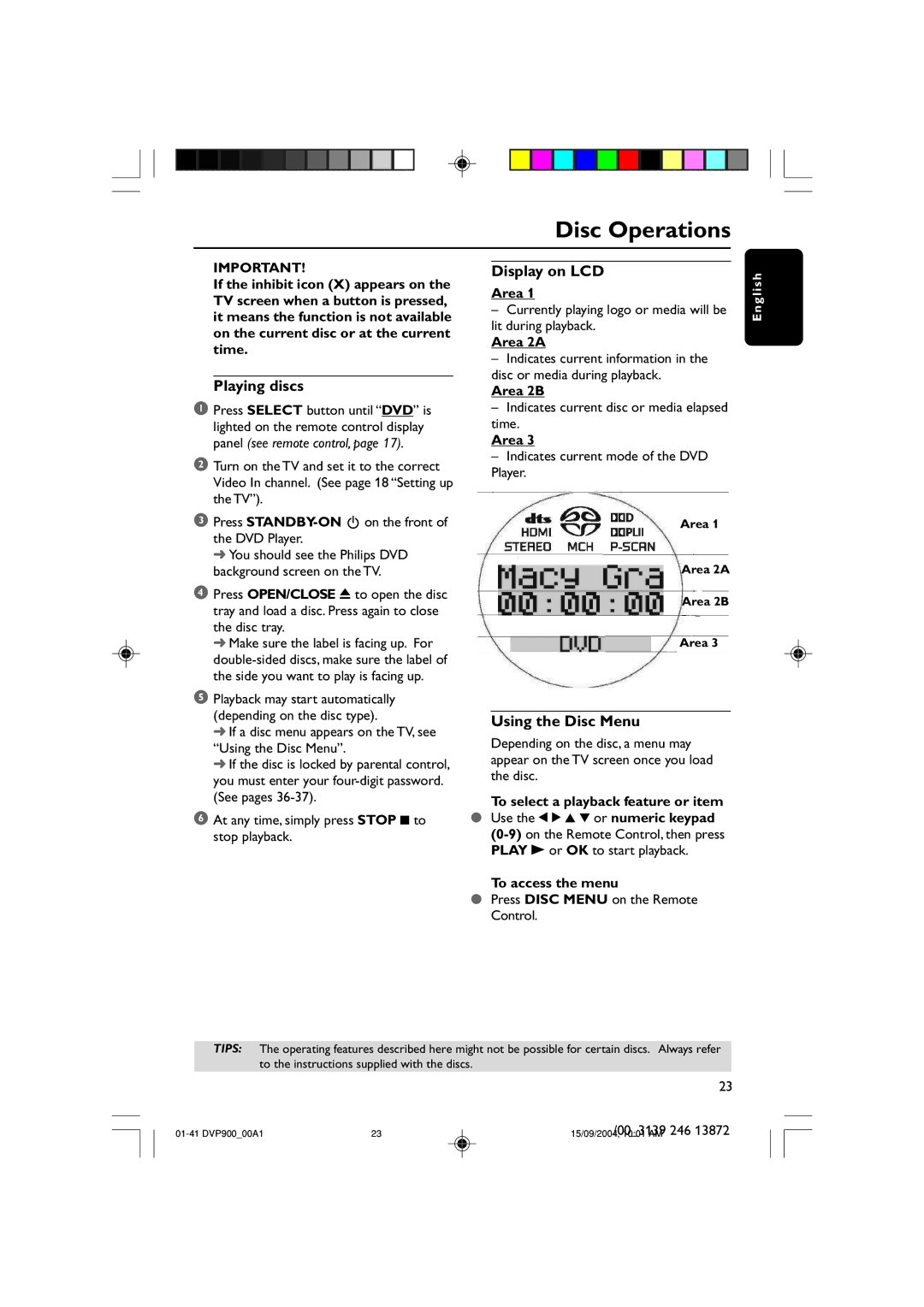Disc Operations
IMPORTANT!
If the inhibit icon (X) appears on the TV screen when a button is pressed, it means the function is not available on the current disc or at the current time.
Playing discs
1Press SELECT button until “DVD” is lighted on the remote control display panel (see remote control, page 17).
2Turn on the TV and set it to the correct Video In channel. (See page 18 “Setting up the TV”).
3Press
➜ You should see the Philips DVD background screen on the TV.
4Press OPEN/CLOSE 0 to open the disc tray and load a disc. Press again to close the disc tray.
➜ Make sure the label is facing up. For
5Playback may start automatically (depending on the disc type).
➜If a disc menu appears on the TV, see “Using the Disc Menu”.
➜If the disc is locked by parental control, you must enter your
6At any time, simply press STOP 9 to stop playback.
Display on LCD
Area 1
–Currently playing logo or media will be lit during playback.
Area 2A
–Indicates current information in the disc or media during playback.
Area 2B
–Indicates current disc or media elapsed time.
Area 3
–Indicates current mode of the DVD Player.
Area 1
Area 2A
Area 2B
Area 3
Using the Disc Menu
Depending on the disc, a menu may appear on the TV screen once you load the disc.
To select a playback feature or item
●Use the 1 2 3 4 or numeric keypad
To access the menu
●Press DISC MENU on the Remote Control.
E n g l i s h
TIPS: The operating features described here might not be possible for certain discs. Always refer to the instructions supplied with the discs.
23