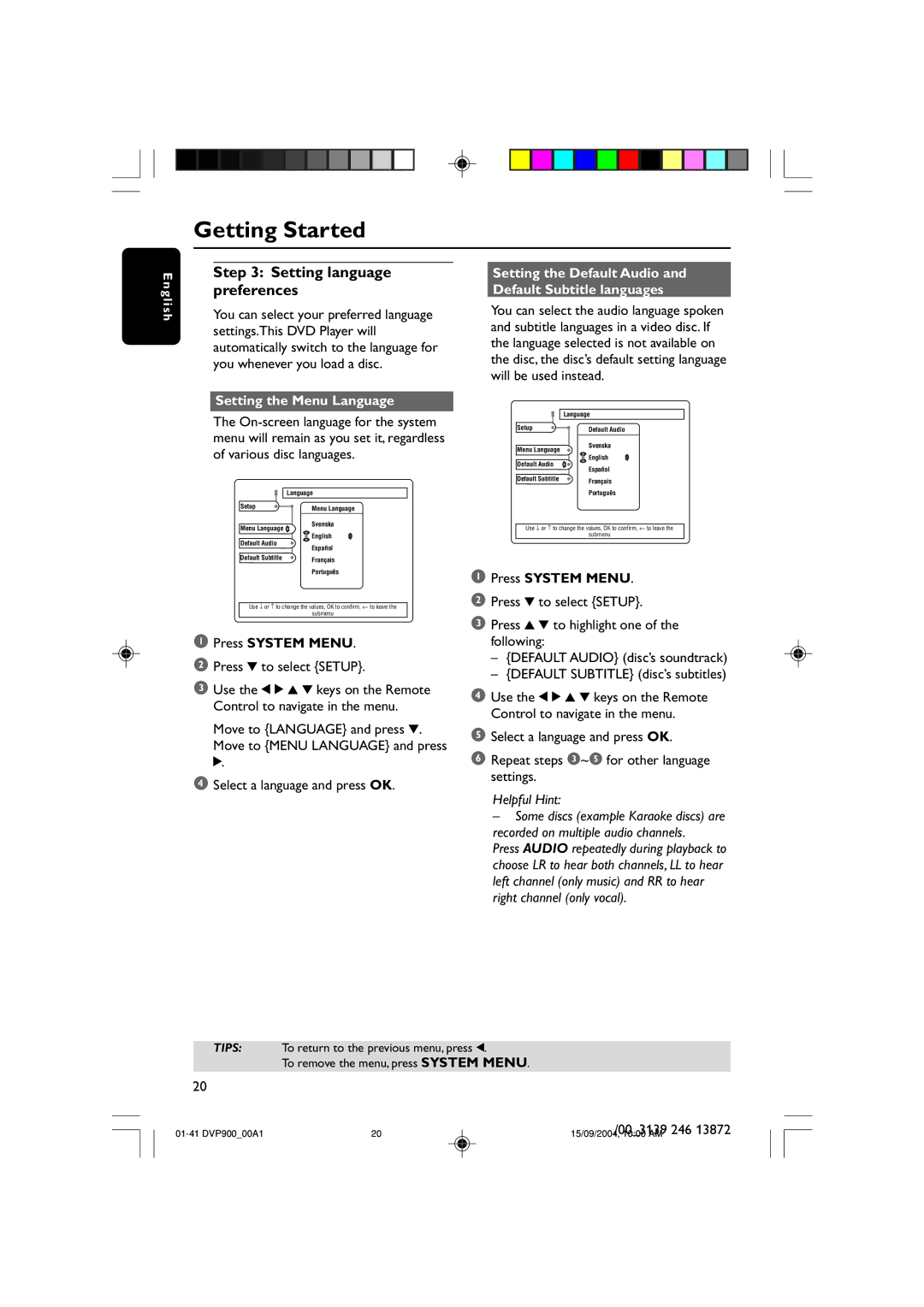Getting Started
E n g l i s h
Step 3: Setting language preferences
You can select your preferred language settings.This DVD Player will automatically switch to the language for you whenever you load a disc.
Setting the Menu Language
The
Language
Setup | Menu Language | |
Menu Language | Svenska | |
English | ||
Default Audio | ||
Español | ||
| ||
Default Subtitle | Français | |
| ||
| Português |
Use ↓ or ↑ to change the values, OK to confirm, ← to leave the
submenu
1Press SYSTEM MENU.
2Press 4 to select {SETUP}.
3Use the 1 2 3 4 keys on the Remote Control to navigate in the menu.
Move to {LANGUAGE} and press 4. Move to {MENU LANGUAGE} and press 2.
4Select a language and press OK.
Setting the Default Audio and Default Subtitle languages
You can select the audio language spoken and subtitle languages in a video disc. If the language selected is not available on the disc, the disc’s default setting language will be used instead.
Language
Setup | Default Audio | |
| ||
Menu Language | Svenska | |
English | ||
Default Audio | ||
Español | ||
| ||
Default Subtitle | Français | |
| ||
| Português |
Use ↓ or ↑ to change the values, OK to confirm, ← to leave the
submenu
1Press SYSTEM MENU.
2Press 4 to select {SETUP}.
3Press 3 4 to highlight one of the following:
–{DEFAULT AUDIO} (disc’s soundtrack)
–{DEFAULT SUBTITLE} (disc’s subtitles)
4Use the 1 2 3 4 keys on the Remote Control to navigate in the menu.
5Select a language and press OK.
6Repeat steps 3~5 for other language settings.
Helpful Hint:
–Some discs (example Karaoke discs) are recorded on multiple audio channels.
Press AUDIO repeatedly during playback to choose LR to hear both channels, LL to hear left channel (only music) and RR to hear right channel (only vocal).
TIPS: To return to the previous menu, press 1.
To remove the menu, press SYSTEM MENU.
20
20 | /00_3139 246 13872 | |
15/09/2004, 10:00 AM |