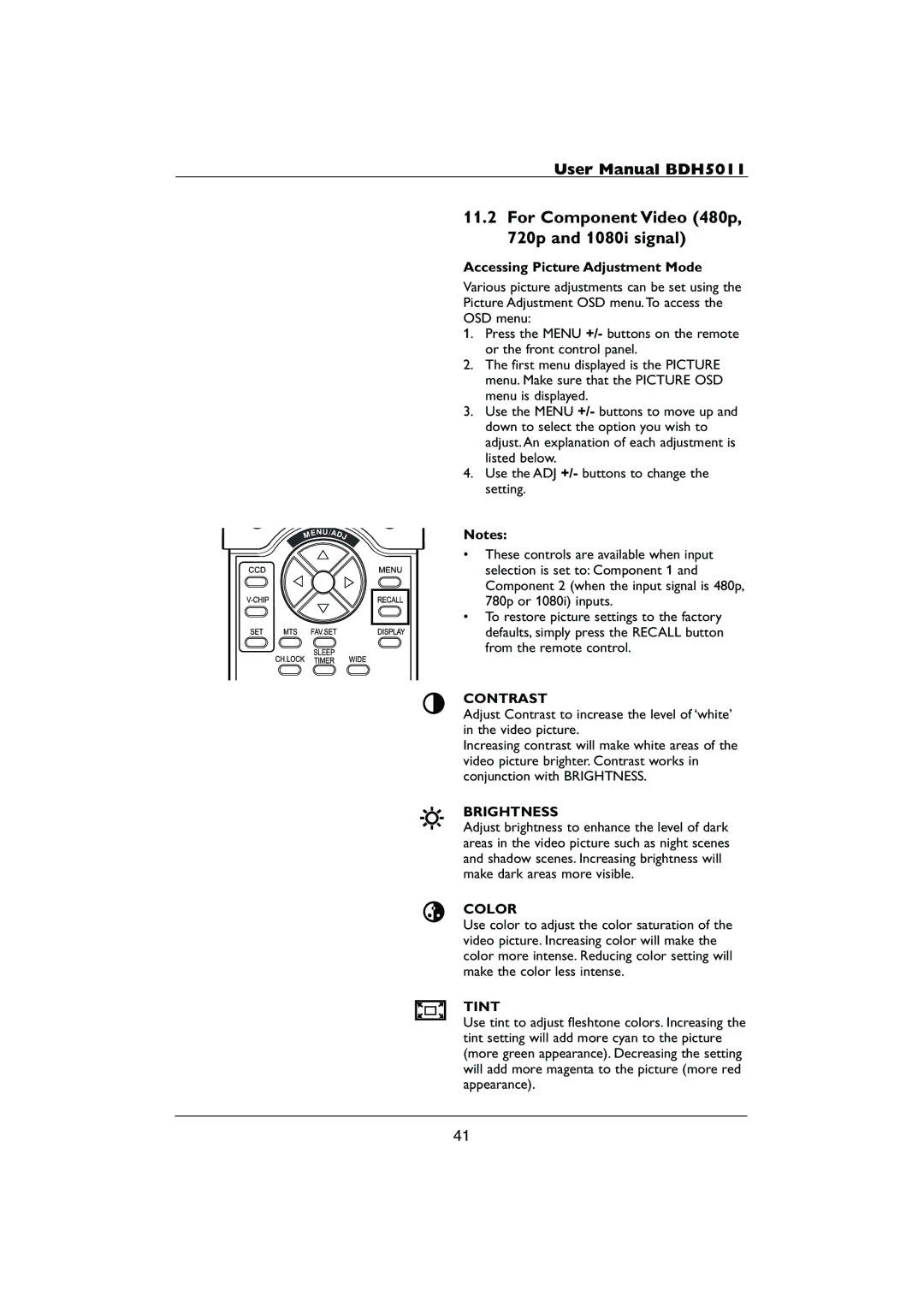User Manual BDH5011
11.2For Component Video (480p, 720p and 1080i signal)
Accessing Picture Adjustment Mode
Various picture adjustments can be set using the Picture Adjustment OSD menu.To access the OSD menu:
1.Press the MENU +/- buttons on the remote or the front control panel.
2.The first menu displayed is the PICTURE menu. Make sure that the PICTURE OSD menu is displayed.
3.Use the MENU +/- buttons to move up and down to select the option you wish to adjust. An explanation of each adjustment is listed below.
4.Use the ADJ +/- buttons to change the setting.
Notes:
•These controls are available when input selection is set to: Component 1 and Component 2 (when the input signal is 480p, 780p or 1080i) inputs.
•To restore picture settings to the factory defaults, simply press the RECALL button from the remote control.
CONTRAST
Adjust Contrast to increase the level of ‘white’ in the video picture.
Increasing contrast will make white areas of the video picture brighter. Contrast works in conjunction with BRIGHTNESS.
BRIGHTNESS
Adjust brightness to enhance the level of dark areas in the video picture such as night scenes and shadow scenes. Increasing brightness will make dark areas more visible.
COLOR
Use color to adjust the color saturation of the video picture. Increasing color will make the color more intense. Reducing color setting will make the color less intense.
TINT
Use tint to adjust fleshtone colors. Increasing the tint setting will add more cyan to the picture (more green appearance). Decreasing the setting will add more magenta to the picture (more red appearance).
41