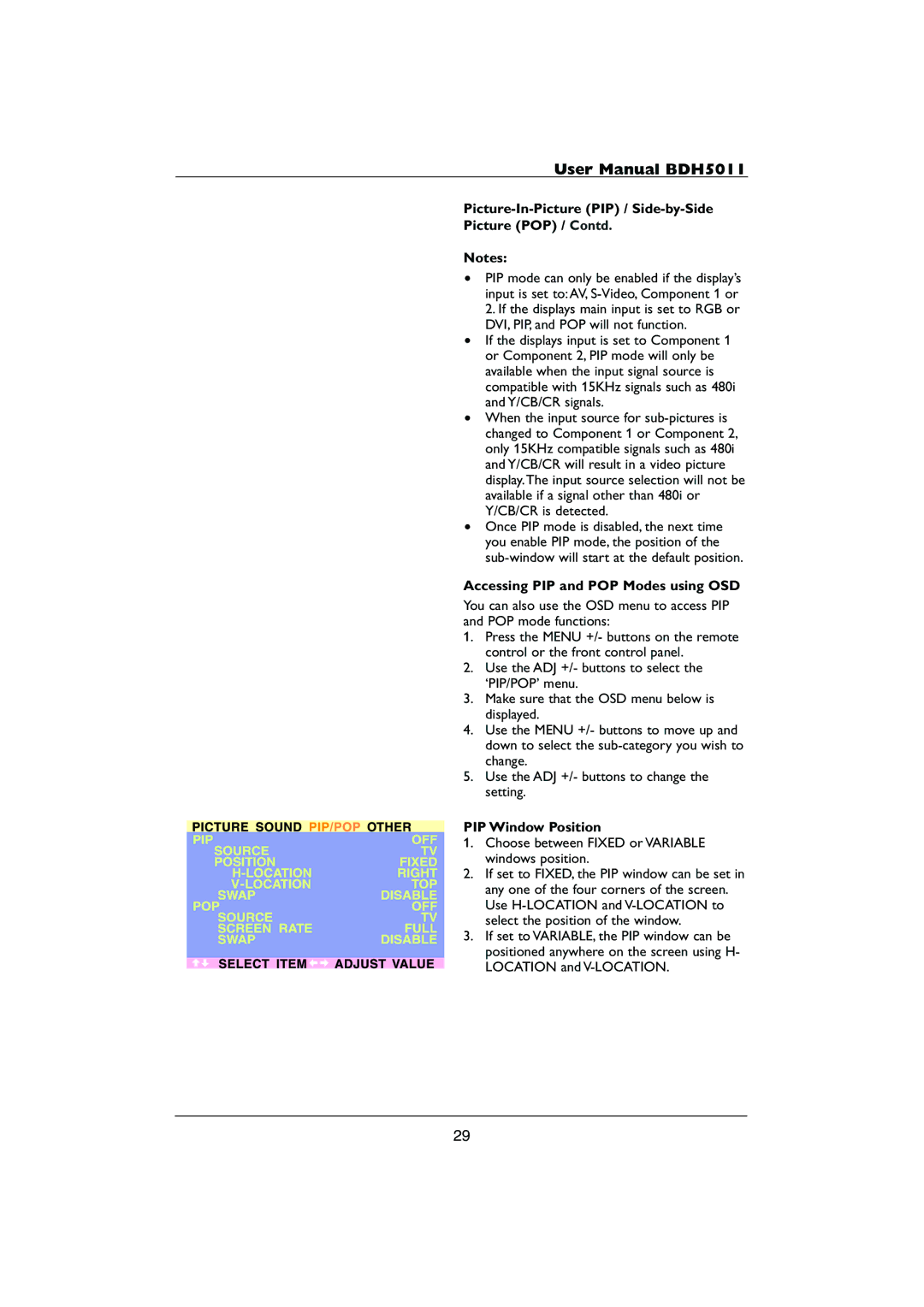User Manual BDH5011
Picture-In-Picture (PIP) / Side-by-Side Picture (POP) / Contd.
Notes:
•PIP mode can only be enabled if the display’s input is set to:AV,
•If the displays input is set to Component 1 or Component 2, PIP mode will only be available when the input signal source is compatible with 15KHz signals such as 480i and Y/CB/CR signals.
•When the input source for
•Once PIP mode is disabled, the next time you enable PIP mode, the position of the
Accessing PIP and POP Modes using OSD
You can also use the OSD menu to access PIP and POP mode functions:
1.Press the MENU +/- buttons on the remote control or the front control panel.
2.Use the ADJ +/- buttons to select the ‘PIP/POP’ menu.
3.Make sure that the OSD menu below is displayed.
4.Use the MENU +/- buttons to move up and down to select the
5.Use the ADJ +/- buttons to change the setting.
PIP Window Position
1.Choose between FIXED or VARIABLE windows position.
2.If set to FIXED, the PIP window can be set in any one of the four corners of the screen. Use
3.If set to VARIABLE, the PIP window can be positioned anywhere on the screen using H- LOCATION and
29