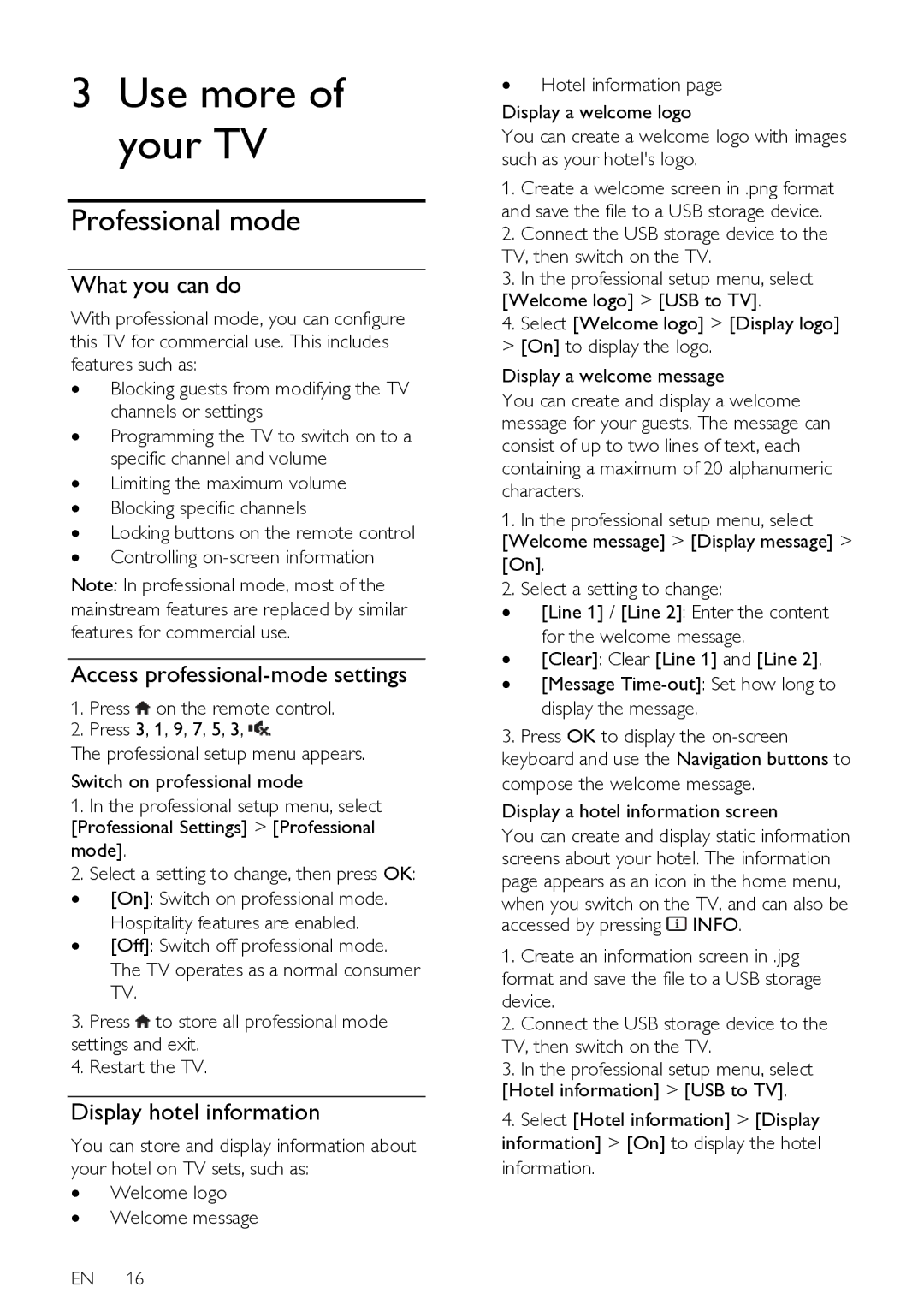3Use more of your TV
Professional mode
What you can do
With professional mode, you can configure this TV for commercial use. This includes features such as:
∙Blocking guests from modifying the TV channels or settings
∙Programming the TV to switch on to a specific channel and volume
∙Limiting the maximum volume
∙Blocking specific channels
∙Locking buttons on the remote control
∙Controlling
Access professional-mode settings
1.Press ![]() on the remote control.
on the remote control.
2.Press 3, 1, 9, 7, 5, 3, ![]() .
.
The professional setup menu appears.
Switch on professional mode
1.In the professional setup menu, select [Professional Settings] > [Professional mode].
2.Select a setting to change, then press OK: ∙ [On]: Switch on professional mode.
Hospitality features are enabled.
∙ [Off]: Switch off professional mode. The TV operates as a normal consumer TV.
3.Press ![]() to store all professional mode settings and exit.
to store all professional mode settings and exit.
4.Restart the TV.
Display hotel information
You can store and display information about your hotel on TV sets, such as:
∙Welcome logo
∙Welcome message
EN 16
∙Hotel information page Display a welcome logo
You can create a welcome logo with images such as your hotel's logo.
1.Create a welcome screen in .png format and save the file to a USB storage device.
2.Connect the USB storage device to the TV, then switch on the TV.
3.In the professional setup menu, select [Welcome logo] > [USB to TV].
4.Select [Welcome logo] > [Display logo] > [On] to display the logo.
Display a welcome message
You can create and display a welcome message for your guests. The message can consist of up to two lines of text, each containing a maximum of 20 alphanumeric characters.
1.In the professional setup menu, select [Welcome message] > [Display message] > [On].
2.Select a setting to change:
∙[Line 1] / [Line 2]: Enter the content for the welcome message.
∙[Clear]: Clear [Line 1] and [Line 2].
∙[Message
3.Press OK to display the
Display a hotel information screen
You can create and display static information screens about your hotel. The information page appears as an icon in the home menu,
when you switch on the TV, and can also be
accessed by pressing ![]() INFO.
INFO.
1.Create an information screen in .jpg format and save the file to a USB storage device.
2.Connect the USB storage device to the TV, then switch on the TV.
3.In the professional setup menu, select [Hotel information] > [USB to TV].
4.Select [Hotel information] > [Display information] > [On] to display the hotel information.