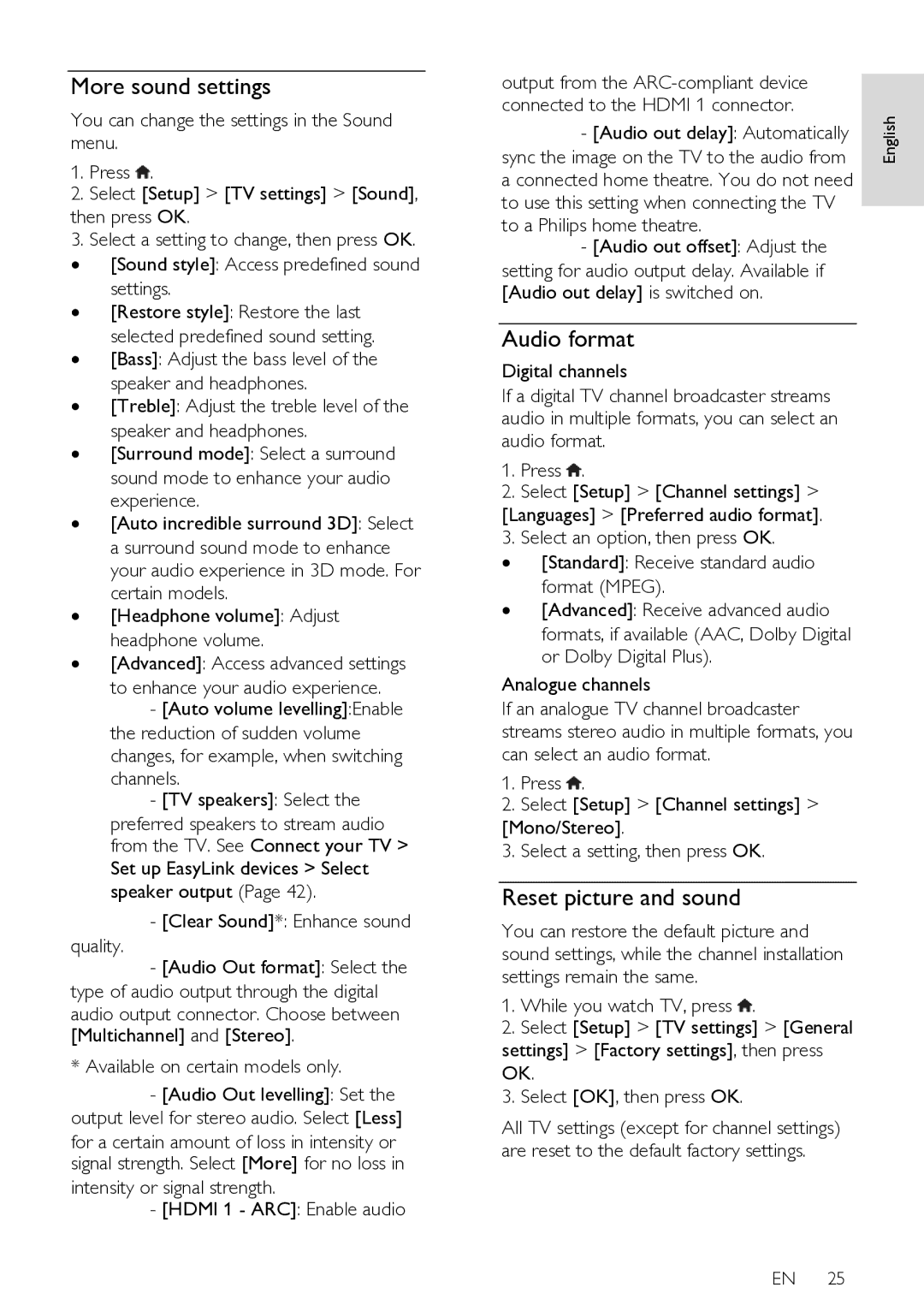More sound settings
You can change the settings in the Sound menu.
1.Press ![]() .
.
2.Select [Setup] > [TV settings] > [Sound],
then press OK.
3.Select a setting to change, then press OK. ∙ [Sound style]: Access predefined sound
settings.
∙ [Restore style]: Restore the last
selected predefined sound setting. ∙ [Bass]: Adjust the bass level of the
speaker and headphones.
∙ [Treble]: Adjust the treble level of the
speaker and headphones.
∙ [Surround mode]: Select a surround sound mode to enhance your audio experience.
∙ [Auto incredible surround 3D]: Select a surround sound mode to enhance your audio experience in 3D mode. For certain models.
∙ [Headphone volume]: Adjust
headphone volume.
∙ [Advanced]: Access advanced settings
to enhance your audio experience.
-[Auto volume levelling]:Enable the reduction of sudden volume changes, for example, when switching channels.
-[TV speakers]: Select the
preferred speakers to stream audio from the TV. See Connect your TV >
Set up EasyLink devices > Select speaker output (Page 42).
- [Clear Sound]*: Enhance sound
quality.
-[Audio Out format]: Select the type of audio output through the digital
audio output connector. Choose between [Multichannel] and [Stereo].
*Available on certain models only.
-[Audio Out levelling]: Set the output level for stereo audio. Select [Less]
for a certain amount of loss in intensity or signal strength. Select [More] for no loss in
intensity or signal strength.
- [HDMI 1 - ARC]: Enable audio
output from the |
| |
connected to the HDMI 1 connector. | English | |
sync the image on the TV to the audio from | ||
- [Audio out delay]: Automatically |
| |
a connected home theatre. You do not need |
| |
to use this setting when connecting the TV |
| |
| ||
to a Philips home theatre. |
| |
- [Audio out offset]: Adjust the |
| |
setting for audio output delay. Available if |
| |
[Audio out delay] is switched on. |
| |
|
| |
Audio format |
|
|
Digital channels |
| |
If a digital TV channel broadcaster streams |
| |
audio in multiple formats, you can select an |
| |
audio format. |
| |
1.Press ![]() .
.
2.Select [Setup] > [Channel settings] >
[Languages] > [Preferred audio format]. 3. Select an option, then press OK.
∙[Standard]: Receive standard audio format (MPEG).
∙[Advanced]: Receive advanced audio formats, if available (AAC, Dolby Digital or Dolby Digital Plus).
Analogue channels
If an analogue TV channel broadcaster streams stereo audio in multiple formats, you can select an audio format.
1.Press ![]() .
.
2.Select [Setup] > [Channel settings] >
[Mono/Stereo].
3. Select a setting, then press OK.
Reset picture and sound
You can restore the default picture and sound settings, while the channel installation settings remain the same.
1. While you watch TV, press ![]() .
.
2.Select [Setup] > [TV settings] > [General settings] > [Factory settings], then press OK.
3.Select [OK], then press OK.
All TV settings (except for channel settings) are reset to the default factory settings.
EN 25