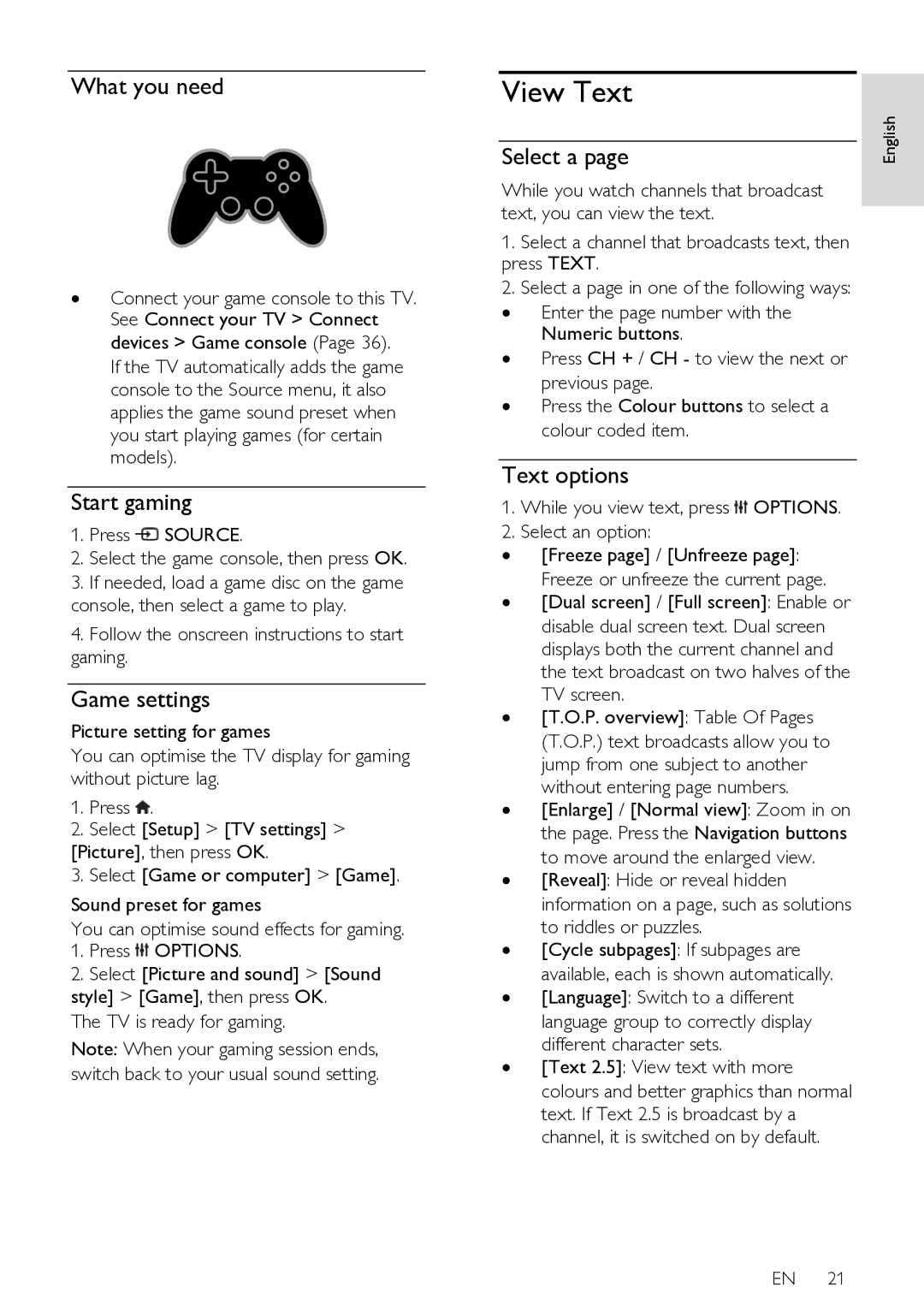What you need
∙Connect your game console to this TV. See Connect your TV > Connect devices > Game console (Page 36).
If the TV automatically adds the game console to the Source menu, it also applies the game sound preset when you start playing games (for certain models).
Start gaming
1.Press ![]() SOURCE.
SOURCE.
2.Select the game console, then press OK.
3.If needed, load a game disc on the game console, then select a game to play.
4.Follow the onscreen instructions to start gaming.
Game settings
Picture setting for games
You can optimise the TV display for gaming without picture lag.
1.Press ![]() .
.
2.Select [Setup] > [TV settings] >
[Picture], then press OK.
3.Select [Game or computer] > [Game].
Sound preset for games
You can optimise sound effects for gaming.
1.Press ![]() OPTIONS.
OPTIONS.
2.Select [Picture and sound] > [Sound style] > [Game], then press OK.
The TV is ready for gaming.
Note: When your gaming session ends, switch back to your usual sound setting.
View Text |
|
Select a page | English |
While you watch channels that broadcast text, you can view the text.
1.Select a channel that broadcasts text, then press TEXT.
2.Select a page in one of the following ways:
∙Enter the page number with the Numeric buttons.
∙Press CH + / CH - to view the next or previous page.
∙Press the Colour buttons to select a colour coded item.
Text options
1. While you view text, press  OPTIONS.
OPTIONS.
2. Select an option:
∙[Freeze page] / [Unfreeze page]: Freeze or unfreeze the current page.
∙[Dual screen] / [Full screen]: Enable or disable dual screen text. Dual screen displays both the current channel and the text broadcast on two halves of the TV screen.
∙[T.O.P. overview]: Table Of Pages (T.O.P.) text broadcasts allow you to jump from one subject to another without entering page numbers.
∙[Enlarge] / [Normal view]: Zoom in on the page. Press the Navigation buttons to move around the enlarged view.
∙[Reveal]: Hide or reveal hidden information on a page, such as solutions to riddles or puzzles.
∙[Cycle subpages]: If subpages are available, each is shown automatically.
∙[Language]: Switch to a different language group to correctly display different character sets.
∙[Text 2.5]: View text with more colours and better graphics than normal text. If Text 2.5 is broadcast by a channel, it is switched on by default.
EN 21