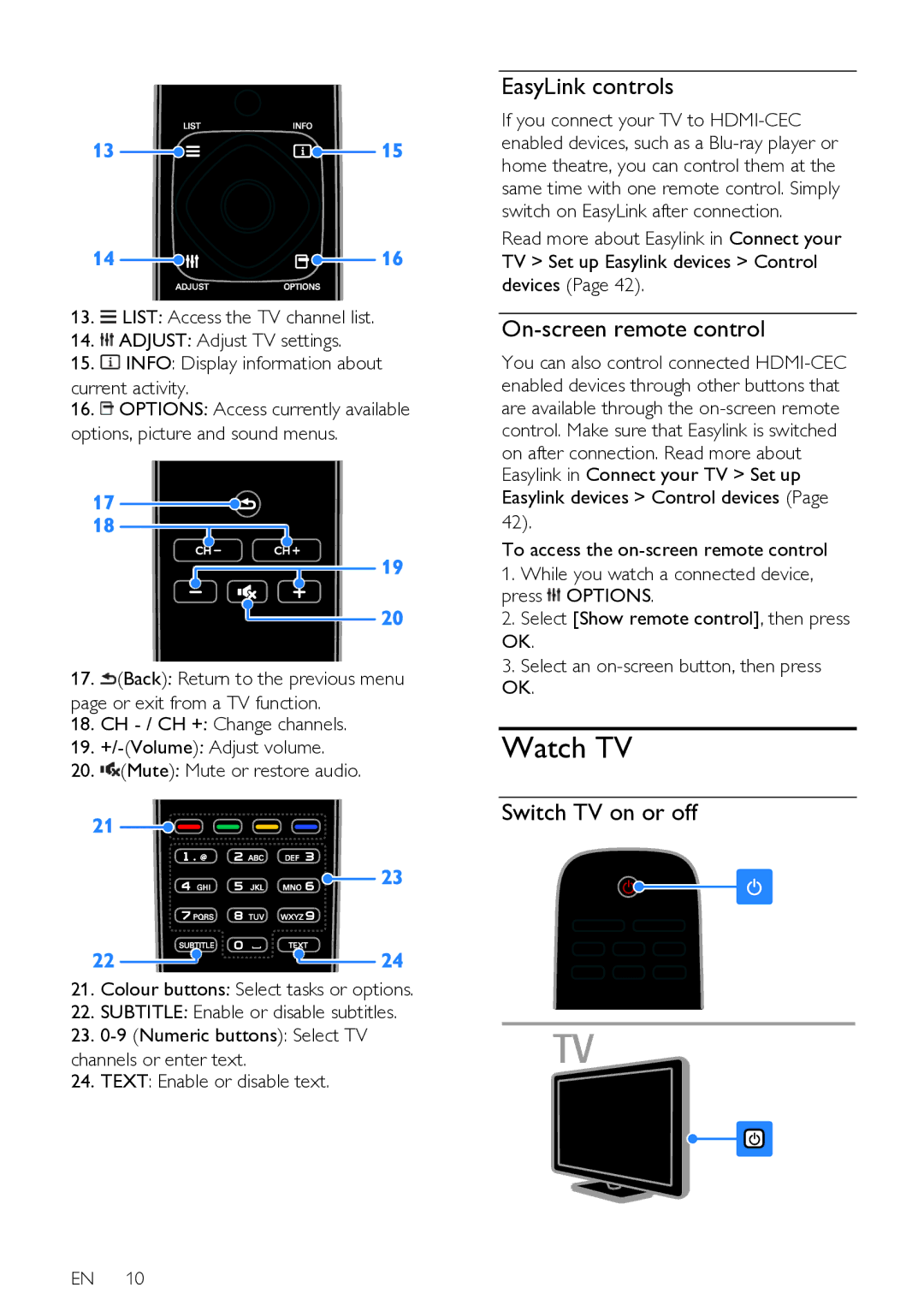13.![]() LIST: Access the TV channel list.
LIST: Access the TV channel list.
14.![]() ADJUST: Adjust TV settings.
ADJUST: Adjust TV settings.
15.![]() INFO: Display information about
INFO: Display information about
current activity.
16.![]() OPTIONS: Access currently available options, picture and sound menus.
OPTIONS: Access currently available options, picture and sound menus.
17.![]() (Back): Return to the previous menu page or exit from a TV function.
(Back): Return to the previous menu page or exit from a TV function.
18.CH
19.
20.![]() (Mute): Mute or restore audio.
(Mute): Mute or restore audio.
21.Colour buttons: Select tasks or options.
22.SUBTITLE: Enable or disable subtitles.
23.
channels or enter text.
24.TEXT: Enable or disable text.
EasyLink controls
If you connect your TV to
Read more about Easylink in Connect your TV > Set up Easylink devices > Control devices (Page 42).
On-screen remote control
You can also control connected
on after connection. Read more about Easylink in Connect your TV > Set up
Easylink devices > Control devices (Page
42).
To access the
1.While you watch a connected device, press ![]() OPTIONS.
OPTIONS.
2.Select [Show remote control], then press OK.
3.Select an
Watch TV
Switch TV on or off
EN 10