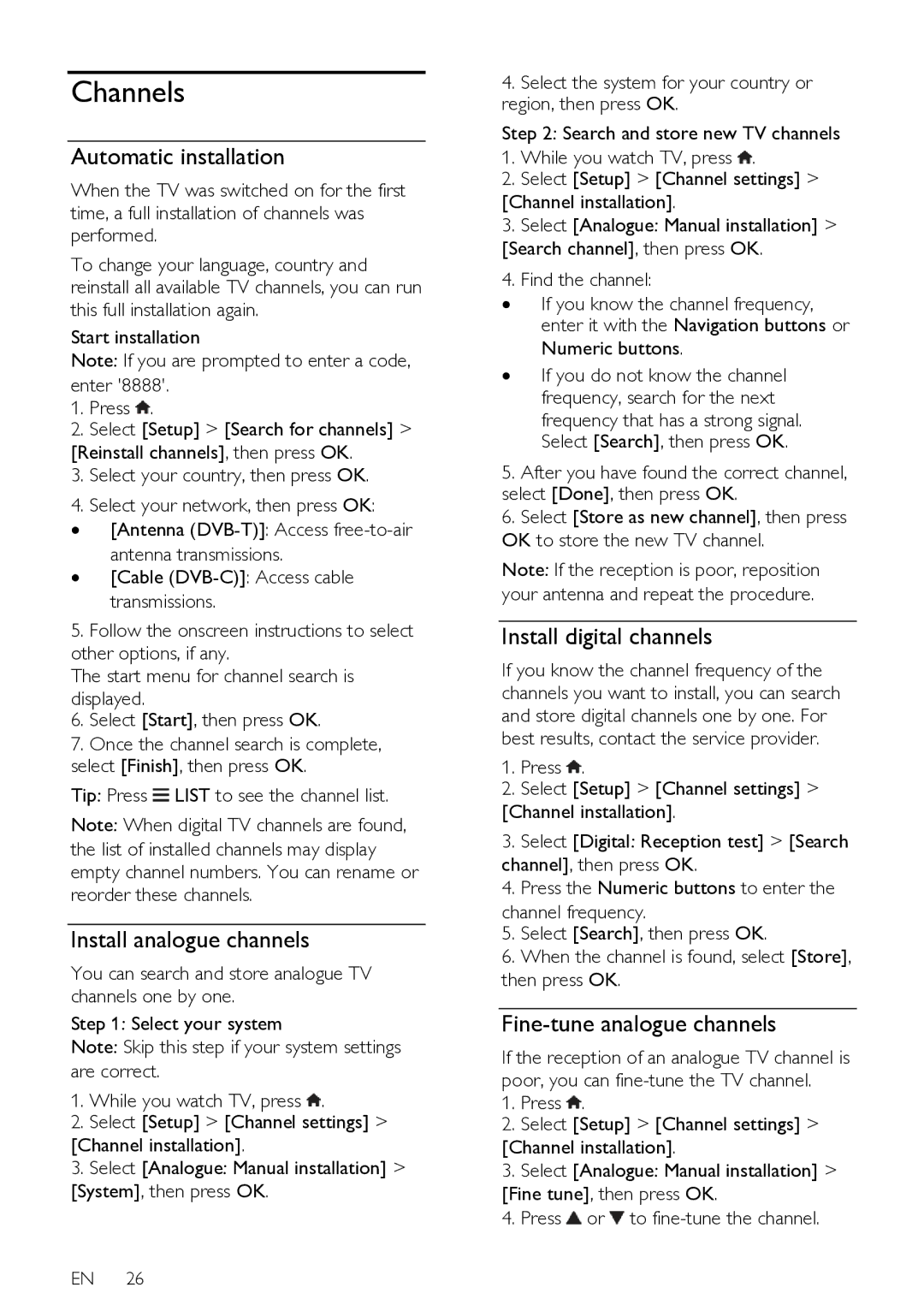Channels
Automatic installation
When the TV was switched on for the first time, a full installation of channels was performed.
To change your language, country and reinstall all available TV channels, you can run this full installation again.
Start installation
Note: If you are prompted to enter a code, enter '8888'.
1.Press ![]() .
.
2.Select [Setup] > [Search for channels] >
[Reinstall channels], then press OK.
3.Select your country, then press OK.
4.Select your network, then press OK:
∙[Antenna
∙[Cable
5.Follow the onscreen instructions to select other options, if any.
The start menu for channel search is displayed.
6.Select [Start], then press OK.
7.Once the channel search is complete, select [Finish], then press OK.
Tip: Press ![]() LIST to see the channel list.
LIST to see the channel list.
Note: When digital TV channels are found, the list of installed channels may display empty channel numbers. You can rename or reorder these channels.
Install analogue channels
You can search and store analogue TV channels one by one.
Step 1: Select your system
Note: Skip this step if your system settings are correct.
1.While you watch TV, press ![]() .
.
2.Select [Setup] > [Channel settings] >
[Channel installation].
3.Select [Analogue: Manual installation] > [System], then press OK.
EN 26
4.Select the system for your country or region, then press OK.
Step 2: Search and store new TV channels
1.While you watch TV, press ![]() .
.
2.Select [Setup] > [Channel settings] >
[Channel installation].
3.Select [Analogue: Manual installation] > [Search channel], then press OK.
4.Find the channel:
∙If you know the channel frequency, enter it with the Navigation buttons or Numeric buttons.
∙If you do not know the channel frequency, search for the next
frequency that has a strong signal. Select [Search], then press OK.
5.After you have found the correct channel, select [Done], then press OK.
6.Select [Store as new channel], then press OK to store the new TV channel.
Note: If the reception is poor, reposition your antenna and repeat the procedure.
Install digital channels
If you know the channel frequency of the channels you want to install, you can search and store digital channels one by one. For best results, contact the service provider.
1.Press ![]() .
.
2.Select [Setup] > [Channel settings] >
[Channel installation].
3.Select [Digital: Reception test] > [Search channel], then press OK.
4.Press the Numeric buttons to enter the
channel frequency.
5.Select [Search], then press OK.
6.When the channel is found, select [Store], then press OK.
Fine-tune analogue channels
If the reception of an analogue TV channel is poor, you can
1.Press ![]() .
.
2.Select [Setup] > [Channel settings] >
[Channel installation].
3.Select [Analogue: Manual installation] > [Fine tune], then press OK.
4.Press ![]() or
or ![]() to
to