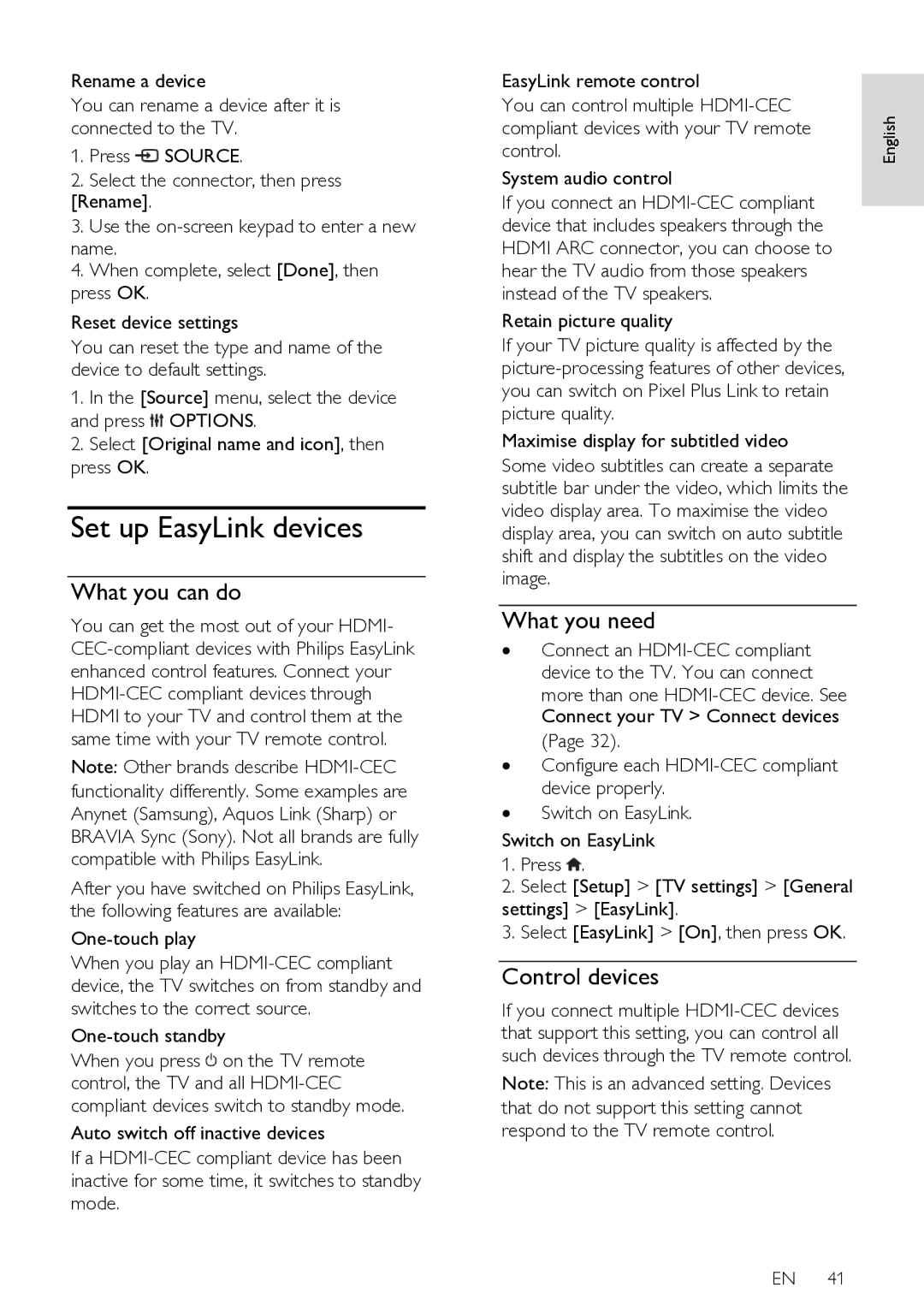Rename a device
You can rename a device after it is connected to the TV.
1.Press ![]() SOURCE.
SOURCE.
2.Select the connector, then press [Rename].
3.Use the
4.When complete, select [Done], then press OK.
Reset device settings
You can reset the type and name of the device to default settings.
1.In the [Source] menu, select the device and press ![]() OPTIONS.
OPTIONS.
2.Select [Original name and icon], then press OK.
Set up EasyLink devices
What you can do
You can get the most out of your HDMI-
Note: Other brands describe
After you have switched on Philips EasyLink, the following features are available:
One-touch play
When you play an
One-touch standby
When you press ![]() on the TV remote control, the TV and all
on the TV remote control, the TV and all
Auto switch off inactive devices
If a
EasyLink remote control |
| |
| ||
You can control multiple | English | |
compliant devices with your TV remote | ||
| ||
control. |
| |
System audio control |
| |
If you connect an |
| |
| ||
device that includes speakers through the |
| |
HDMI ARC connector, you can choose to |
| |
hear the TV audio from those speakers |
| |
instead of the TV speakers. |
| |
Retain picture quality |
| |
If your TV picture quality is affected by the |
| |
| ||
you can switch on Pixel Plus Link to retain |
| |
picture quality. |
| |
Maximise display for subtitled video |
| |
Some video subtitles can create a separate |
| |
subtitle bar under the video, which limits the |
| |
video display area. To maximise the video |
| |
display area, you can switch on auto subtitle |
| |
shift and display the subtitles on the video |
| |
image. |
|
What you need
∙Connect an
more than one
∙Configure each
∙Switch on EasyLink.
Switch on EasyLink
1.Press ![]() .
.
2.Select [Setup] > [TV settings] > [General
settings] > [EasyLink].
3. Select [EasyLink] > [On], then press OK.
Control devices
If you connect multiple
Note: This is an advanced setting. Devices that do not support this setting cannot respond to the TV remote control.
EN 41