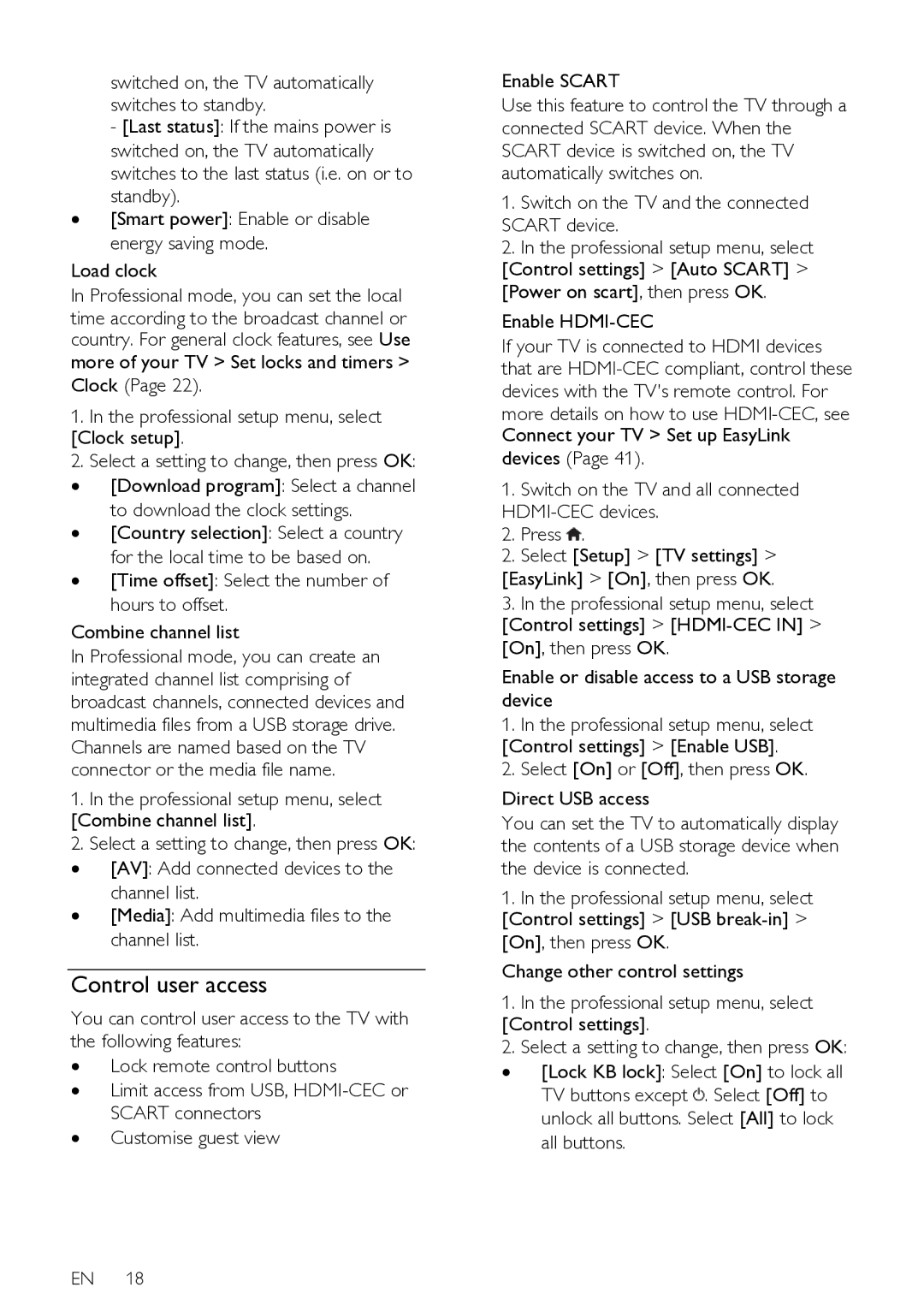switched on, the TV automatically switches to standby.
- [Last status]: If the mains power is switched on, the TV automatically switches to the last status (i.e. on or to standby).
∙[Smart power]: Enable or disable energy saving mode.
Load clock
In Professional mode, you can set the local time according to the broadcast channel or country. For general clock features, see Use more of your TV > Set locks and timers > Clock (Page 22).
1.In the professional setup menu, select [Clock setup].
2.Select a setting to change, then press OK:
∙ [Download program]: Select a channel
to download the clock settings.
∙ [Country selection]: Select a country
for the local time to be based on.
∙ [Time offset]: Select the number of hours to offset.
Combine channel list
In Professional mode, you can create an integrated channel list comprising of broadcast channels, connected devices and multimedia files from a USB storage drive. Channels are named based on the TV connector or the media file name.
1.In the professional setup menu, select [Combine channel list].
2.Select a setting to change, then press OK: ∙ [AV]: Add connected devices to the
channel list.
∙ [Media]: Add multimedia files to the channel list.
Control user access
You can control user access to the TV with the following features:
∙Lock remote control buttons
∙Limit access from USB,
∙Customise guest view
EN 18
Enable SCART
Use this feature to control the TV through a connected SCART device. When the SCART device is switched on, the TV automatically switches on.
1.Switch on the TV and the connected SCART device.
2.In the professional setup menu, select [Control settings] > [Auto SCART] > [Power on scart], then press OK.
Enable HDMI-CEC
If your TV is connected to HDMI devices that are
more details on how to use
devices (Page 41).
1.Switch on the TV and all connected
2.Press ![]() .
.
2.Select [Setup] > [TV settings] > [EasyLink] > [On], then press OK.
3.In the professional setup menu, select [Control settings] >
Enable or disable access to a USB storage device
1.In the professional setup menu, select [Control settings] > [Enable USB].
2.Select [On] or [Off], then press OK.
Direct USB access
You can set the TV to automatically display the contents of a USB storage device when the device is connected.
1.In the professional setup menu, select [Control settings] > [USB
Change other control settings
1.In the professional setup menu, select [Control settings].
2.Select a setting to change, then press OK:
∙ [Lock KB lock]: Select [On] to lock all TV buttons except ![]() . Select [Off] to unlock all buttons. Select [All] to lock all buttons.
. Select [Off] to unlock all buttons. Select [All] to lock all buttons.