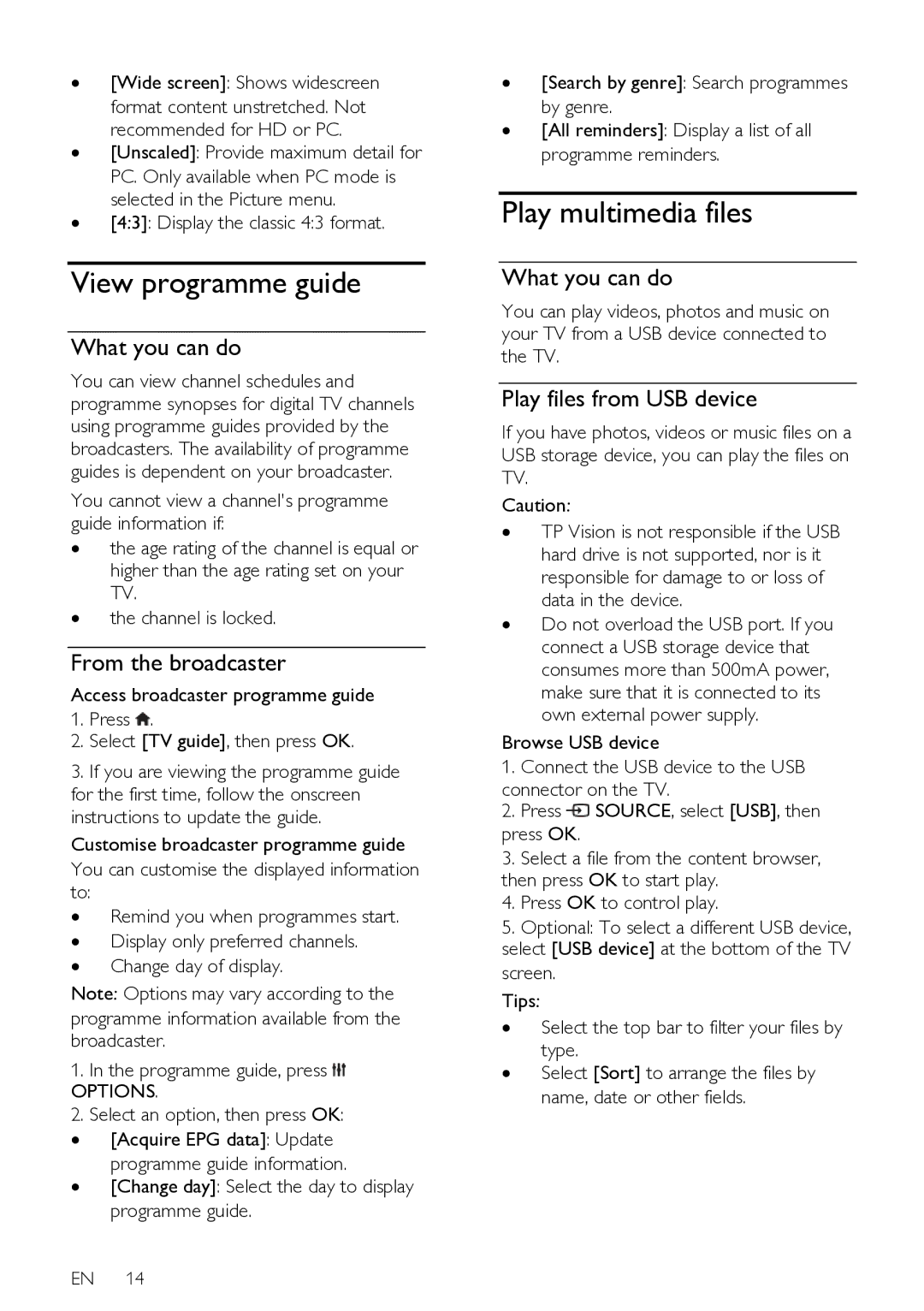∙[Wide screen]: Shows widescreen format content unstretched. Not recommended for HD or PC.
∙[Unscaled]: Provide maximum detail for PC. Only available when PC mode is selected in the Picture menu.
∙[4:3]: Display the classic 4:3 format.
View programme guide
What you can do
You can view channel schedules and programme synopses for digital TV channels using programme guides provided by the broadcasters. The availability of programme guides is dependent on your broadcaster.
You cannot view a channel's programme guide information if:
∙the age rating of the channel is equal or higher than the age rating set on your TV.
∙the channel is locked.
From the broadcaster
Access broadcaster programme guide
1.Press ![]() .
.
2.Select [TV guide], then press OK.
3.If you are viewing the programme guide for the first time, follow the onscreen instructions to update the guide. Customise broadcaster programme guide You can customise the displayed information to:
∙ Remind you when programmes start. ∙ Display only preferred channels.
∙ Change day of display.
Note: Options may vary according to the programme information available from the broadcaster.
1.In the programme guide, press ![]()
OPTIONS.
2.Select an option, then press OK:
∙ [Acquire EPG data]: Update
programme guide information.
∙ [Change day]: Select the day to display programme guide.
EN 14
∙[Search by genre]: Search programmes by genre.
∙[All reminders]: Display a list of all programme reminders.
Play multimedia files
What you can do
You can play videos, photos and music on your TV from a USB device connected to the TV.
Play files from USB device
If you have photos, videos or music files on a USB storage device, you can play the files on TV.
Caution:
∙TP Vision is not responsible if the USB hard drive is not supported, nor is it responsible for damage to or loss of data in the device.
∙Do not overload the USB port. If you connect a USB storage device that consumes more than 500mA power, make sure that it is connected to its own external power supply.
Browse USB device
1.Connect the USB device to the USB connector on the TV.
2.Press ![]() SOURCE, select [USB], then press OK.
SOURCE, select [USB], then press OK.
3.Select a file from the content browser, then press OK to start play.
4.Press OK to control play.
5.Optional: To select a different USB device, select [USB device] at the bottom of the TV screen.
Tips:
∙Select the top bar to filter your files by type.
∙Select [Sort] to arrange the files by name, date or other fields.