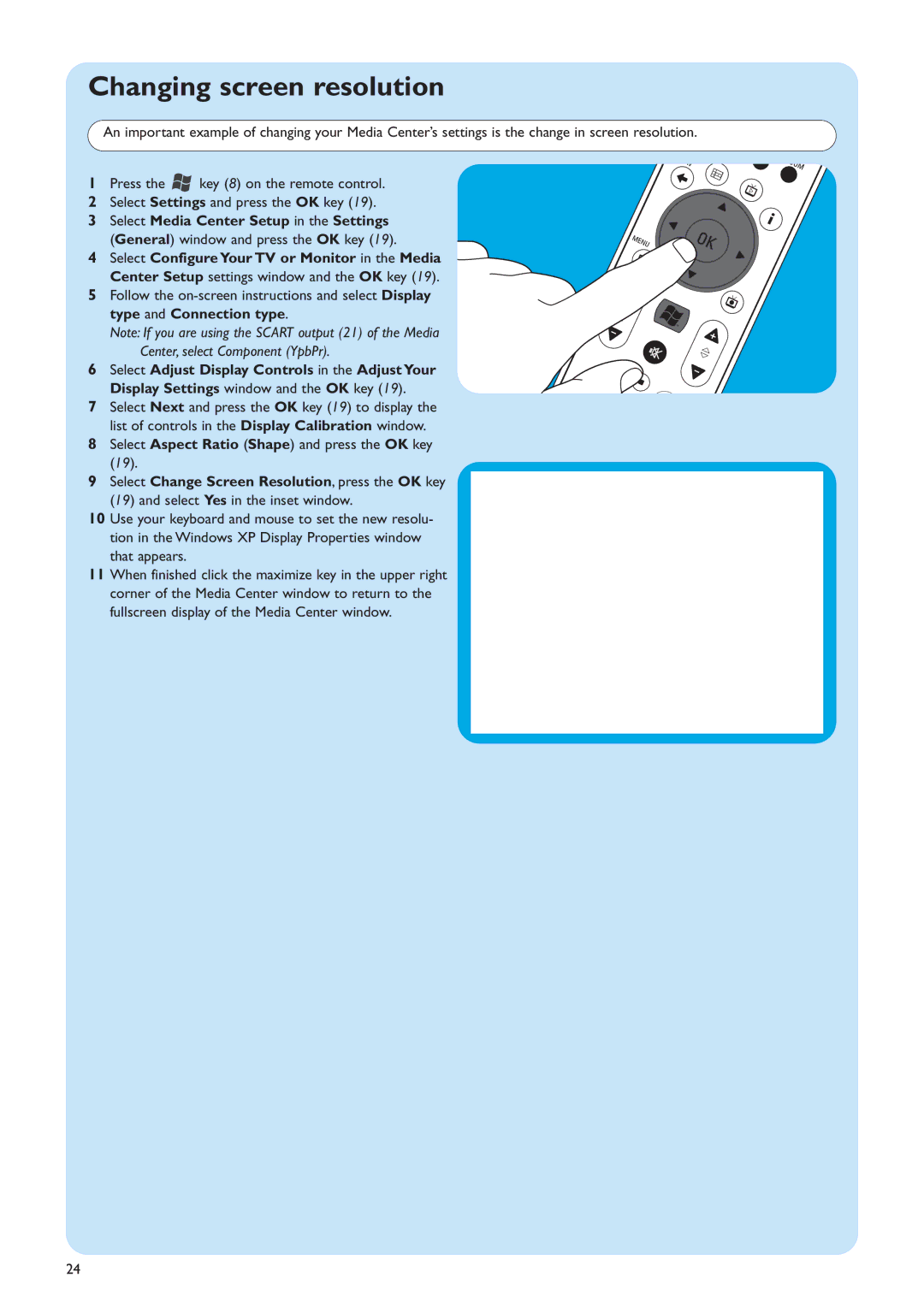Changing screen resolution
An important example of changing your Media Center’s settings is the change in screen resolution.
1 Press the | key (8) on the remote control. |
2Select Settings and press the OK key (19).
3Select Media Center Setup in the Settings
(General) window and press the OK key (19).
4 Select Configure Your TV or Monitor in the Media
Center Setup settings window and the OK key (19).
5 Follow the
Note: If you are using the SCART output (21) of the Media
Center, select Component (YpbPr).
6 Select Adjust Display Controls in the Adjust Your Display Settings window and the OK key (19).
7Select Next and press the OK key (19) to display the list of controls in the Display Calibration window.
8Select Aspect Ratio (Shape) and press the OK key (19).
9Select Change Screen Resolution, press the OK key (19) and select Yes in the inset window.
10Use your keyboard and mouse to set the new resolu- tion in the Windows XP Display Properties window that appears.
11When finished click the maximize key in the upper right corner of the Media Center window to return to the fullscreen display of the Media Center window.
24