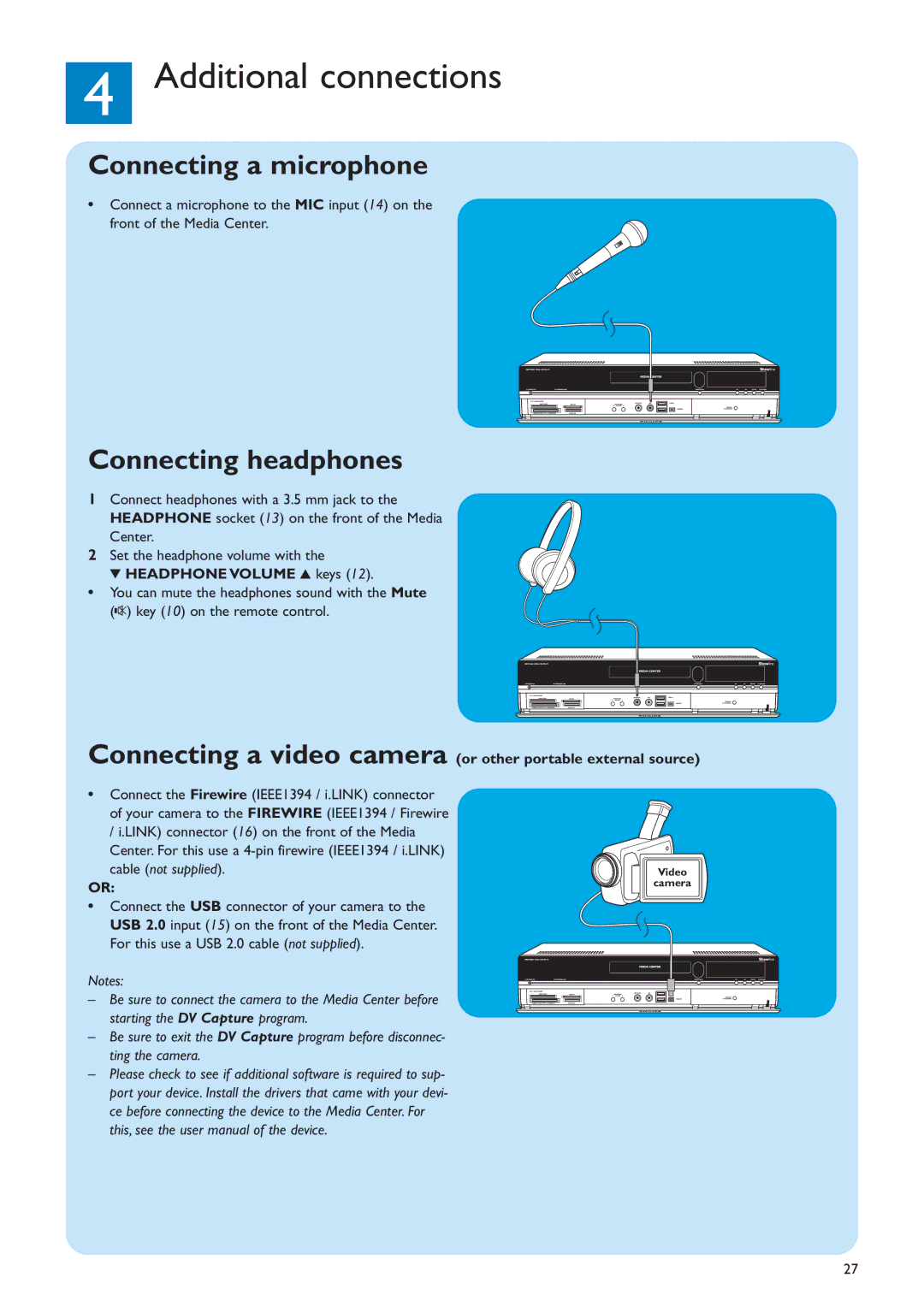4 Additional connections
Connecting a microphone
•Connect a microphone to the MIC input (14) on the front of the Media Center.
Connecting headphones
1Connect headphones with a 3.5 mm jack to the HEADPHONE socket (13) on the front of the Media Center.
2Set the headphone volume with the
4 HEADPHONE VOLUME 3 keys (12).
•You can mute the headphones sound with the Mute (s) key (10) on the remote control.
Connecting a video camera
•Connect the Firewire (IEEE1394 / i.LINK) connector of your camera to the FIREWIRE (IEEE1394 / Firewire / i.LINK) connector (16) on the front of the Media Center. For this use a
OR:
•Connect the USB connector of your camera to the USB 2.0 input (15) on the front of the Media Center. For this use a USB 2.0 cable (not supplied).
Notes:
–Be sure to connect the camera to the Media Center before starting the DV Capture program.
–Be sure to exit the DV Capture program before disconnec- ting the camera.
–Please check to see if additional software is required to sup- port your device. Install the drivers that came with your devi- ce before connecting the device to the Media Center. For this, see the user manual of the device.
(or other portable external source)
Video
camera
27