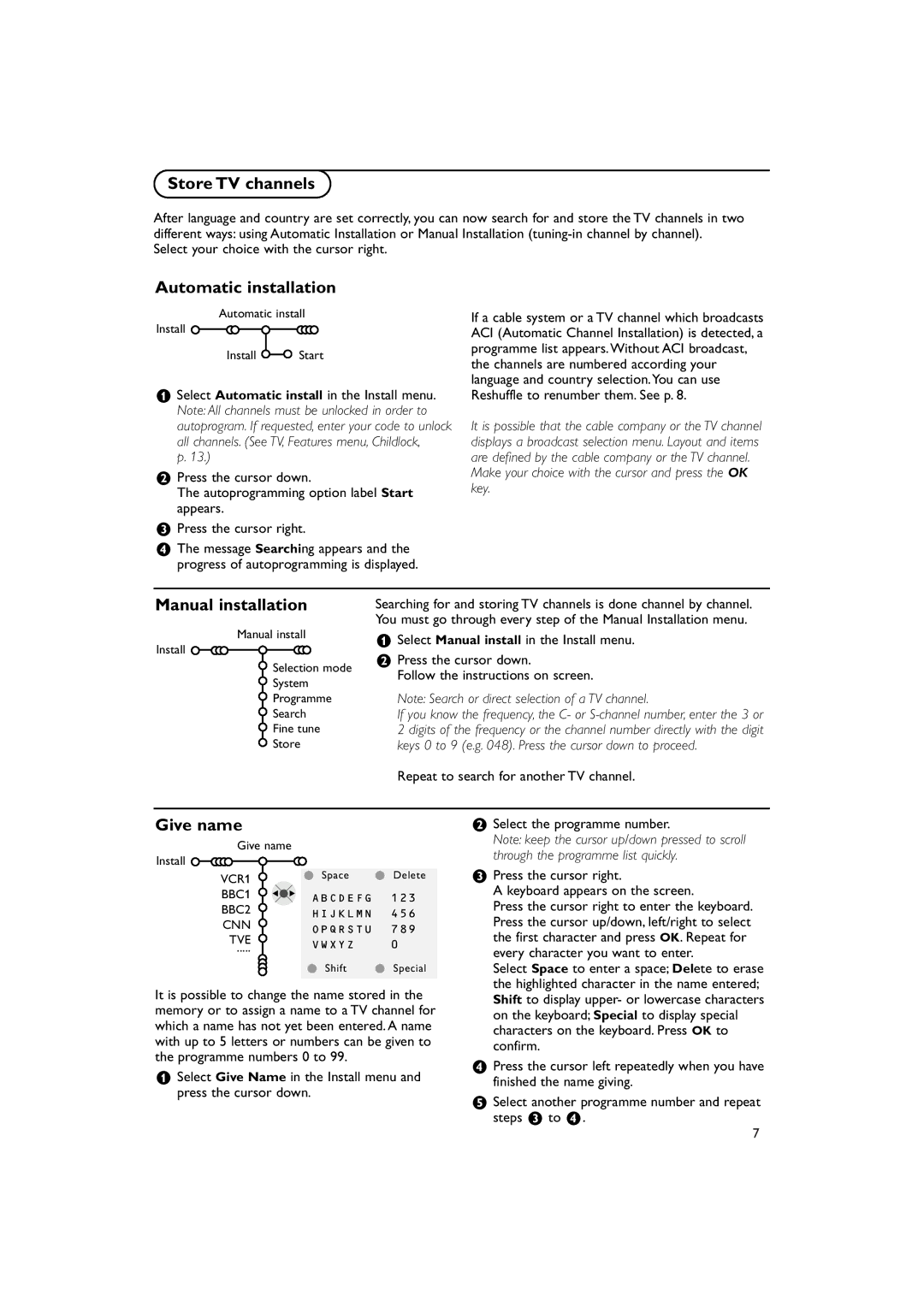Store TV channels
After language and country are set correctly, you can now search for and store the TV channels in two different ways: using Automatic Installation or Manual Installation
Select your choice with the cursor right.
Automatic installation
Automatic install
Install 
Install 
 Start
Start
&Select Automatic install in the Install menu. Note: All channels must be unlocked in order to autoprogram. If requested, enter your code to unlock all channels. (See TV, Features menu, Childlock,
p. 13.)
éPress the cursor down.
The autoprogramming option label Start appears.
“Press the cursor right.
‘The message Searching appears and the progress of autoprogramming is displayed.
If a cable system or a TV channel which broadcasts ACI (Automatic Channel Installation) is detected, a programme list appears.Without ACI broadcast, the channels are numbered according your language and country selection.You can use Reshuffle to renumber them. See p. 8.
It is possible that the cable company or the TV channel displays a broadcast selection menu. Layout and items are defined by the cable company or the TV channel.
Make your choice with the cursor and press the OK key.
Manual installation
Manual install Install ![]()
![]()
![]()
![]()
![]()
![]()
![]() Selection mode
Selection mode
![]() System
System
![]() Programme
Programme
![]() Search
Search
![]() Fine tune
Fine tune ![]() Store
Store
Searching for and storing TV channels is done channel by channel. You must go through every step of the Manual Installation menu.
&Select Manual install in the Install menu.
éPress the cursor down.
Follow the instructions on screen.
Note: Search or direct selection of a TV channel.
If you know the frequency, the C- or
Repeat to search for another TV channel.
Give name
Give name
Install |
|
| |
VCR1 | ® Space | ® Delete | |
BBC1 | p π ABCDEFG | 123 | |
BBC2 | HIJKLMN | 456 | |
CNN | |||
OPQRSTU | 789 | ||
TVE | |||
VWXYZ | 0 | ||
..... | |||
| ® Shift | ® Special |
It is possible to change the name stored in the memory or to assign a name to a TV channel for which a name has not yet been entered. A name with up to 5 letters or numbers can be given to the programme numbers 0 to 99.
&Select Give Name in the Install menu and press the cursor down.
éSelect the programme number.
Note: keep the cursor up/down pressed to scroll through the programme list quickly.
“Press the cursor right.
A keyboard appears on the screen.
Press the cursor right to enter the keyboard. Press the cursor up/down, left/right to select the first character and press OK. Repeat for every character you want to enter.
Select Space to enter a space; Delete to erase the highlighted character in the name entered; Shift to display upper- or lowercase characters on the keyboard; Special to display special characters on the keyboard. Press OK to confirm.
‘Press the cursor left repeatedly when you have finished the name giving.
(Select another programme number and repeat steps “ to ‘.
7