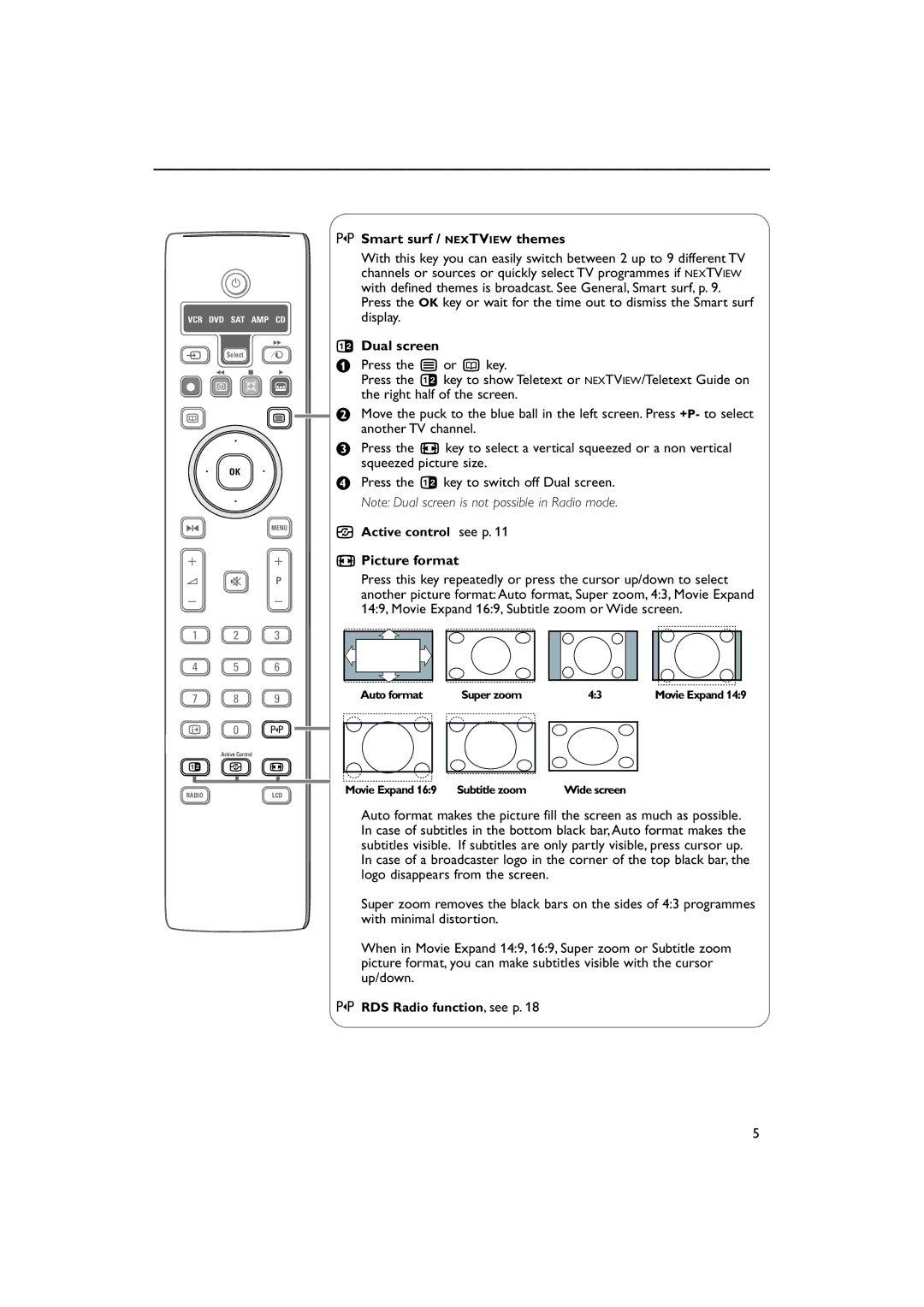B
VCR DVD SAT AMP CD
|
|
| † |
v | Select |
|
|
| Ò | ‡ | π |
® | U | Q | Ì |
æb
| ® |
|
® | OK | ® |
| ® |
|
S |
| MENU |
+ +
V ¬ P
- -
1 2 3
4 5 6
7 8 9
i 0 0
Active Control
b h q
RADIO | LCD |
0Smart surf / NEXTVIEW themes
With this key you can easily switch between 2 up to 9 different TV channels or sources or quickly select TV programmes if NEXTVIEW with defined themes is broadcast. See General, Smart surf, p. 9.
Press the OK key or wait for the time out to dismiss the Smart surf display.
bDual screen
&Press the b or æ key.
Press the b key to show Teletext or NEXTVIEW/Teletext Guide on the right half of the screen.
![]() é Move the puck to the blue ball in the left screen. Press +P- to select another TV channel.
é Move the puck to the blue ball in the left screen. Press +P- to select another TV channel.
“Press the q key to select a vertical squeezed or a non vertical squeezed picture size.
‘Press the b key to switch off Dual screen. Note: Dual screen is not possible in Radio mode.
hActive control see p. 11
qPicture format
Press this key repeatedly or press the cursor up/down to select another picture format:Auto format, Super zoom, 4:3, Movie Expand 14:9, Movie Expand 16:9, Subtitle zoom or Wide screen.
Auto format | Super zoom | 4:3 | Movie Expand 14:9 |
Movie Expand 16:9 Subtitle zoom | Wide screen |
Auto format makes the picture fill the screen as much as possible. In case of subtitles in the bottom black bar,Auto format makes the subtitles visible. If subtitles are only partly visible, press cursor up.
In case of a broadcaster logo in the corner of the top black bar, the logo disappears from the screen.
Super zoom removes the black bars on the sides of 4:3 programmes with minimal distortion.
When in Movie Expand 14:9, 16:9, Super zoom or Subtitle zoom picture format, you can make subtitles visible with the cursor up/down.
0 RDS Radio function, see p. 18
5