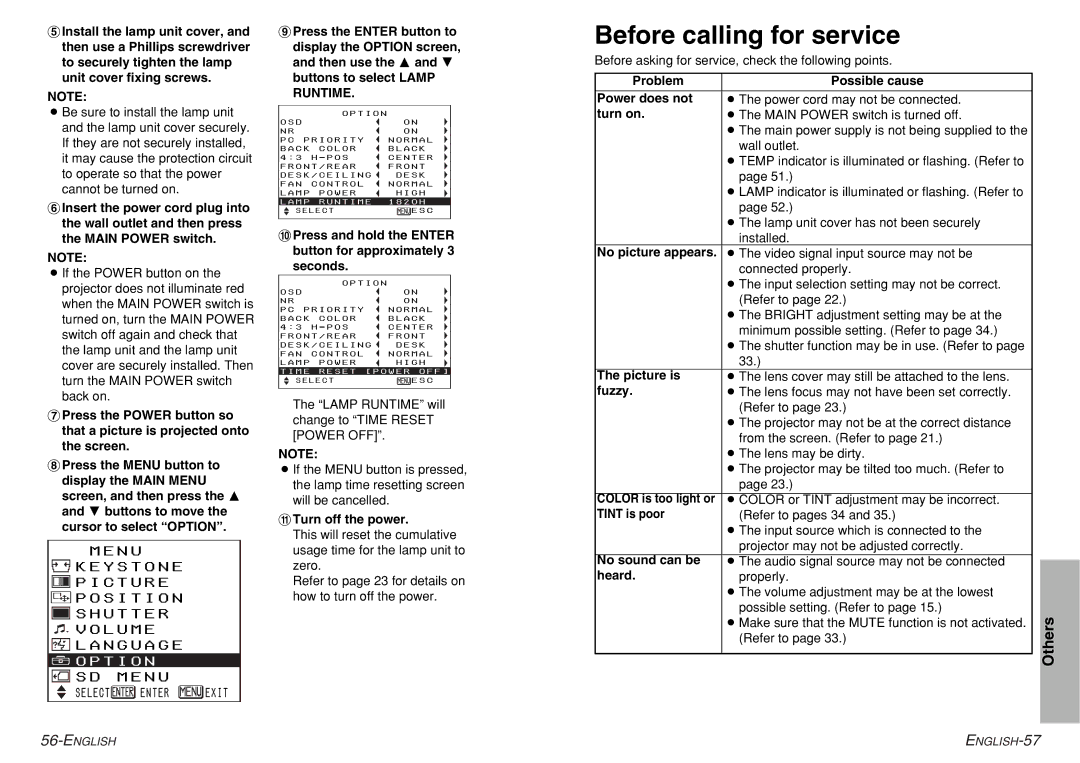'Install the lamp unit cover, and then use a Phillips screwdriver to securely tighten the lamp unit cover fixing screws.
NOTE:
BBe sure to install the lamp unit and the lamp unit cover securely. If they are not securely installed, it may cause the protection circuit to operate so that the power cannot be turned on.
(Insert the power cord plug into the wall outlet and then press the MAIN POWER switch.
NOTE:
BIf the POWER button on the projector does not illuminate red when the MAIN POWER switch is turned on, turn the MAIN POWER switch off again and check that the lamp unit and the lamp unit cover are securely installed. Then turn the MAIN POWER switch back on.
)Press the POWER button so that a picture is projected onto the screen.
*Press the MENU button to display the MAIN MENU screen, and then press the F and G buttons to move the cursor to select “OPTION”.
M E N U
![]() K E Y S T O N E
K E Y S T O N E
![]() P I C T U R E
P I C T U R E
![]() P O S I T I O N
P O S I T I O N
![]() S H U T T E R
S H U T T E R
![]()
![]()
![]() V O L U M E
V O L U M E
![]() L A N G U A G E
L A N G U A G E
![]() O P T I O N
O P T I O N
 SD MENU
SD MENU
SELECT ![]() ENTER
ENTER ![]() EXIT
EXIT
+Press the ENTER button to display the OPTION screen, and then use the F and G buttons to select LAMP RUNTIME.
|
| OPTION |
| |
OSD |
|
|
| ON |
|
|
|
|
|
NR |
|
|
| ON |
|
|
|
| |
PC PRIORITY | NORMAL | |||
|
|
|
|
|
BACK | COLOR | BLACK | ||
|
|
|
|
|
4:3 | H - POS | CENTER | ||
|
|
|
| |
FRONT/REAR | FRONT | |||
�DESK/CEILING | DESK | |||
|
|
|
|
|
FAN | CONTROL | NORMAL | ||
|
|
|
|
|
LAMP | POWER | HIGH | ||
LAMP | RUNTIME | 1820H | ||
S E L E C T |
| ADJ | ESC | |
| ||||
,Press and hold the ENTER button for approximately 3 seconds.
|
| OPTION |
| |
OSD |
|
|
| ON |
|
|
|
|
|
NR |
|
|
| ON |
|
|
|
| |
PC PRIORITY | NORMAL | |||
|
|
|
|
|
BACK | COLOR | BLACK | ||
|
|
|
|
|
4:3 | H - POS | CENTER | ||
|
|
|
| |
FRONT/REAR | FRONT | |||
|
|
|
| |
�DESK/CEILING | DESK | |||
FAN | CONTROL | NORMAL | ||
|
|
|
|
|
LAMP | POWER | HIGH | ||
TIME | RESET [POWER OFF] | |||
S E L E C T |
| ADJ | ESC | |
| ||||
|
|
|
|
|
The “LAMP RUNTIME” will change to “TIME RESET [POWER OFF]”.
NOTE:
BIf the MENU button is pressed, the lamp time resetting screen will be cancelled.
-Turn off the power.
This will reset the cumulative usage time for the lamp unit to zero.
Refer to page 23 for details on how to turn off the power.
Before calling for service
Before asking for service, check the following points. |
| ||
|
|
|
|
Problem | Possible cause |
|
|
|
|
|
|
Power does not | BThe power cord may not be connected. |
|
|
turn on. | BThe MAIN POWER switch is turned off. |
|
|
| BThe main power supply is not being supplied to the |
|
|
| wall outlet. |
|
|
| BTEMP indicator is illuminated or flashing. (Refer to |
|
|
| page 51.) |
|
|
| BLAMP indicator is illuminated or flashing. (Refer to |
|
|
| page 52.) |
|
|
| BThe lamp unit cover has not been securely |
|
|
| installed. |
|
|
No picture appears. | BThe video signal input source may not be |
|
|
| connected properly. |
|
|
| BThe input selection setting may not be correct. |
|
|
| (Refer to page 22.) |
|
|
| BThe BRIGHT adjustment setting may be at the |
|
|
| minimum possible setting. (Refer to page 34.) |
|
|
| BThe shutter function may be in use. (Refer to page |
|
|
| 33.) |
|
|
The picture is | BThe lens cover may still be attached to the lens. |
|
|
fuzzy. | BThe lens focus may not have been set correctly. |
|
|
| (Refer to page 23.) |
|
|
| BThe projector may not be at the correct distance |
|
|
| from the screen. (Refer to page 21.) |
|
|
| BThe lens may be dirty. |
|
|
| BThe projector may be tilted too much. (Refer to |
|
|
| page 23.) |
|
|
|
|
|
|
COLOR is too light or | BCOLOR or TINT adjustment may be incorrect. |
|
|
TINT is poor | (Refer to pages 34 and 35.) |
|
|
| BThe input source which is connected to the |
|
|
| projector may not be adjusted correctly. |
|
|
|
|
|
|
No sound can be | BThe audio signal source may not be connected |
|
|
| |||
heard. | properly. |
|
|
| BThe volume adjustment may be at the lowest |
|
|
| possible setting. (Refer to page 15.) |
| Others |
| BMake sure that the MUTE function is not activated. |
| |
|
|
| |
| (Refer to page 33.) |
|
|
|
|
|
|
|
|
|
|