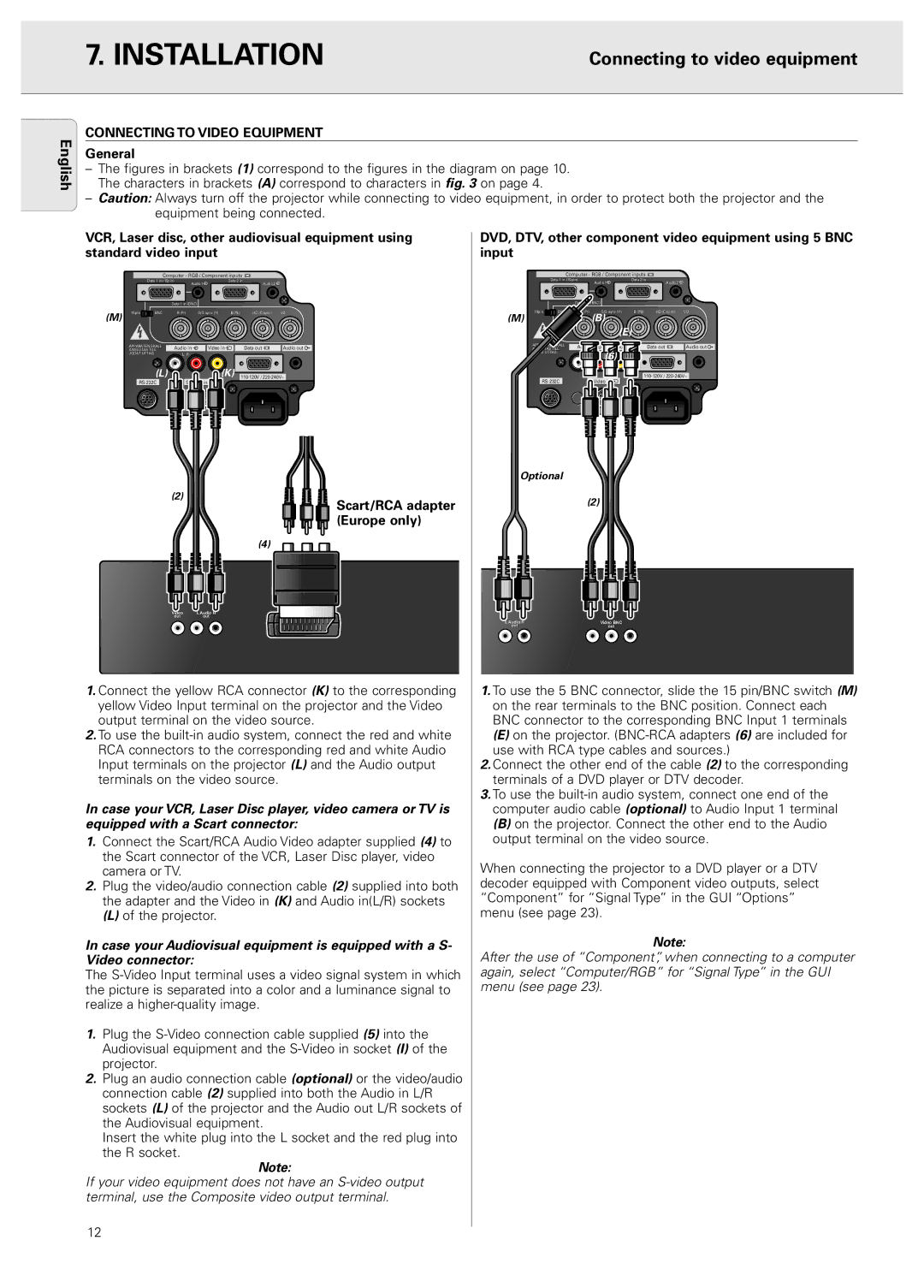7. INSTALLATION
Connecting to video equipment
English
CONNECTING TO VIDEO EQUIPMENT
General
–The figures in brackets (1) correspond to the figures in the diagram on page 10. The characters in brackets (A) correspond to characters in fig. 3 on page 4.
–Caution: Always turn off the projector while connecting to video equipment, in order to protect both the projector and the equipment being connected.
VCR, Laser disc, other audiovisual equipment using | DVD, DTV, other component video equipment using 5 BNC |
standard video input | input |
Computer - RGB / Component inputs | Computer - RGB / Component inputs |
Data 1 in (15pin) | Audio1 | Data 2 in | Audio2 | Data 1 in (15pin) | Audio1 | Data 2 in | Audio2 |
|
|
|
| ||||
Data 1 in (BNC) |
|
| Data 1 in (BNC) |
|
| ||
(M) | 15pin | BNC | R (Pr) G/G sync (Y) B (Pb) HD (C sync) VD | 15pin | BNC | R (Pr) G/G sync (Y) B (Pb) HD (C sync) VD |
|
|
| (M) |
| (B) | |
|
|
|
|
|
| (E) |
APPARATEN SKALL | Audio in | Video in | Data out | Audio out | APPARATEN SKALL | Audio in | Video in | Data out | Audio out |
ANSLUTAS TILL | ANSLUTAS TILL |
| (6) |
|
| ||||
JODAT UTTAG. | L R |
|
|
| JODAT UTTAG. | L R |
|
| |
|
|
|
|
|
|
|
|
| |
(L) |
| (K) | |||||||
|
|
|
|
| |||||
| Optional |
(2) | (2) |
Scart/RCA adapter | |
(Europe only) |
|
(4) |
|
Video | L Audio R |
|
out | out |
|
| L Audio R | Videoi eo BNC |
| out | outt |
1.Connect the yellow RCA connector (K) to the corresponding 1. To use the 5 BNC connector, slide the 15 pin/BNC switch (M)
yellow Video Input terminal on the projector and the Video | on the rear terminals to the BNC position. Connect each |
output terminal on the video source. | BNC connector to the corresponding BNC Input 1 terminals |
2. To use the | (E) on the projector. |
RCA connectors to the corresponding red and white Audio | use with RCA type cables and sources.) |
Input terminals on the projector (L) and the Audio output | 2. Connect the other end of the cable (2) to the corresponding |
terminals on the video source. | terminals of a DVD player or DTV decoder. |
| 3. To use the |
In case your VCR, Laser Disc player, video camera or TV is | computer audio cable (optional) to Audio Input 1 terminal |
equipped with a Scart connector: | (B) on the projector. Connect the other end to the Audio |
1. Connect the Scart/RCA Audio Video adapter supplied (4) to | output terminal on the video source. |
the Scart connector of the VCR, Laser Disc player, video | When connecting the projector to a DVD player or a DTV |
camera or TV. |
2.Plug the video/audio connection cable (2) supplied into both decoder equipped with Component video outputs, select
the adapter and the Video in (K) and Audio in(L/R) sockets | “Component” for “Signal Type” in the GUI “Options” |
(L) of the projector. | menu (see page 23). |
In case your Audiovisual equipment is equipped with a S- | Note: |
Video connector: | After the use of “Component”, when connecting to a computer |
The | again, select “Computer/RGB” for “Signal Type” in the GUI |
the picture is separated into a color and a luminance signal to | menu (see page 23). |
realize a |
|
1.Plug the
2.Plug an audio connection cable (optional) or the video/audio connection cable (2) supplied into both the Audio in L/R sockets (L) of the projector and the Audio out L/R sockets of the Audiovisual equipment.
Insert the white plug into the L socket and the red plug into the R socket.
Note:
If your video equipment does not have an
12