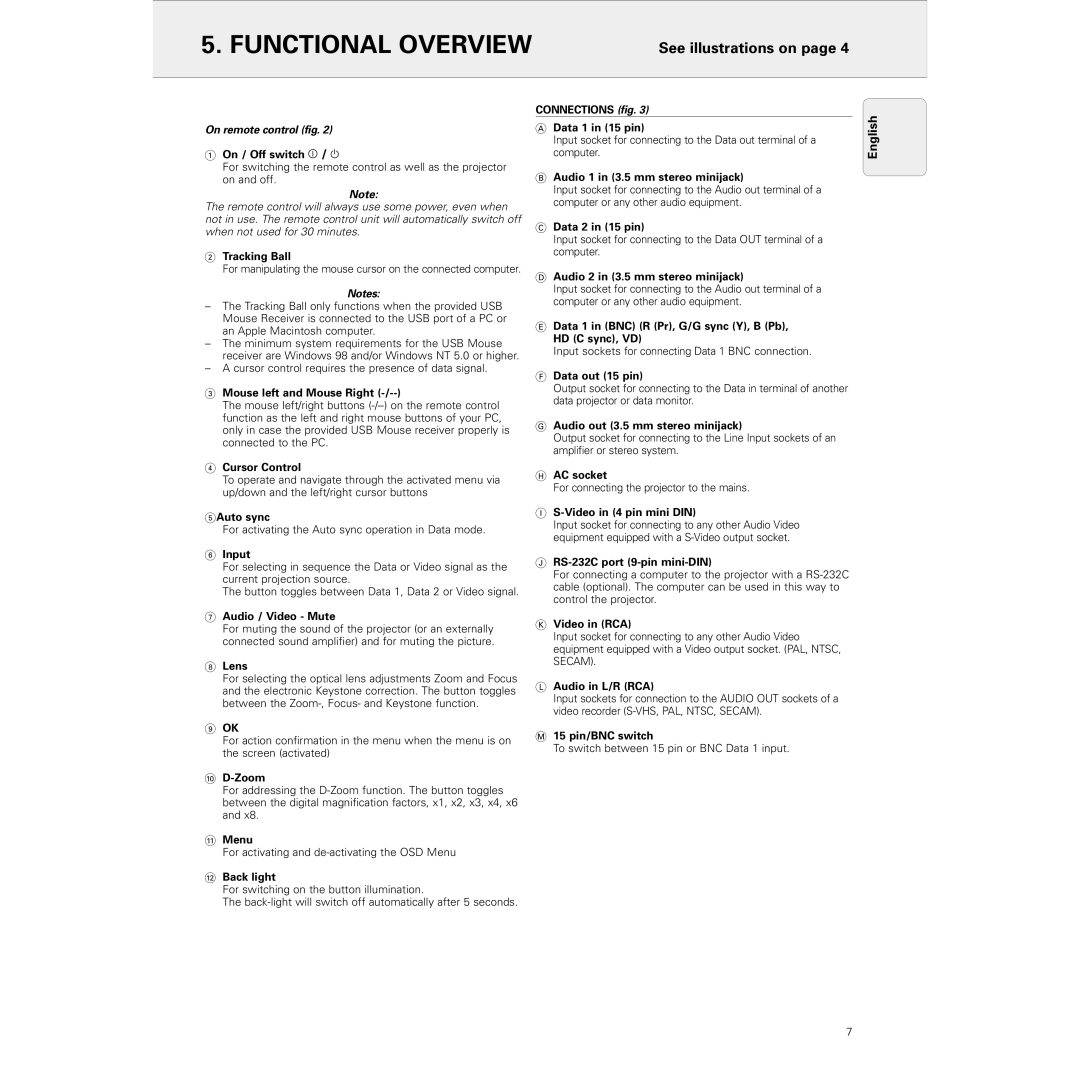5. FUNCTIONAL OVERVIEW
See illustrations on page 4
On remote control (fig. 2)
1On / Off switch z / y
For switching the remote control as well as the projector on and off.
Note:
The remote control will always use some power, even when not in use. The remote control unit will automatically switch off when not used for 30 minutes.
2Tracking Ball
For manipulating the mouse cursor on the connected computer.
Notes:
–The Tracking Ball only functions when the provided USB Mouse Receiver is connected to the USB port of a PC or an Apple Macintosh computer.
–The minimum system requirements for the USB Mouse receiver are Windows 98 and/or Windows NT 5.0 or higher.
–A cursor control requires the presence of data signal.
3Mouse left and Mouse Right (-/--)
The mouse left/right buttons
4Cursor Control
To operate and navigate through the activated menu via up/down and the left/right cursor buttons
5Auto sync
For activating the Auto sync operation in Data mode.
6Input
For selecting in sequence the Data or Video signal as the current projection source.
The button toggles between Data 1, Data 2 or Video signal.
7Audio / Video - Mute
For muting the sound of the projector (or an externally connected sound amplifier) and for muting the picture.
8Lens
For selecting the optical lens adjustments Zoom and Focus and the electronic Keystone correction. The button toggles between the
9OK
For action confirmation in the menu when the menu is on the screen (activated)
0D-Zoom
For addressing the
!Menu
For activating and
@Back light
For switching on the button illumination.
The
CONNECTIONS (fig. 3)
AData 1 in (15 pin)
Input socket for connecting to the Data out terminal of a computer.
BAudio 1 in (3.5 mm stereo minijack)
Input socket for connecting to the Audio out terminal of a computer or any other audio equipment.
CData 2 in (15 pin)
Input socket for connecting to the Data OUT terminal of a computer.
DAudio 2 in (3.5 mm stereo minijack)
Input socket for connecting to the Audio out terminal of a computer or any other audio equipment.
EData 1 in (BNC) (R (Pr), G/G sync (Y), B (Pb), HD (C sync), VD)
Input sockets for connecting Data 1 BNC connection.
FData out (15 pin)
Output socket for connecting to the Data in terminal of another data projector or data monitor.
GAudio out (3.5 mm stereo minijack)
Output socket for connecting to the Line Input sockets of an amplifier or stereo system.
HAC socket
For connecting the projector to the mains.
IS-Video in (4 pin mini DIN)
Input socket for connecting to any other Audio Video equipment equipped with a
JRS-232C port (9-pin mini-DIN)
For connecting a computer to the projector with a
KVideo in (RCA)
Input socket for connecting to any other Audio Video equipment equipped with a Video output socket. (PAL, NTSC, SECAM).
LAudio in L/R (RCA)
Input sockets for connection to the AUDIO OUT sockets of a video recorder
M15 pin/BNC switch
To switch between 15 pin or BNC Data 1 input.
English
7