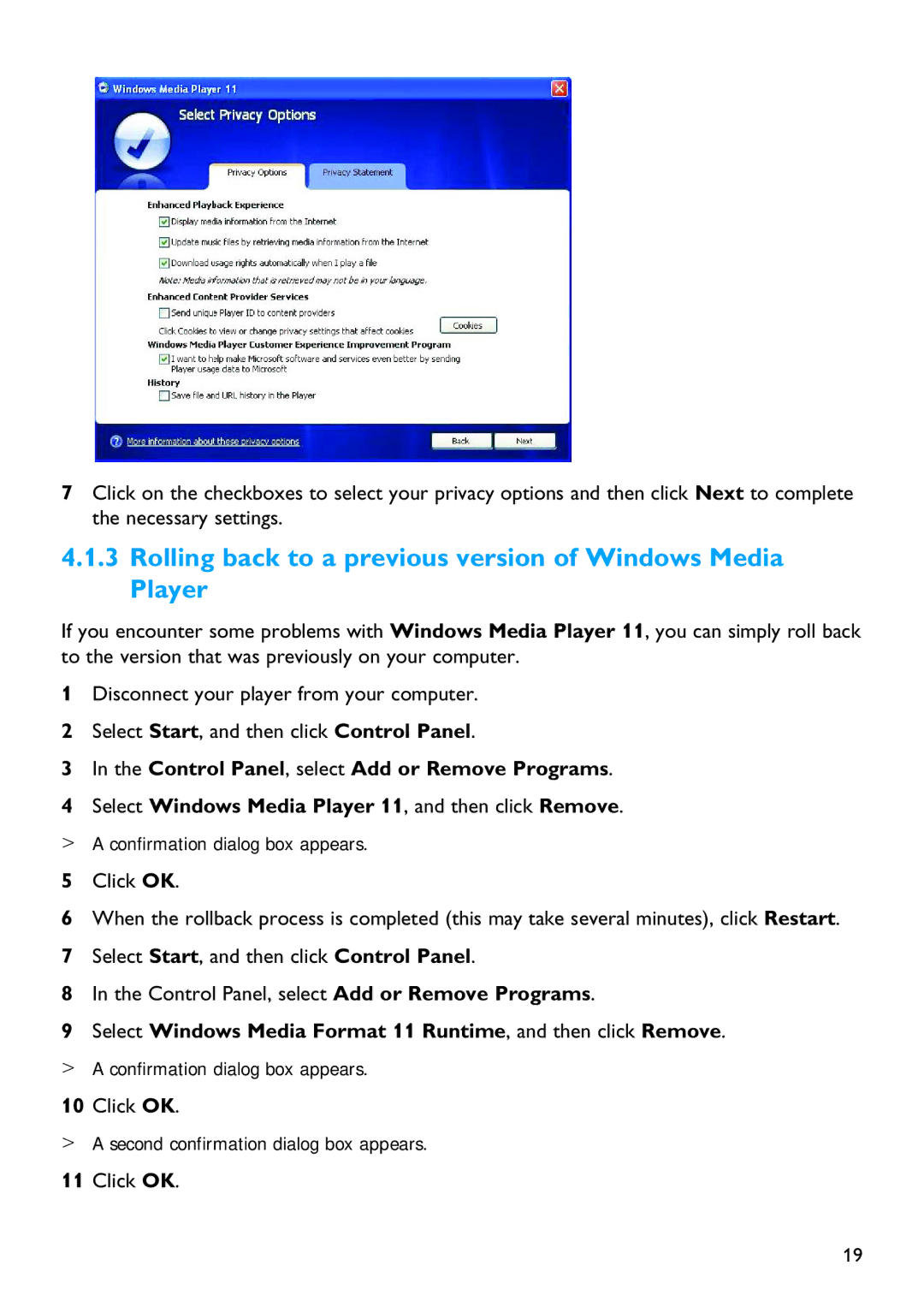7Click on the checkboxes to select your privacy options and then click Next to complete the necessary settings.
4.1.3Rolling back to a previous version of Windows Media Player
If you encounter some problems with Windows Media Player 11, you can simply roll back to the version that was previously on your computer.
1Disconnect your player from your computer.
2Select Start, and then click Control Panel.
3In the Control Panel, select Add or Remove Programs.
4Select Windows Media Player 11, and then click Remove.
>A confirmation dialog box appears.
5Click OK.
6When the rollback process is completed (this may take several minutes), click Restart.
7Select Start, and then click Control Panel.
8In the Control Panel, select Add or Remove Programs.
9Select Windows Media Format 11 Runtime, and then click Remove.
>A confirmation dialog box appears.
10Click OK.
>A second confirmation dialog box appears.
11Click OK.
19