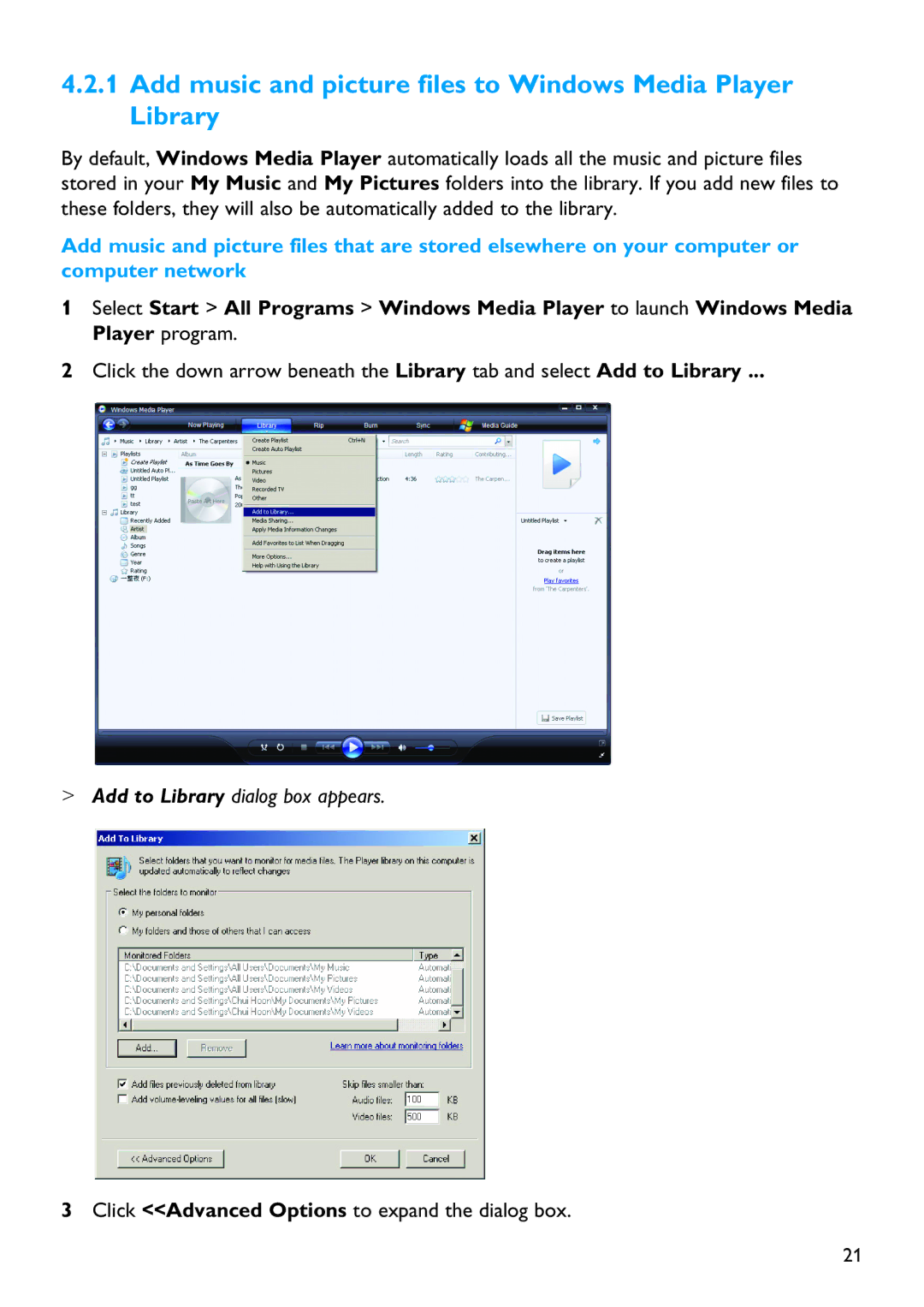4.2.1Add music and picture files to Windows Media Player Library
By default, Windows Media Player automatically loads all the music and picture files stored in your My Music and My Pictures folders into the library. If you add new files to these folders, they will also be automatically added to the library.
Add music and picture files that are stored elsewhere on your computer or computer network
1Select Start > All Programs > Windows Media Player to launch Windows Media Player program.
2Click the down arrow beneath the Library tab and select Add to Library ...
>Add to Library dialog box appears.
3Click <<Advanced Options to expand the dialog box.
21