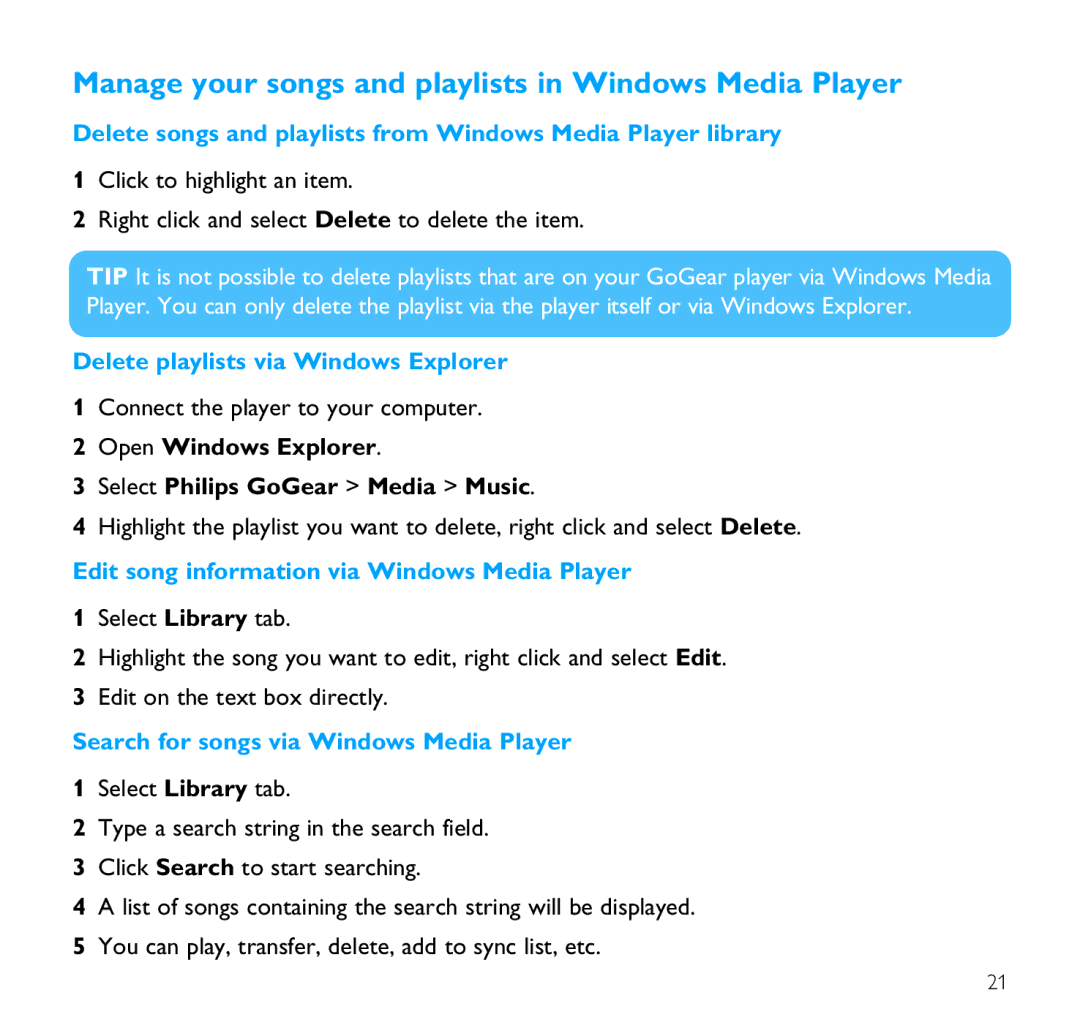Manage your songs and playlists in Windows Media Player
Delete songs and playlists from Windows Media Player library
1Click to highlight an item.
2Right click and select Delete to delete the item.
TIP It is not possible to delete playlists that are on your GoGear player via Windows Media Player. You can only delete the playlist via the player itself or via Windows Explorer.
Delete playlists via Windows Explorer
1Connect the player to your computer.
2Open Windows Explorer.
3Select Philips GoGear > Media > Music.
4Highlight the playlist you want to delete, right click and select Delete.
Edit song information via Windows Media Player
1Select Library tab.
2Highlight the song you want to edit, right click and select Edit.
3Edit on the text box directly.
Search for songs via Windows Media Player
1Select Library tab.
2Type a search string in the search field.
3Click Search to start searching.
4A list of songs containing the search string will be displayed.
5You can play, transfer, delete, add to sync list, etc.
21