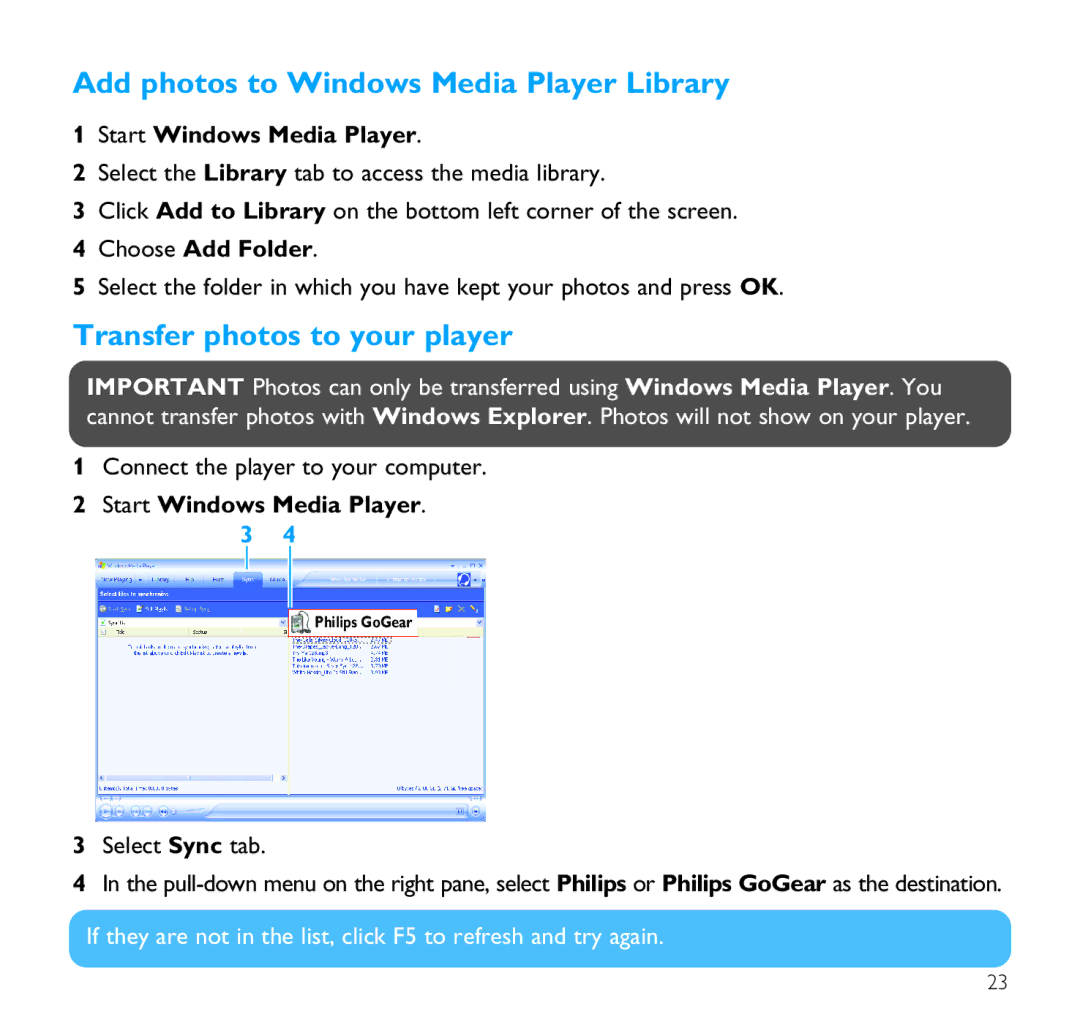Add photos to Windows Media Player Library
1Start Windows Media Player.
2Select the Library tab to access the media library.
3Click Add to Library on the bottom left corner of the screen.
4Choose Add Folder.
5Select the folder in which you have kept your photos and press OK.
Transfer photos to your player
IMPORTANT Photos can only be transferred using Windows Media Player. You cannot transfer photos with Windows Explorer. Photos will not show on your player.
1Connect the player to your computer.
2Start Windows Media Player.
3 4
Philips GoGear
3Select Sync tab.
4In the
If they are not in the list, click F5 to refresh and try again.
23