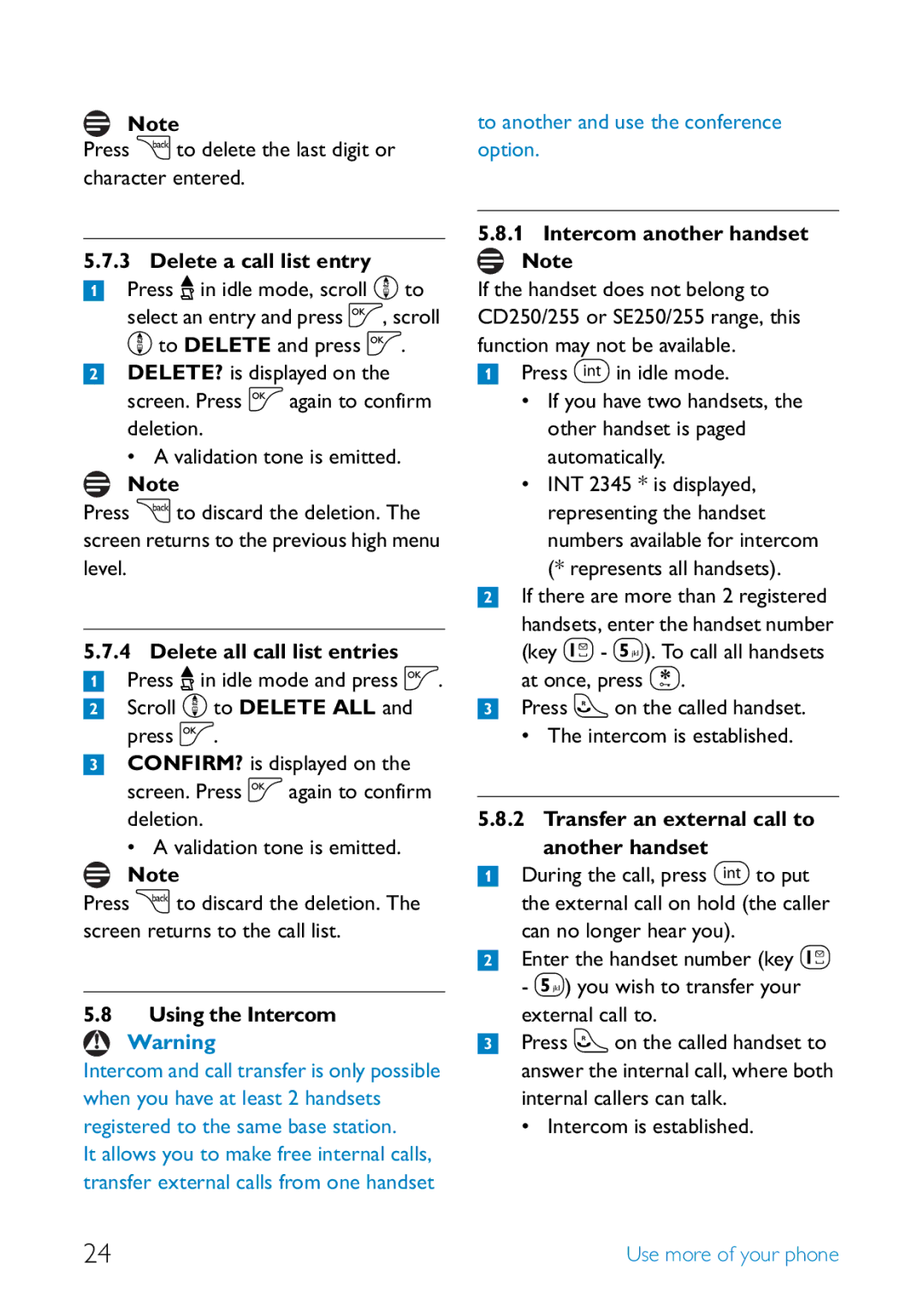Note
Press c to delete the last digit or character entered.
5.7.3 Delete a call list entry
1Press u in idle mode, scroll n to select an entry and press o, scroll n to DELETE and press o.
2DELETE? is displayed on the screen. Press o again to confirm
deletion.
•A validation tone is emitted.
![]() Note
Note
Press c to discard the deletion. The screen returns to the previous high menu level.
5.7.4Delete all call list entries
1Press u in idle mode and press o.
2 Scroll n to DELETE ALL and press o.
3 CONFIRM? is displayed on the screen. Press o again to confirm
deletion.
•A validation tone is emitted.
![]() Note
Note
Press c to discard the deletion. The screen returns to the call list.
5.8Using the Intercom
Warning
Intercom and call transfer is only possible when you have at least 2 handsets registered to the same base station.
It allows you to make free internal calls, transfer external calls from one handset
to another and use the conference option.
5.8.1Intercom another handset  Note
Note
If the handset does not belong to CD250/255 or SE250/255 range, this
function may not be available.
1 Press i in idle mode.
•If you have two handsets, the other handset is paged automatically.
•INT 2345 * is displayed, representing the handset numbers available for intercom (* represents all handsets).
2If there are more than 2 registered
handsets, enter the handset number (key 1 - 5). To call all handsets
at once, press *.
3Press t on the called handset.
• The intercom is established.
5.8.2 Transfer an external call to another handset
1During the call, press i to put
the external call on hold (the caller can no longer hear you).
2Enter the handset number (key 1
-5) you wish to transfer your external call to.
3Press t on the called handset to answer the internal call, where both internal callers can talk.
• Intercom is established.
24 | Use more of your phone |