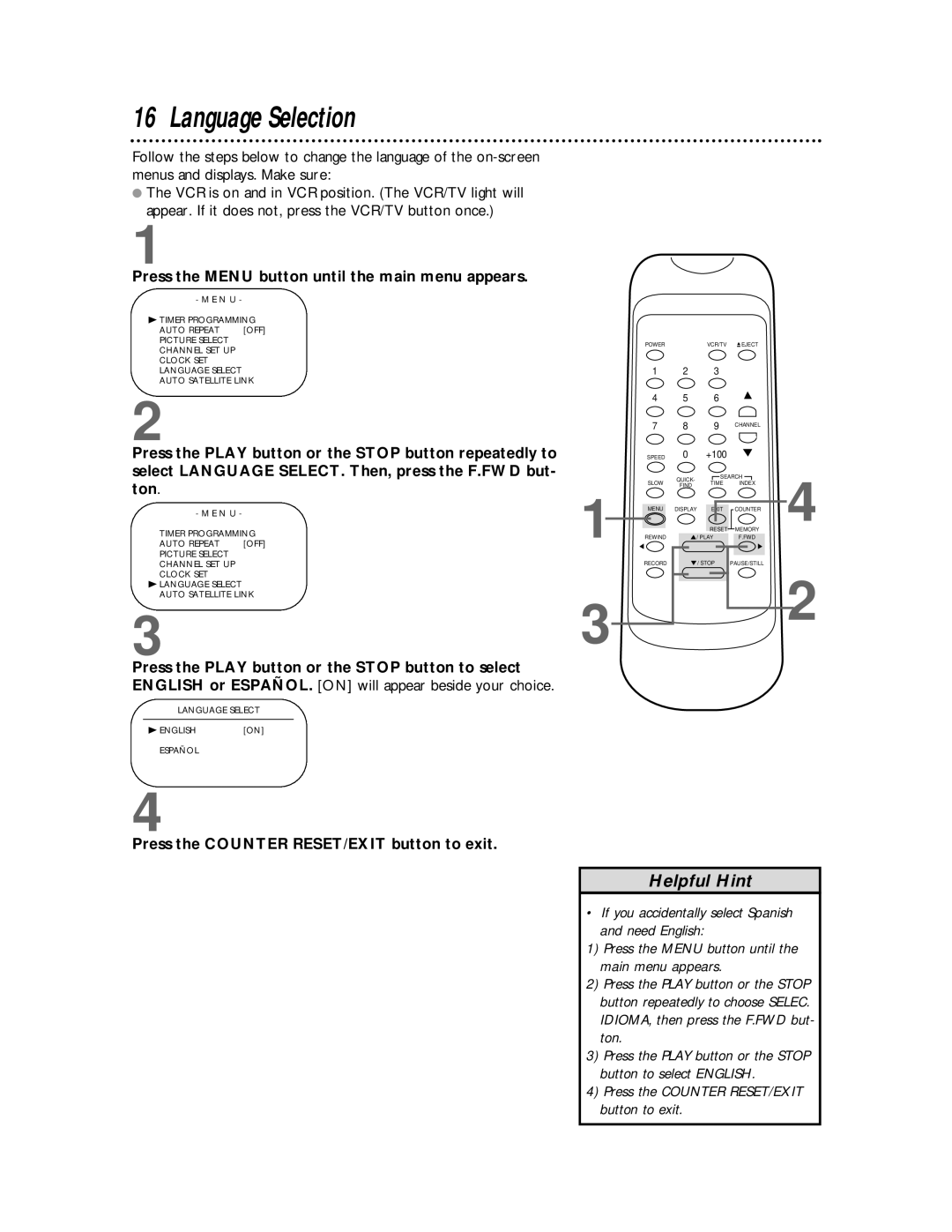16 Language Selection
Follow the steps below to change the language of the
●The VCR is on and in VCR position. (The VCR/TV light will appear. If it does not, press the VCR/TV button once.)
1
Press the MENU button until the main menu appears.
- M E N U -
BTIMER PROGRAMMING
AUTO REPEAT | [OFF] |
PICTURE SELECT |
|
CHANNEL SET UP |
|
CLOCK SET
LANGUAGE SELECT
AUTO SATELLITE LINK
2
Press the PLAY button or the STOP button repeatedly to select LANGUAGE SELECT. Then, press the F.FWD but- ton.
- M E N U -
TIMER PROGRAMMING
AUTO REPEAT [OFF]
PICTURE SELECT
CHANNEL SET UP
CLOCK SET
BLANGUAGE SELECT AUTO SATELLITE LINK
3
Press the PLAY button or the STOP button to select ENGLISH or ESPAÑOL. [ON] will appear beside your choice.
LANGUAGE SELECT
B ENGLISH | [ON] |
ESPAÑOL
1
3
POWERVCR/TV ![]() EJECT
EJECT
1 | 2 | 3 |
| |
4 | 5 | 6 |
| |
7 | 8 | 9 | CHANNEL | |
SPEED | 0 | +100 |
| |
SLOW | QUICK- | SEARCH | ||
TIME | INDEX | |||
FIND | ||||
|
|
| ||
MENU | DISPLAY | EXIT | COUNTER | |
|
| RESET | MEMORY | |
REWIND | / PLAY | F.FWD | ||
RECORD |
| / STOP | PAUSE/STILL | |
4
2
4
Press the COUNTER RESET/EXIT button to exit.
Helpful Hint
• If you accidentally select Spanish and need English:
1) Press the MENU button until the main menu appears.
2) Press the PLAY button or the STOP button repeatedly to choose SELEC. IDIOMA, then press the F.FWD but- ton.
3) Press the PLAY button or the STOP button to select ENGLISH.
4) Press the COUNTER RESET/EXIT button to exit.