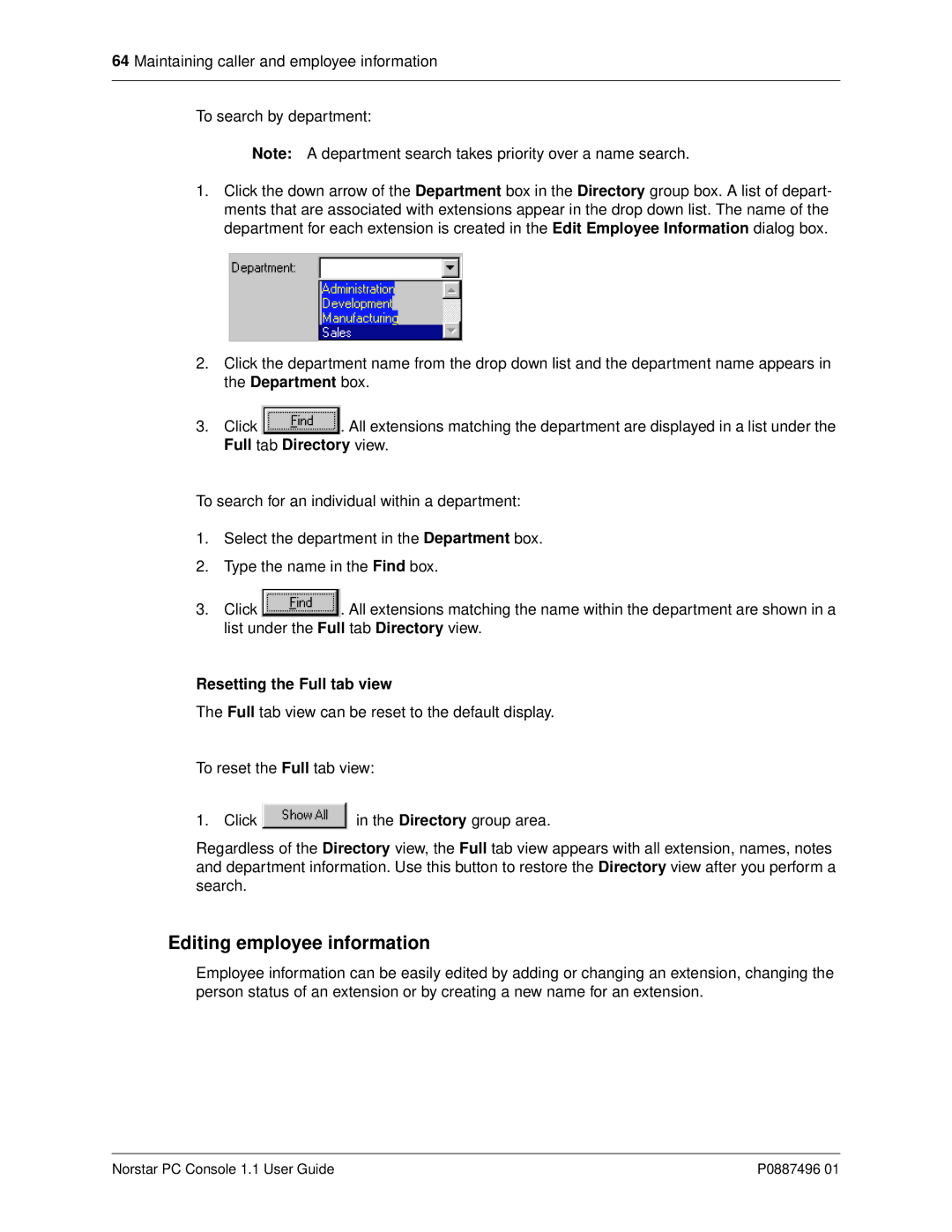P0887496 01 specifications
Nortel Networks P0887496 01 is a pivotal component in the realm of telecommunications, reflecting the company’s legacy in innovation and network management solutions. Nortel Networks, once a giant in the telecom industry, designed the P0887496 01 with features and technologies that cater to the evolving needs of modern communication systems.One of the standout characteristics of the P0887496 01 is its robust architecture, which is tailored to support high-bandwidth applications and enhance overall network efficiency. The device is built to facilitate seamless integration within various network environments, making it an ideal choice for businesses looking to optimize their telecommunications infrastructure.
The P0887496 01 is particularly noted for its advanced signaling capabilities, which enable efficient call processing and management. This characteristic is essential for maintaining quality service in high-demand scenarios, such as in call centers and enterprise communication systems. Furthermore, the device supports a wide range of protocols, ensuring compatibility with diverse systems and enhancing its versatility in various applications.
Another significant feature of the P0887496 01 is its scalability. As businesses grow and evolve, their telecommunications needs often become more complex. Nortel’s commitment to scalability ensures that the P0887496 01 can accommodate expanded service demands without the need for extensive overhauls or replacements, protecting investment over time.
In addition, the device is equipped with robust security features designed to safeguard sensitive data and ensure the integrity of communications. These security measures play a crucial role in today’s cyber-threat environment, where securing customer and corporate information is paramount.
Moreover, the Nortel Networks P0887496 01 is known for its reliability, emphasizing uptime and performance consistency. Businesses can rely on this device for critical operations without the fear of disruptions that can arise from system failures.
Overall, the Nortel Networks P0887496 01 is an exemplary model of telecommunications technology that incorporates comprehensive features aimed at enhancing network performance, scalability, and security. Its combination of sophisticated signaling capabilities and robust architecture makes it a valuable asset for organizations seeking to improve and modernize their telecommunications infrastructure. As networks continue to evolve, devices like the P0887496 01 remain essential in meeting the demands of contemporary communication strategies.