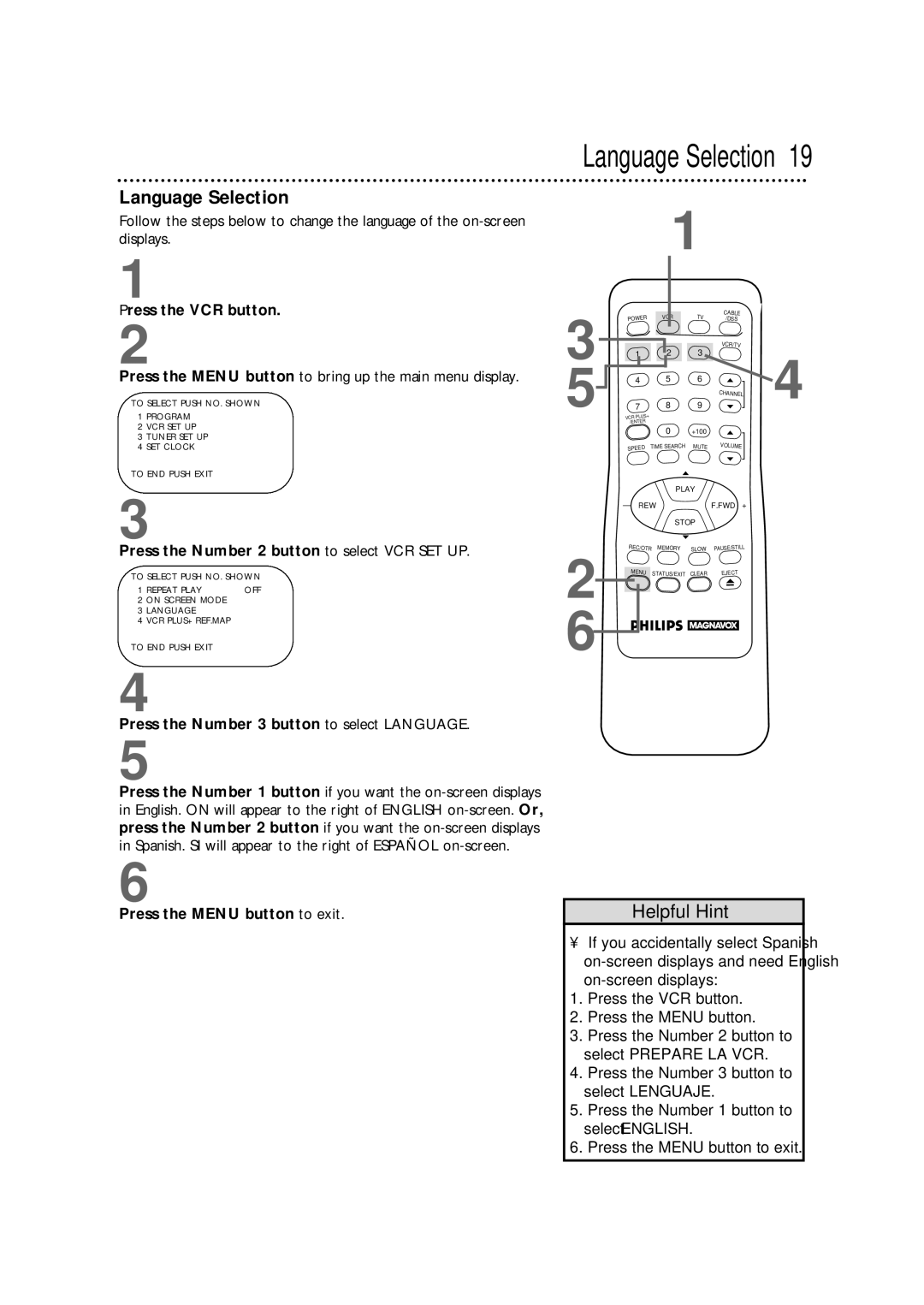Language Selection
Language Selection 19
Follow the steps below to change the language of the
1
Press the VCR button.
2
Press the MENU button to bring up the main menu display.
TO SELECT PUSH NO. SHOWN
1PROGRAM
2VCR SET UP
3TUNER SET UP
4SET CLOCK
TO END PUSH EXIT
1
3 | POWER | VCR | TV |
1 | 2 | 3 | |
5 | 4 | 5 | 6 |
7 | 8 | 9 | |
VCR PLUS+ |
|
| |
| /ENTER |
|
|
|
| 0 | +100 |
| SPEED | TIME SEARCH | MUTE |
CABLE /DSS
VCR/TV
CHANNEL
VOLUME
4
3
Press the Number 2 button to select VCR SET UP.
TO SELECT PUSH NO. SHOWN
1 REPEAT PLAY | OFF |
2ON SCREEN MODE
3LANGUAGE
4VCR PLUS+ REF.MAP
TO END PUSH EXIT
|
| PLAY |
| |
| – REW |
| F.FWD + | |
|
| STOP |
| |
2 | REC/OTR | MEMORY | SLOW | PAUSE/STILL |
MENU | STATUS/EXIT | CLEAR | EJECT | |
6![]()
![]()
4
Press the Number 3 button to select LANGUAGE.
5
Press the Number 1 button if you want the
6
Press the MENU button to exit.
Helpful Hint
•If you accidentally select Spanish
1.Press the VCR button.
2.Press the MENU button.
3.Press the Number 2 button to select PREPARE LA VCR.
4.Press the Number 3 button to select LENGUAJE.
5.Press the Number 1 button to select ENGLISH.
6.Press the MENU button to exit.