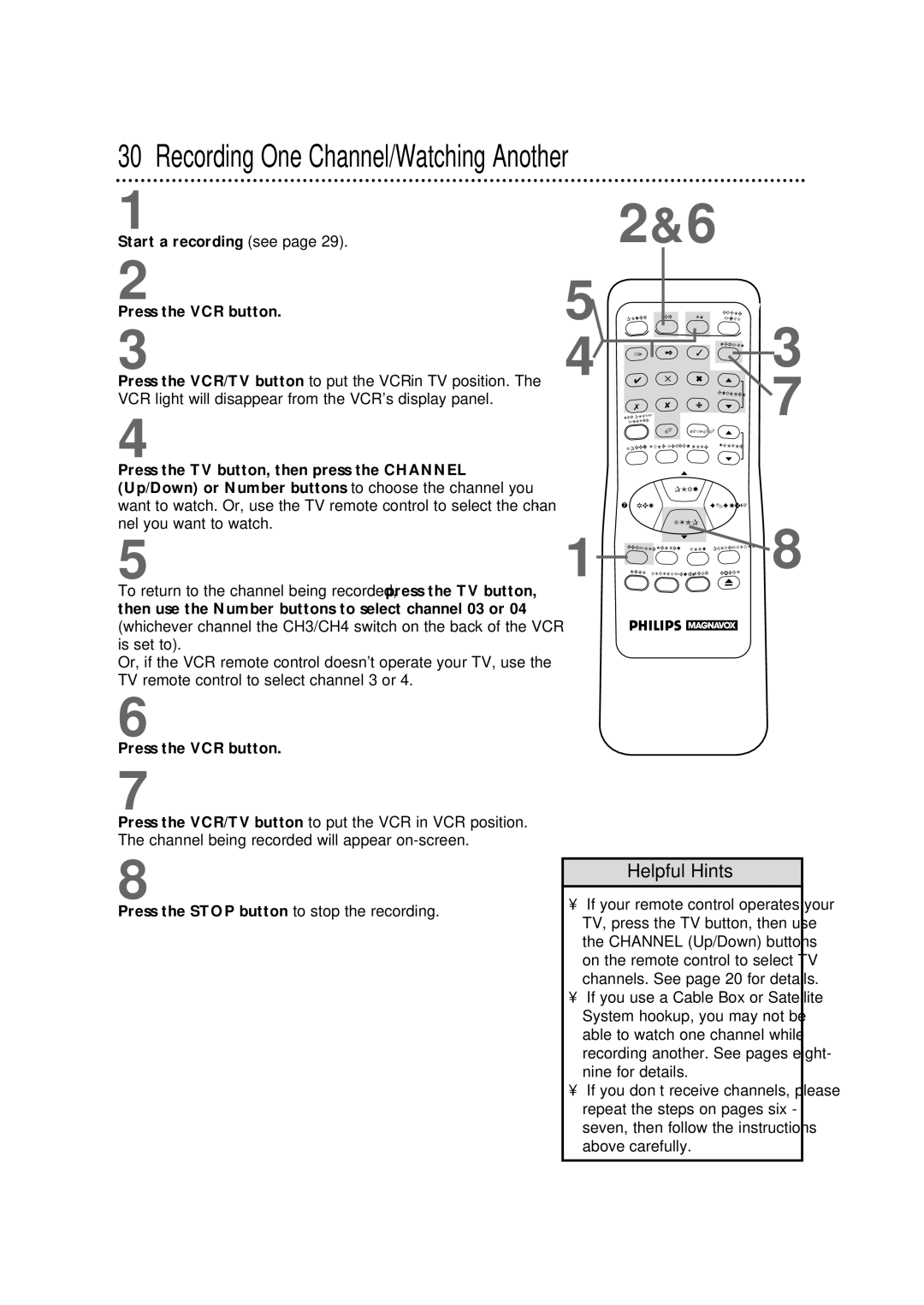30 Recording One Channel/Watching Another
1 | 2&6 |
Start a recording (see page 29). |
2
Press the VCR button.
3
Press the VCR/TV button to put the VCR in TV position. The VCR light will disappear from the VCR’s display panel.
4
Press the TV button, then press the CHANNEL (Up/Down) or Number buttons to choose the channel you want to watch. Or, use the TV remote control to select the chan- nel you want to watch.
5
To return to the channel being recorded, press the TV button, then use the Number buttons to select channel 03 or 04 (whichever channel the CH3/CH4 switch on the back of the VCR is set to).
Or, if the VCR remote control doesn’t operate your TV, use the TV remote control to select channel 3 or 4.
6
Press the VCR button.
7
Press the VCR/TV button to put the VCR in VCR position. The channel being recorded will appear
5
4![]()
1
| VCR | TV | CABLE | |
POWER | /DSS | |||
|
| |||
| 2 | 3 | VCR/TV | |
1 |
| |||
4 | 5 | 6 |
| |
|
|
| CHANNEL | |
7 | 8 | 9 |
| |
VCR PLUS+ |
|
|
| |
/ENTER |
|
|
|
0+100
SPEED | TIME SEARCH | MUTE | VOLUME |
| PLAY |
| |
– REW |
| F.FWD + | |
| STOP |
| |
REC/OTR | MEMORY | SLOW | PAUSE/STILL |
MENU | STATUS/EXIT | CLEAR | EJECT |
3
7
8
8
Press the STOP button to stop the recording.
Helpful Hints
•If your remote control operates your TV, press the TV button, then use the CHANNEL (Up/Down) buttons on the remote control to select TV channels. See page 20 for details.
•If you use a Cable Box or Satellite System hookup, you may not be able to watch one channel while recording another. See pages eight- nine for details.
•If you don’t receive channels, please repeat the steps on pages six - seven, then follow the instructions above carefully.