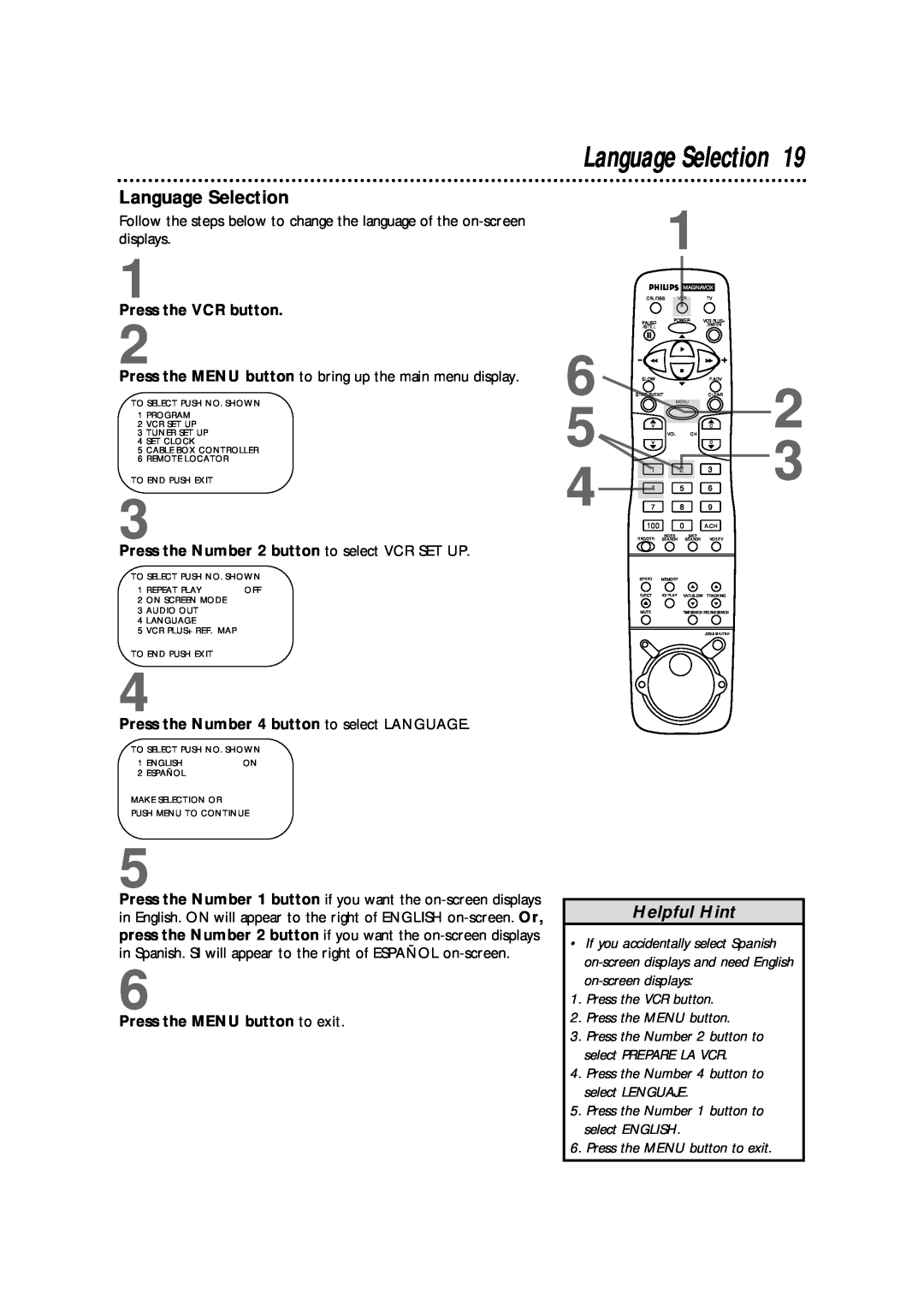Language Selection
Follow the steps below to change the language of the
1
Press the VCR button.
2
Press the MENU button to bring up the main menu display.
TO SELECT PUSH NO. SHOWN
1PROGRAM
2VCR SET UP
3TUNER SET UP
4SET CLOCK
5CABLE BOX CONTROLLER
6REMOTE LOCATOR
TO END PUSH EXIT
3
Press the Number 2 button to select VCR SET UP.
TO SELECT PUSH NO. SHOWN
1 REPEAT PLAY | OFF |
2ON SCREEN MODE
3AUDIO OUT
4LANGUAGE
5VCR PLUS+ REF. MAP
TO END PUSH EXIT
4
Press the Number 4 button to select LANGUAGE.
TO SELECT PUSH NO. SHOWN
1 | ENGLISH | ON |
2 | ESPAÑOL |
|
MAKE SELECTION OR
PUSH MENU TO CONTINUE
Language Selection 19
1
| CBL/DSS | VCR | TV |
| ||
| PAUSE |
| POWER | VCR PLUS+ |
| |
| /STILL |
|
|
| /ENTER |
|
|
|
|
|
|
| |
6 | SLOW |
|
|
| F.ADV | 2 |
STATUS/EXIT | MENU | CLEAR | ||||
5 | V |
| VOL | CH | C | |
| V |
|
|
| C | 3 |
4 | 1 |
|
| 2 | 3 | |
4 |
|
| 5 | 6 | ||
7 |
|
| 8 | 9 |
| |
| 100 |
|
| 0 | A.CH |
|
| REC/OTR |
| INDEX | SKIP |
|
|
| SEARCH | SEARCH | VCR/TV |
| ||
| SPEED | MEMORY |
|
| ||
| EJECT | X2 PLAY | VAR.SLOW | TRACKING |
| |
| MUTE |
|
| TIME SEARCH REC END SEARCH |
| |
JOG & SHUTTLE
5
Press the Number 1 button if you want the
6
Press the MENU button to exit.
Helpful Hint
•If you accidentally select Spanish
1.Press the VCR button.
2.Press the MENU button.