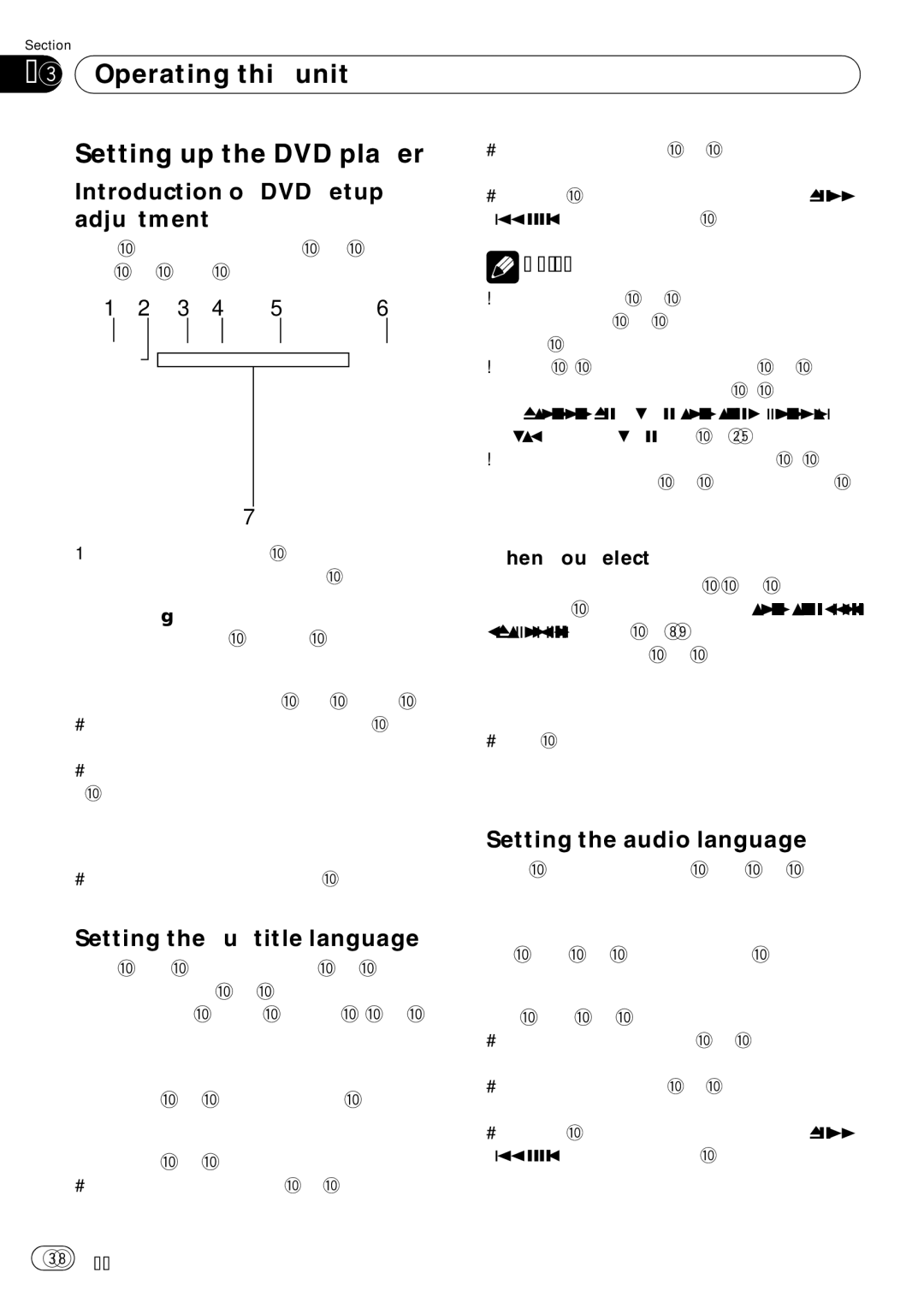AVH-P4050DVD specifications
The Pioneer AVH-P4050DVD is a versatile multimedia receiver that brings a host of features and technologies to enhance the in-car entertainment experience. Designed with user convenience and technological advancement in mind, it seamlessly integrates audio, video, and smartphone functionalities.One of the standout features of the AVH-P4050DVD is its large 7-inch touchscreen display. The display is clear and responsive, providing an intuitive interface for navigating multimedia content. This touchscreen allows users to control their music, videos, and other features easily, making it a focal point of the device.
The unit supports multiple media formats, enabling users to enjoy a wide range of audio and video files. The built-in DVD player allows playback of DVDs, making it perfect for long road trips. Furthermore, the AVH-P4050DVD can handle various formats such as MP3, WMA, AAC, and MPEG-1/2/4, ensuring that users can enjoy their favorite music and videos without hassle.
Connectivity is a key highlight of the AVH-P4050DVD. It includes multiple inputs such as USB and auxiliary ports, allowing users to connect their smartphones or other devices effortlessly. Additionally, it features Bluetooth technology, facilitating hands-free calling and audio streaming from compatible devices. This not only enhances convenience but also promotes safety while driving.
In terms of sound quality, the AVH-P4050DVD is equipped with advanced audio customization features. Users can adjust settings such as the 13-band graphic equalizer, which allows for fine-tuning of the audio output to suit personal preferences. Furthermore, the device supports compatibility with high-resolution audio formats, ensuring clear and dynamic sound reproduction.
For those looking to enhance their in-car entertainment even further, the AVH-P4050DVD is compatible with various aftermarket accessories, including rearview cameras and additional speakers. This modularity allows users to customize their setup according to their specific needs.
The Pioneer AVH-P4050DVD is not just a multimedia receiver; it’s a complete in-car entertainment solution that blends technology, convenience, and superior audio-visual performance. Whether you're a music enthusiast, a movie lover, or someone who values connectivity on the go, this receiver offers a perfect blend of features to enrich the driving experience. With its robust functionality and user-friendly design, it easily stands out in the crowded market of car multimedia systems.