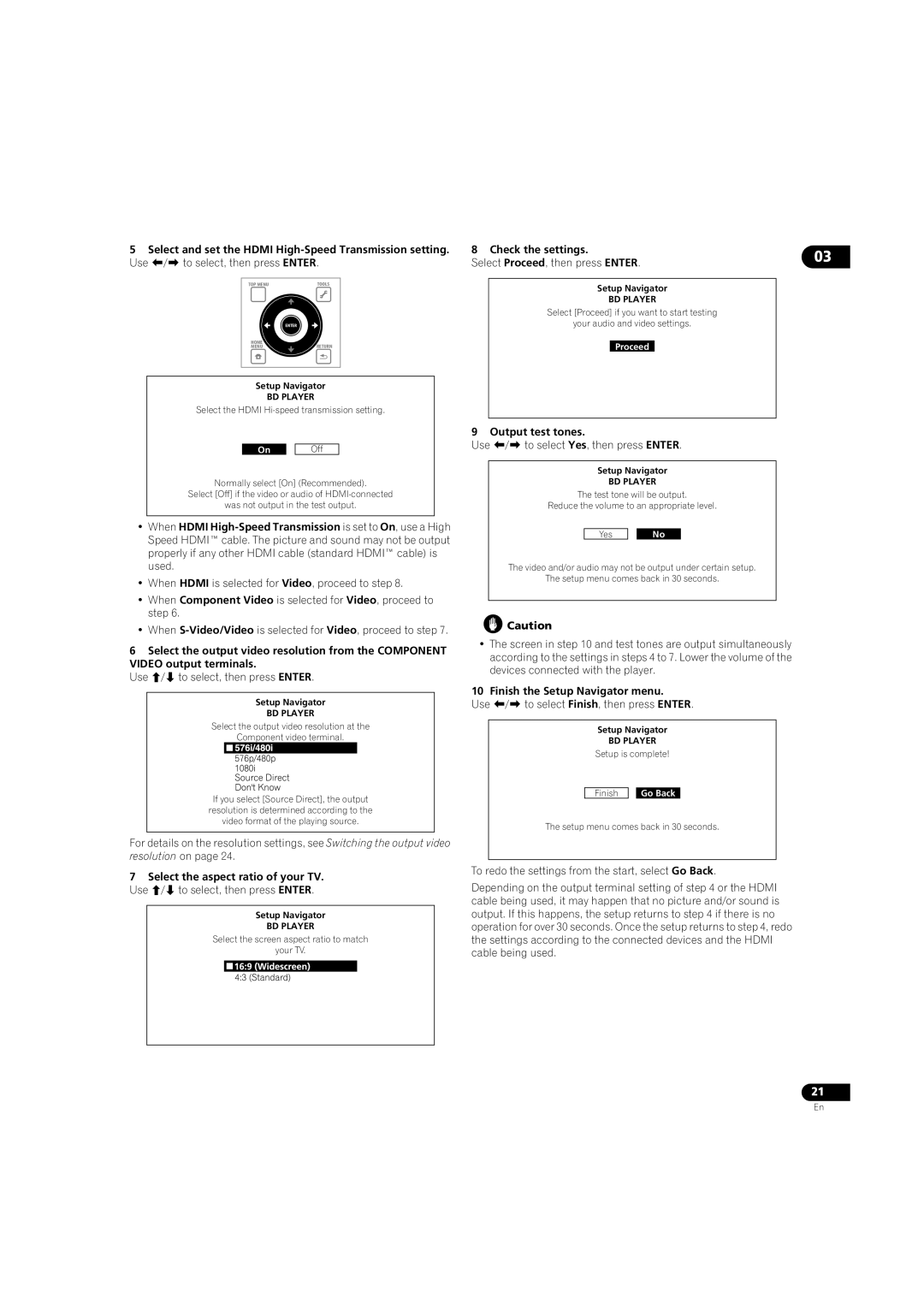5Select and set the HDMI
TOP MENU | TOOLS |
| ENTER |
HOME | RETURN |
MENU |
Setup Navigator
BD PLAYER
Select the HDMI
On |
| Off |
Normally select [On] (Recommended).
Select [Off] if the video or audio of
was not output in the test output.
•When HDMI
•When HDMI is selected for Video, proceed to step 8.
•When Component Video is selected for Video, proceed to step 6.
•When
6Select the output video resolution from the COMPONENT
VIDEO output terminals.
Use / to select, then press ENTER.
Setup Navigator
BD PLAYER
Select the output video resolution at the
Component video terminal.
If you select [Source Direct], the output resolution is determined according to the video format of the playing source.
For details on the resolution settings, see Switching the output video resolution on page 24.
7Select the aspect ratio of your TV. Use / to select, then press ENTER.
Setup Navigator
BD PLAYER
Select the screen aspect ratio to match
your TV.
8 Check the settings. | 03 |
Select Proceed, then press ENTER. |
Setup Navigator
BD PLAYER
Select [Proceed] if you want to start testing
your audio and video settings.
Proceed
9 Output test tones.
Use / to select Yes, then press ENTER.
Setup Navigator
BD PLAYER
The test tone will be output.
Reduce the volume to an appropriate level.
Yes |
| No |
The video and/or audio may not be output under certain setup.
The setup menu comes back in 30 seconds.
![]() Caution
Caution
•The screen in step 10 and test tones are output simultaneously according to the settings in steps 4 to 7. Lower the volume of the devices connected with the player.
10 Finish the Setup Navigator menu.
Use / to select Finish, then press ENTER.
Setup Navigator
BD PLAYER
Setup is complete!
Finish ![]()
![]() Go Back
Go Back
The setup menu comes back in 30 seconds.
To redo the settings from the start, select Go Back.
Depending on the output terminal setting of step 4 or the HDMI cable being used, it may happen that no picture and/or sound is output. If this happens, the setup returns to step 4 if there is no operation for over 30 seconds. Once the setup returns to step 4, redo the settings according to the connected devices and the HDMI cable being used.
21
En