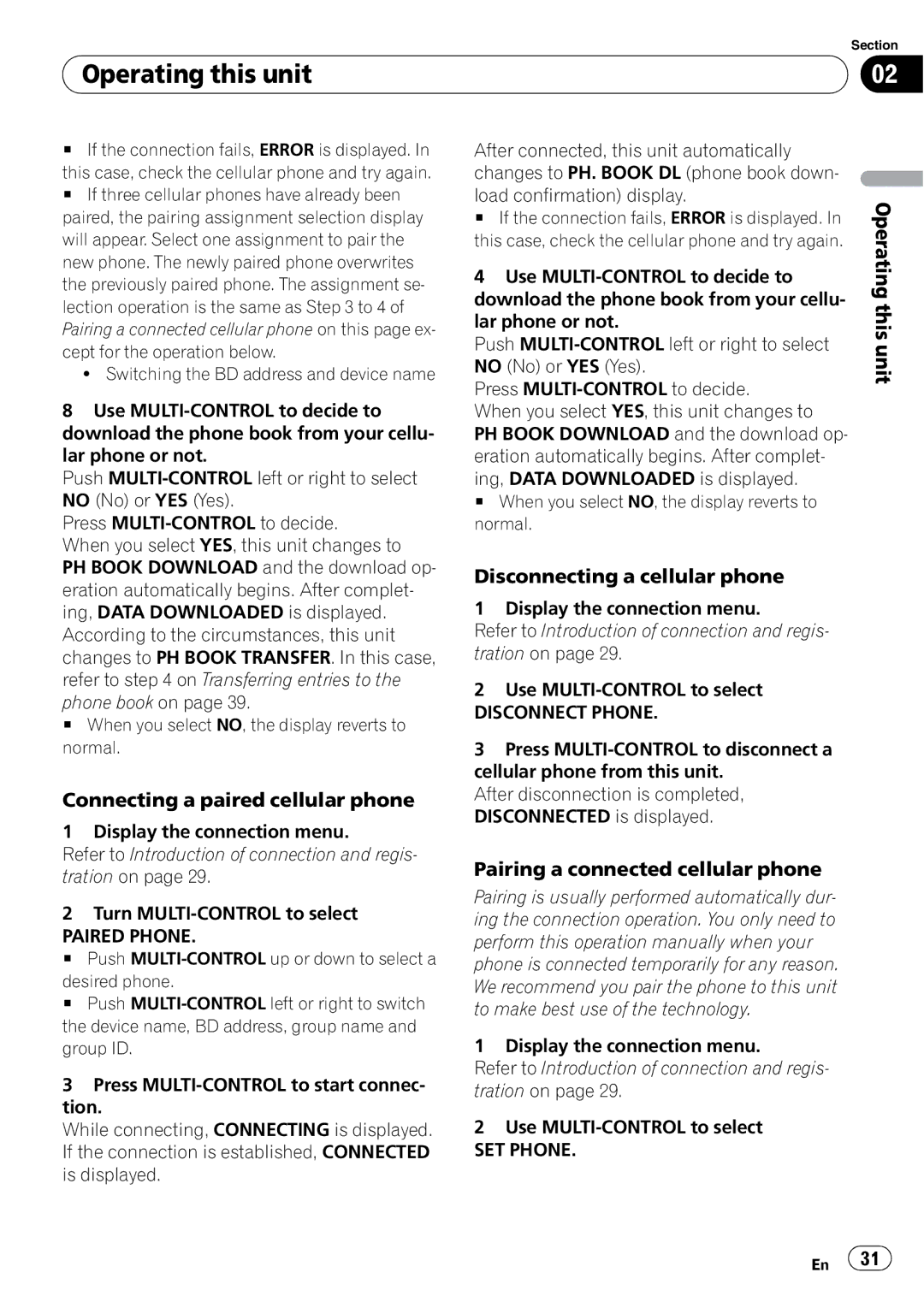DEH-P700BT specifications
The Pioneer DEH-P700BT is an advanced car stereo receiver designed to elevate your in-car audio experience. This unit combines robust features, innovative technologies, and user-friendly characteristics, making it a popular choice among car audio enthusiasts.One of the standout features of the DEH-P700BT is its Bluetooth connectivity. This technology allows for seamless hands-free calling and audio streaming from compatible devices. With built-in Bluetooth, users can pair their smartphones effortlessly, enabling them to make calls and listen to music without the distraction of wires. The dual Bluetooth feature also allows two devices to be connected simultaneously, making it convenient for passengers to join in the audio experience.
The receiver boasts a crisp and vivid display, featuring a high-quality LED backlit screen that enhances readability even in direct sunlight. The customizable user interface allows users to choose their preferred color themes, providing a personalized touch to their audio setup.
Audio quality is a crucial aspect for any car stereo, and the DEH-P700BT does not disappoint. It offers a built-in 13-band graphic equalizer, allowing users to fine-tune audio settings to match their preferences and the acoustics of their vehicle. The advanced sound retriever technology enhances compressed audio formats, restoring high-frequency sound lost during compression for a clearer and more dynamic listening experience.
SiriusXM compatibility is another feature that sets the DEH-P700BT apart. Users can enjoy satellite radio with a subscription, providing access to a variety of music, news, and sports channels, making long drives more enjoyable. Additionally, the unit is compatible with various audio formats, including MP3, WMA, and WAV, ensuring versatility in playback options.
The Pioneer DEH-P700BT also includes USB and AUX inputs for easy connectivity with external devices. This allows users to connect USB drives or auxiliary devices without hassle. The device's three RCA pre-outs provide options for system expansion, enabling users to connect additional amplifiers or subwoofers for enhanced sound performance.
In terms of build quality, the DEH-P700BT is designed to withstand the rigors of car life, with a sturdy chassis and user-friendly controls. Its versatility, impressive audio capabilities, and modern features make it an attractive option for anyone looking to upgrade their car stereo system. Whether for daily commutes or long road trips, the Pioneer DEH-P700BT ensures an immersive audio experience that meets the needs of today’s connected drivers.