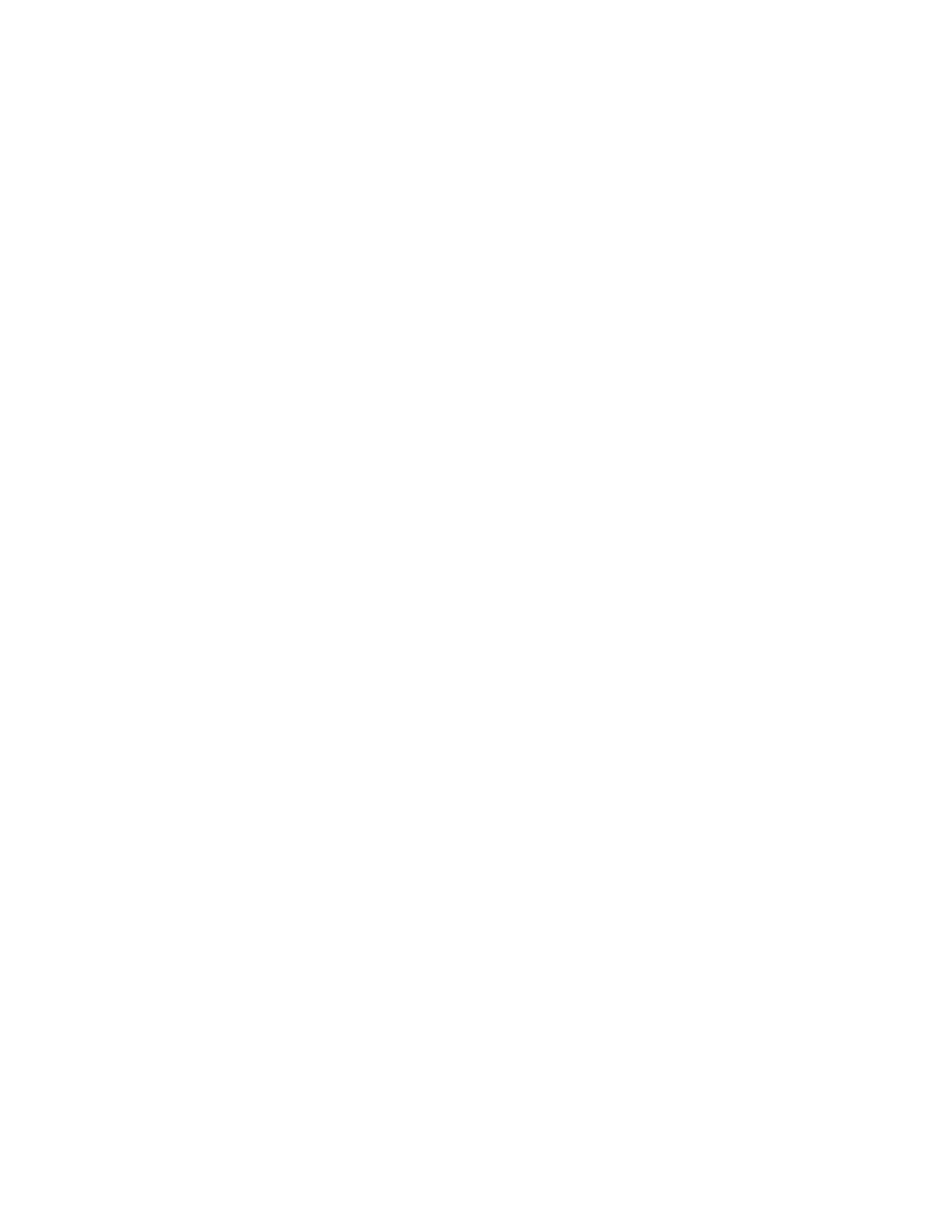Console Port Setup ERX Edge Routers
Connecting Directly to the ERX System
When you connect a console directly to the system, use a cable appropriate for your terminal connector. The cable must have a female
1Connect the female
2Connect the crossover adapter connector to your PC’s serial port.
CT3
I/O
CT3 | CT3 | CT3 | CT3 | CT3 | CT3 | CT3 |
I/O | I/O | I/O | I/O | I/O | I/O | I/O |
CT3 CT3
I/O I/O
10/100
Figure 5-1 ERX-700 series and ERX-1400 series management ports
3Power up the system.
When you power up the system, the CLI appears on your console’s screen. The system is now in User Exec mode, and you can begin configuration. For more information on using the CLI and configuring the system, see the ERX System Basics Configuration Guide.
Note: Direct access through the
Assigning an IP Address
When your console is ready to communicate with the system, power up the system (see Chapter 6, Powering Up the System), and set an IP