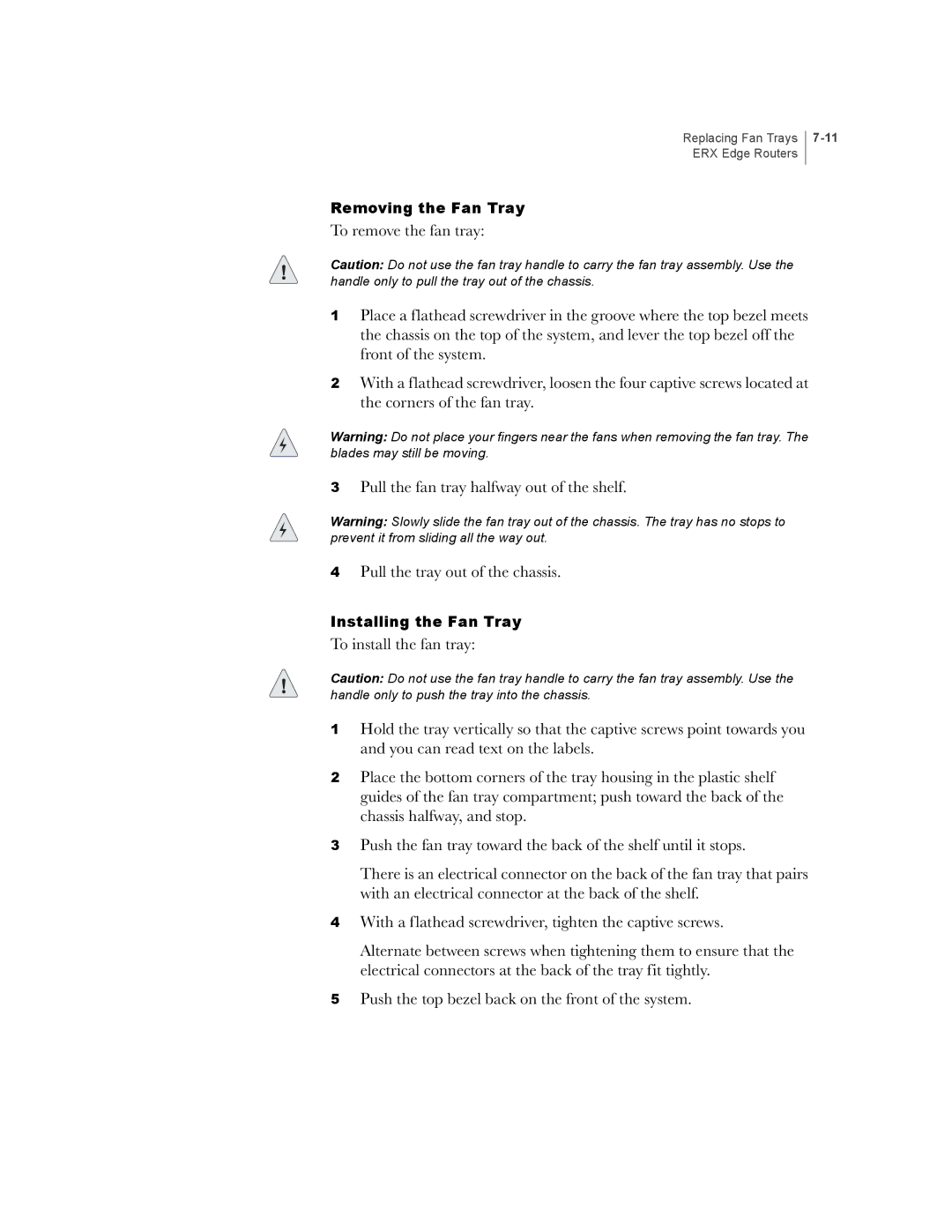Replacing Fan Trays ERX Edge Routers
Removing the Fan Tray
To remove the fan tray:
Caution: Do not use the fan tray handle to carry the fan tray assembly. Use the handle only to pull the tray out of the chassis.
1Place a flathead screwdriver in the groove where the top bezel meets the chassis on the top of the system, and lever the top bezel off the front of the system.
2With a flathead screwdriver, loosen the four captive screws located at the corners of the fan tray.
Warning: Do not place your fingers near the fans when removing the fan tray. The blades may still be moving.
3Pull the fan tray halfway out of the shelf.
Warning: Slowly slide the fan tray out of the chassis. The tray has no stops to prevent it from sliding all the way out.
4Pull the tray out of the chassis.
Installing the Fan Tray
To install the fan tray:
Caution: Do not use the fan tray handle to carry the fan tray assembly. Use the handle only to push the tray into the chassis.
1Hold the tray vertically so that the captive screws point towards you and you can read text on the labels.
2Place the bottom corners of the tray housing in the plastic shelf guides of the fan tray compartment; push toward the back of the chassis halfway, and stop.
3Push the fan tray toward the back of the shelf until it stops.
There is an electrical connector on the back of the fan tray that pairs with an electrical connector at the back of the shelf.
4With a flathead screwdriver, tighten the captive screws.
Alternate between screws when tightening them to ensure that the electrical connectors at the back of the tray fit tightly.
5Push the top bezel back on the front of the system.